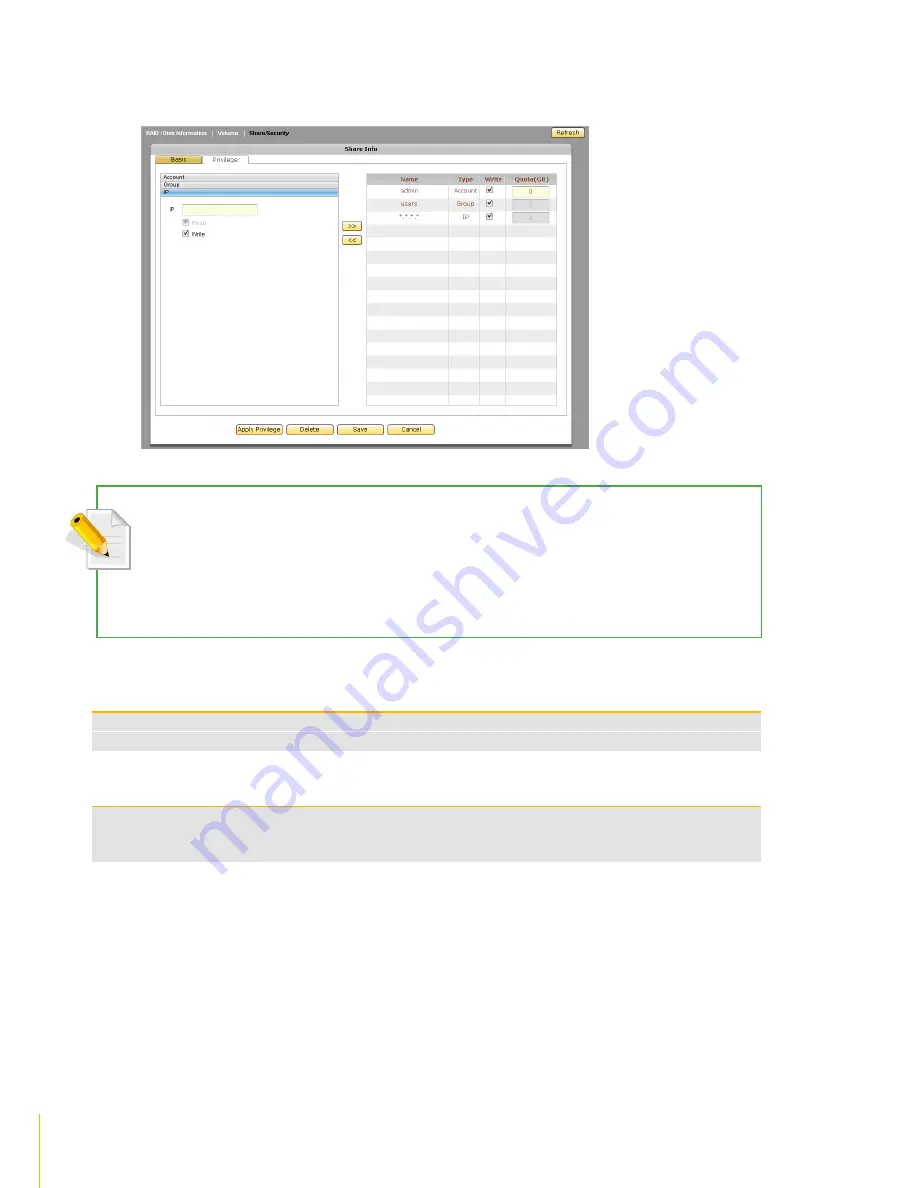
63
Storage/Share
· /
actiNAS Manager
4. Click the IP option. Set up the IP address or addresses that will be allowed connections to the
share folder, then click
>>
.The IP address will appear on the right screen.
NOTE: This option allows setting certain range of hosts to have an access to the NAS. By default, NAS will
accept connections from any host (*.*.*.*). To allow connections only from certain IP address, remove *.*.*.* then
add the IP address/range. For example, add 192.168.100.*. This will only allow connections from your private
network 192.168.100 and all other connection will be refused.
NOTE: To remove an IP address from share folder privilege, select the IP address then click
<<
.
IP Privilege Setup Options
Read
This option allows Read access from the specified IP address or address range
Write
This option allows Write access from the specified IP address or address range
IP Privilege Edit Option
Write
By default, this option is checked and the IP address or range of IP address is given Read
and Write permission to the share folder. To assign Read-Only permission, remove the check
mark
5. Click
Save
when done. The permissions will be set in the share folder.
Summary of Contents for actiNAS cube RDX
Page 27: ...27 Overview of the NAS Setup Phases Installation Please refer to page 30 for more information ...
Page 60: ... actiNAS Manager Storage Share 60 7 Click Save when done Then Share Folder will be created ...
Page 73: ...73 Storage Share actiNAS Manager ...
Page 155: ...155 File Manager actiNAS Manager Admin is logged in Local user testuser is logged in ...






























