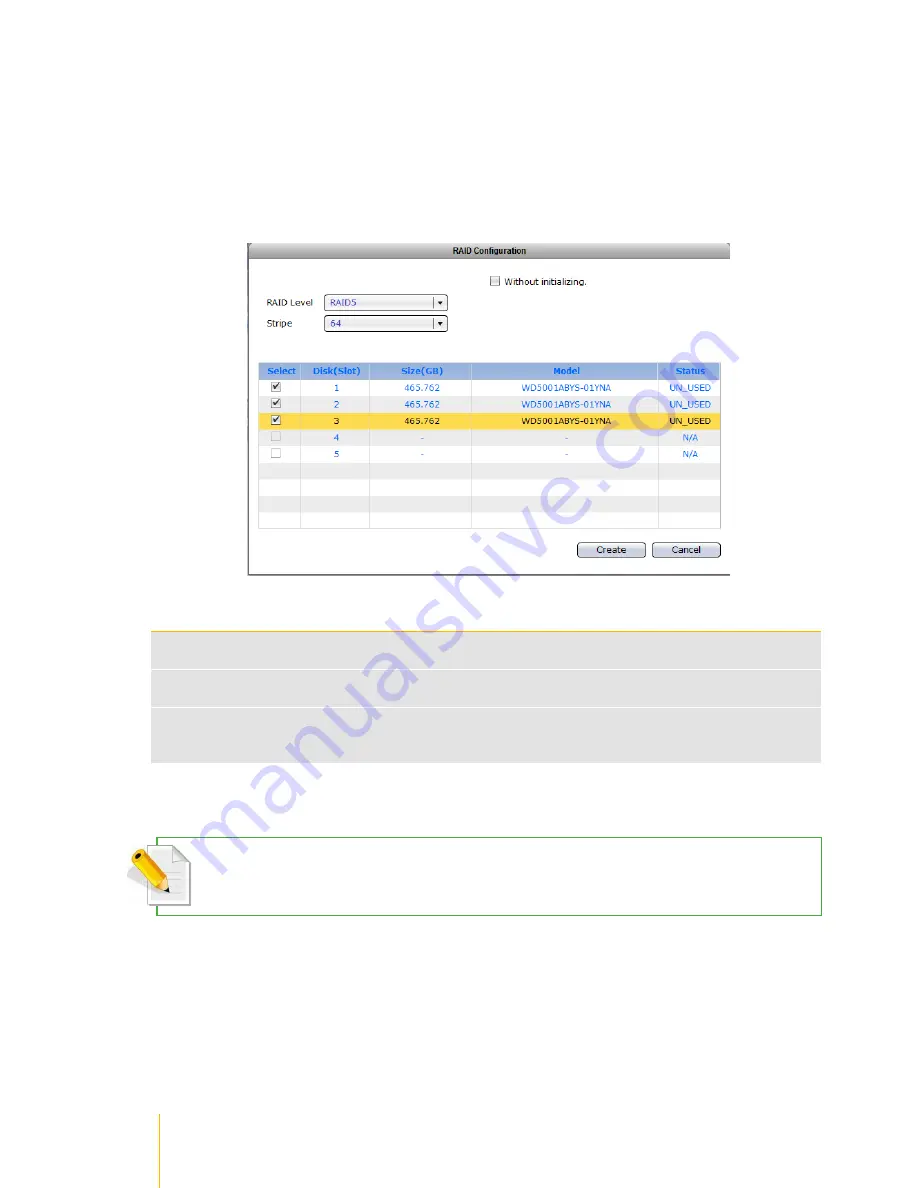
/
actiNAS Manager
·
Storage/Share
32
Create New RAID and Join Disk to Storage Pool
Steps to Create a New RAID and Join Disk to Storage Pool:
1. Click
Create New RAID
.
2. Set the RAID Level and Stripe size, and select the hard disk drives to be included in the RAID
disk. To initialize the RAID, remove the check mark in
Without initializing
option.
RAID Configuration Options
RAID Level
Select the RAID Level you want for the RAID configuration. Available options, depending on
number of disk drives, are: JBOD, 0, 1, 5, 6, and 10
Stripe Size
Set the size of the stripe (block size or chunk size) written to each disk drive. Default is 64KB.
Other options are: 128KB, 256KB, 512KB and 1024KB
Without initializing
Use this initialize or not initialize the RAID. Default is not to initialize the RAID (with check
mark). For first time use, it is recommended to initialize the RAID to ensure the previous
RAID data in the disk drives are cleared
NOTE: A large stripe size produces better read performance if the NAS does mostly sequential reads. If the
NAS will do mostly random reads, small stripe size is recommended.
Summary of Contents for actiNAS cube RDX
Page 27: ...27 Overview of the NAS Setup Phases Installation Please refer to page 30 for more information ...
Page 60: ... actiNAS Manager Storage Share 60 7 Click Save when done Then Share Folder will be created ...
Page 73: ...73 Storage Share actiNAS Manager ...
Page 155: ...155 File Manager actiNAS Manager Admin is logged in Local user testuser is logged in ...






























