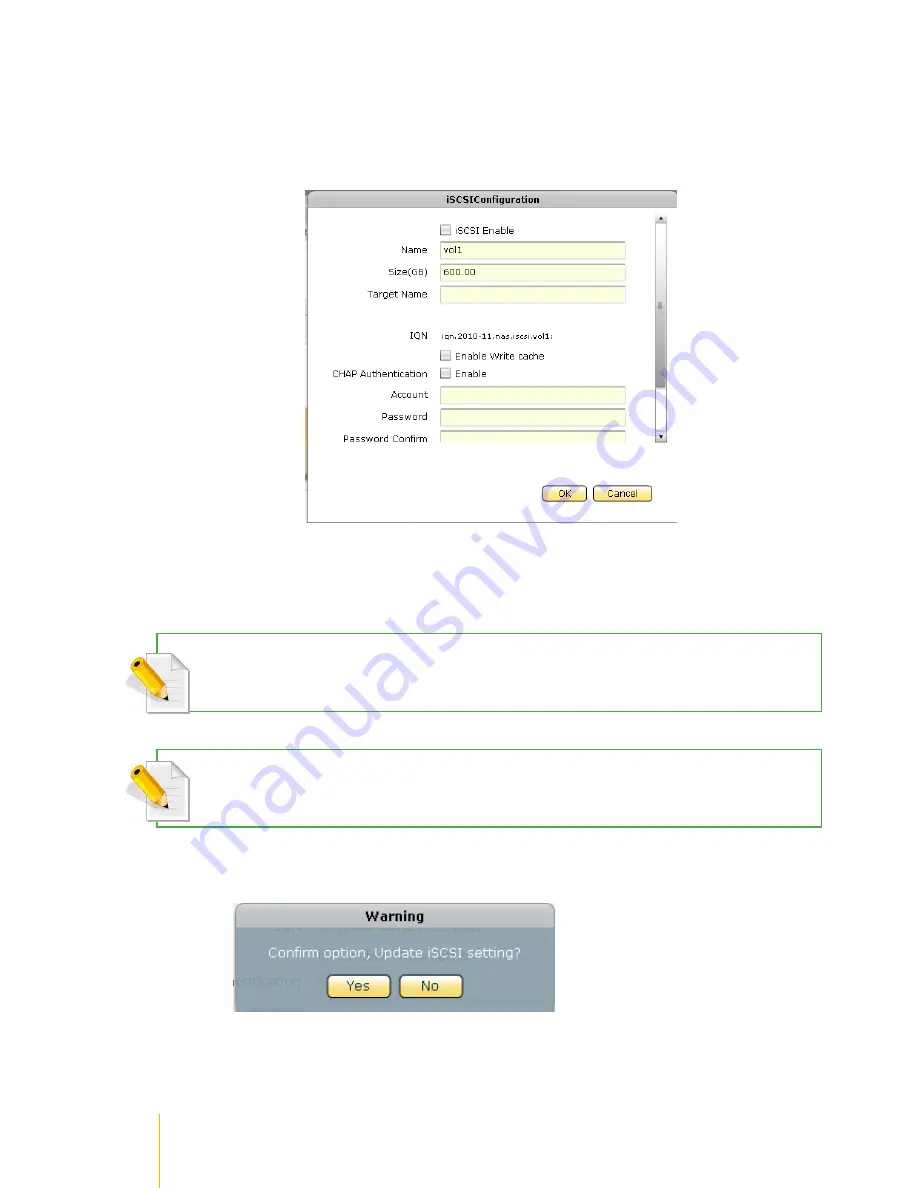
/
actiNAS Manager
·
Storage/Share
48
Setup Volume as iSCSI Target
Steps to Setup Volume as iSCSI Target:
1. Click the
iSCSI
button of the Volume to be setup.
2. A dialog box will be displayed. Tick the
iSCSI Enable
option to enable iSCSI function. Enter the
Target name. To enable authentication, tick the
Enable
box in Authentication then enter an
Account name. Enter the password in Password box and Password Confirm box. Click
OK
when
done.
NOTE: When Authentication is used, the same Account and Password must also be used in iSCSI initiator to
successfully connect to the NAS iSCSItarget device. Password length must be 12 to 16 characters.
NOTE: By default, the iSCSI Volume (LUN) write cache option is disabled. To enable write cache on iSCSI target
LUN, tick the
Enable Write Cache
option.
3. A warning message will be displayed. Select
Yes
to proceed.
4. Another warning message will be displayed. Select
Yes
to proceed.
Summary of Contents for actiNAS cube RDX
Page 27: ...27 Overview of the NAS Setup Phases Installation Please refer to page 30 for more information ...
Page 60: ... actiNAS Manager Storage Share 60 7 Click Save when done Then Share Folder will be created ...
Page 73: ...73 Storage Share actiNAS Manager ...
Page 155: ...155 File Manager actiNAS Manager Admin is logged in Local user testuser is logged in ...






























