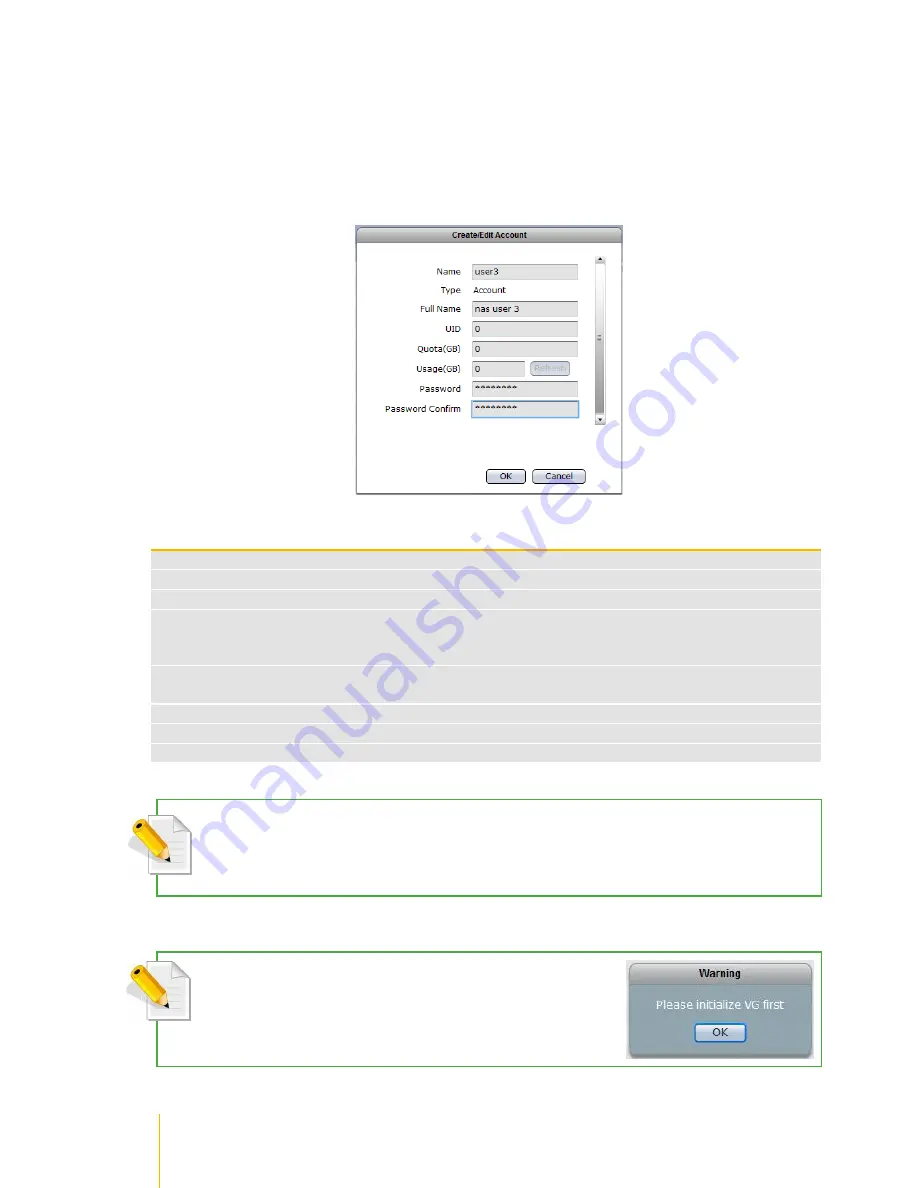
/
actiNAS Manager
·
Account
146
Create Account
Steps to Create Account:
1. Click
Create Account
button.
2. A dialog box will be displayed. Enter the necessary information.
Create/Edit Account Options
Name
Used this option to enter the user account name. It should be unique
Type
Displays the type. Shows Account for user account
Full Name
Use this option to enter user account full name
UID
Use this option to manually assign a UID for the account. Use a valid UID starting from 500.
If this option is not set (UID is 0), the system will automatically assign UID starting from 500.
Domain accounts will have UID from 10000 to 30000.
Quota (GB)
Use this option to assign quota to the user account‟s home folder. Default quota is 0, which
means no limit (or will use the total capacity of home folder.
Usage (GB)
S
hows the user account‟s current usage of home folder
Password
Enter the user account‟s password
Password Confirm
Enter again the user account‟s password
NOTE: The account name does not allow space in-between characters. Duplicate account name is also not
allowed. Names used by the system, such as root, nobody, mail, adm, etc., are reserved names and cannot be
used as account name.
3. Click
OK
when done. The new user account will added to the Account list.
NOTE: If you try to create an Account without an existing VG (NASVG is not
yet initialized), a warning message will be displayed.
Summary of Contents for actiNAS cube RDX
Page 27: ...27 Overview of the NAS Setup Phases Installation Please refer to page 30 for more information ...
Page 60: ... actiNAS Manager Storage Share 60 7 Click Save when done Then Share Folder will be created ...
Page 73: ...73 Storage Share actiNAS Manager ...
Page 155: ...155 File Manager actiNAS Manager Admin is logged in Local user testuser is logged in ...






























