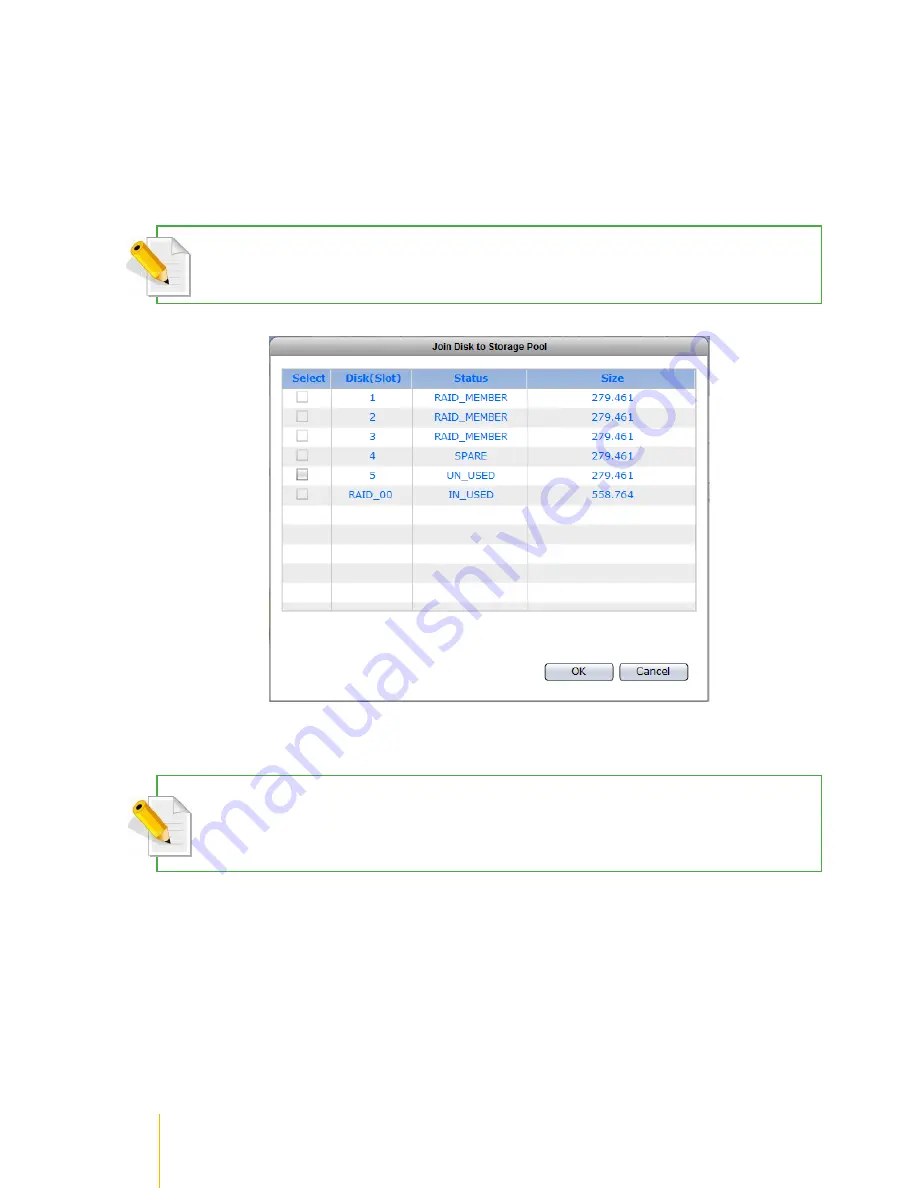
/
actiNAS Manager
·
Storage/Share
44
Join a Disk to Storage Pool
Steps to Join a Disk to Storage Pool:
1. Click
Join Disk
.
2. A dialog box will be displayed. Select a RAID logical disk (an unused/newly created RAID disk) to
be joined to the Storage Pool of NASVG. Click
OK
when done.
NOTE: If a new (UN_USED) RAID logical disk has not been created yet, create first the RAID disk using the
available free physical disk drives.
3. The RAID logical disk will be joined to the NASVG.
NOTE: An un-used physical disk drive can be used to join to the Storage Pool of NASVG but it is not
recommended because the physical disk drive does not have RAID Level nor provide data redundancy. Select
only a RAID disk to add into the Storage Pool for better data security.
Summary of Contents for actiNAS cube RDX
Page 27: ...27 Overview of the NAS Setup Phases Installation Please refer to page 30 for more information ...
Page 60: ... actiNAS Manager Storage Share 60 7 Click Save when done Then Share Folder will be created ...
Page 73: ...73 Storage Share actiNAS Manager ...
Page 155: ...155 File Manager actiNAS Manager Admin is logged in Local user testuser is logged in ...






























