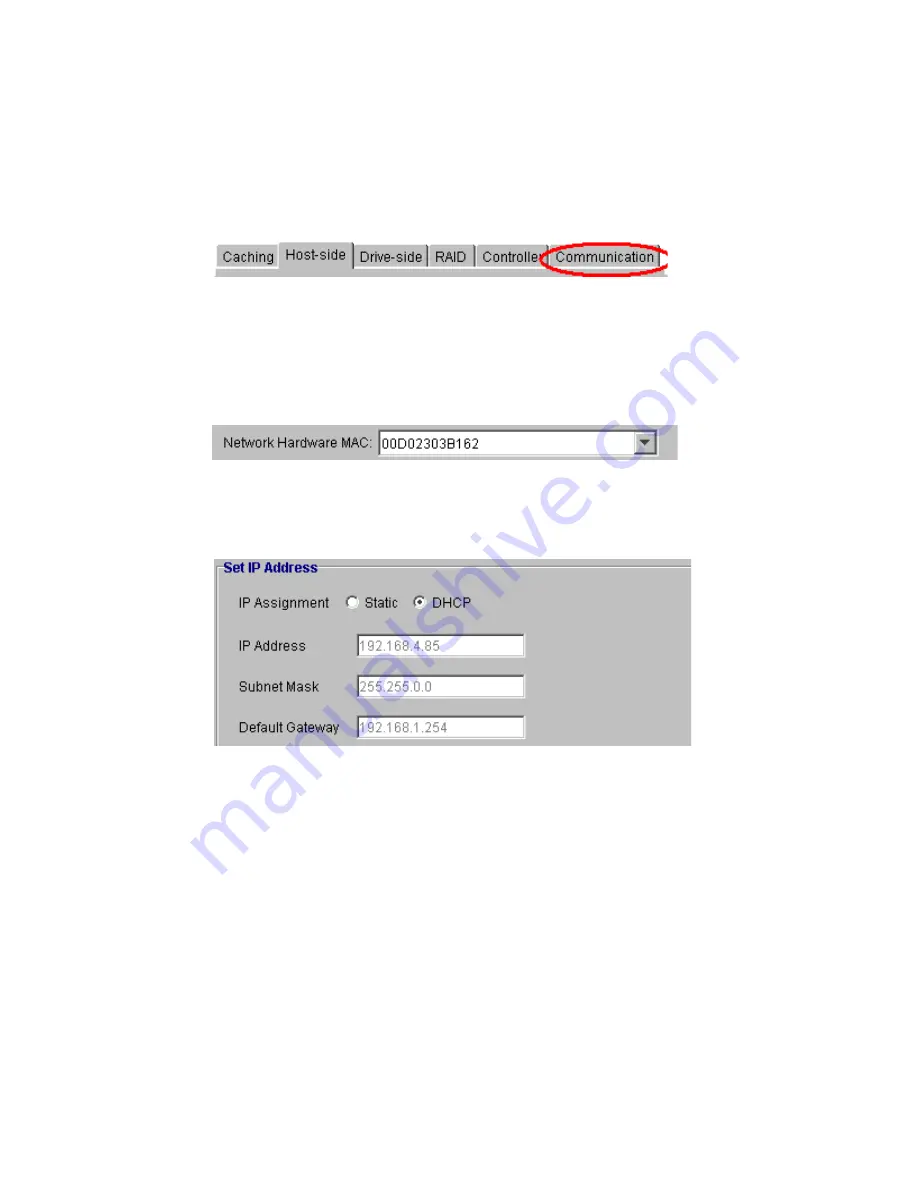
Altos RAIDWatch User Guide
82
6.8 Communication
To be able to configure the Communication settings, select the
Communication
tab, as shown in
Figure 6–15, from the Configuration View Window Tabs.
• TCP/IP: To set the TCP/IP settings, select the
TCP/IP
tab.
• Network Hardware MAC: A DHCP client identifies itself to the server using its network
hardware (MAC) address. See Figure 6–16.
• Set IP Address: IP settings are shown in Figure 6–17.
– IP Assignment: Select any of the following options: Static, DHCP, BOOTP, RARP, or NONE.
– IP Address: Input the IP Address assigned to the subsystem.
– Subnet Mask: Enter a Subnet Mask that will be used by the subsystem e.g. 255.255.0.0.
– Default Gateway: Enter the default value into this field e.g. 192.168.1.254.
• RS232 Port: To set the RS-232 serial port settings, select the RS-232 tab.
• COM Port Select: Select the serial port that will be used for serial port connection. please refer
to Figure 6–18.
Figure 6–15
Select the Communication Tab
Figure 6–16
Setting the Network Hardware MAC
Figure 6–17
Set IP Address
Summary of Contents for Altos RAIDWatch
Page 1: ...Isssue 2 0 1 May 2004 ...
Page 8: ...viii ...
Page 13: ...Preface xiii ...
Page 14: ...Altos RAIDWatch User Guide xiv ...
Page 44: ...Altos RAIDWatch User Guide 30 ...
Page 60: ...Altos RAIDWatch User Guide 46 ...
Page 84: ...Altos RAIDWatch User Guide 70 ...
Page 88: ...Altos RAIDWatch User Guide 74 ...
Page 98: ...Altos RAIDWatch User Guide 84 ...
Page 148: ...Altos RAIDWatch User Guide 134 ...
Page 158: ...Altos RAIDWatch User Guide 144 ...
Page 169: ...The NPC 155 2 Two levels Warning and Alert 3 Only the most serious events Alert messages ...
Page 170: ...Altos RAIDWatch User Guide 156 ...
Page 186: ...Altos RAIDWatch User Guide 172 ...
Page 196: ...Altos RAIDWatch User Guide 182 ...
Page 202: ...Altos RAIDWatch User Guide 188 ...
Page 206: ...Altos RAIDWatch User Guide 192 ...
Page 212: ...6 ...






























