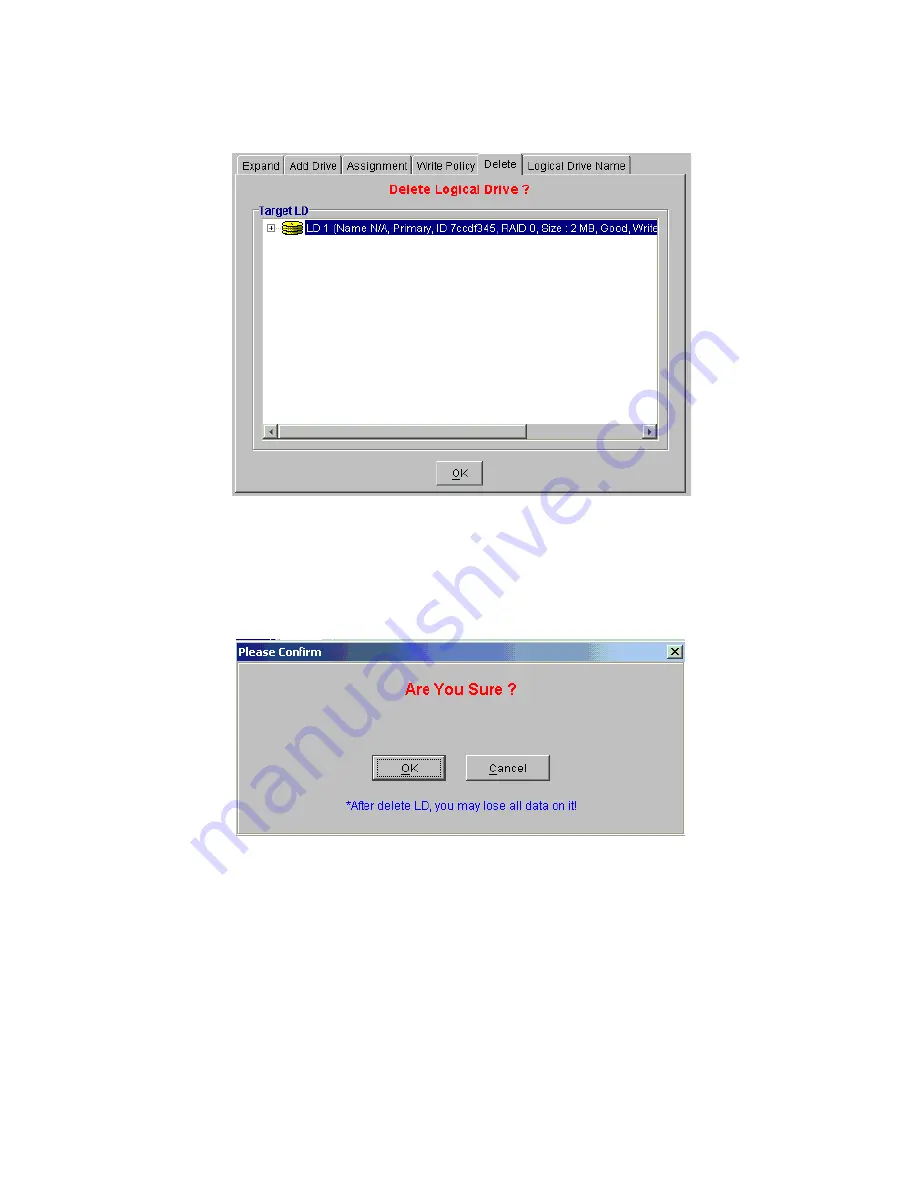
Drive Management
107
5
Once the LD has been selected, and if you are certain that you wish to delete the LD, press the “OK”
button. A confirmation screen similar to the one in Figure 8–36 will appear. If you are still certain
that you wish to delete the LD press the “OK” button. If you are not sure, click the “Cancel” button.
6
If you select the “OK” button, the LD will be deleted and you will be returned to the LD
Management window shown in Figure 8–2. If you clicked on the “Cancel” button, you will be
returned to the “Delete Logical Drive” screen shown in Figure 8–35.
Important
IMPORTANT: Deleting a logical drive irretrievably wipes all data currently stored on the logical
drive.
Figure 8–35
Delete Logical Drive
Figure 8–36
Confirm LD Delete
Summary of Contents for Altos RAIDWatch
Page 1: ...Isssue 2 0 1 May 2004 ...
Page 8: ...viii ...
Page 13: ...Preface xiii ...
Page 14: ...Altos RAIDWatch User Guide xiv ...
Page 44: ...Altos RAIDWatch User Guide 30 ...
Page 60: ...Altos RAIDWatch User Guide 46 ...
Page 84: ...Altos RAIDWatch User Guide 70 ...
Page 88: ...Altos RAIDWatch User Guide 74 ...
Page 98: ...Altos RAIDWatch User Guide 84 ...
Page 148: ...Altos RAIDWatch User Guide 134 ...
Page 158: ...Altos RAIDWatch User Guide 144 ...
Page 169: ...The NPC 155 2 Two levels Warning and Alert 3 Only the most serious events Alert messages ...
Page 170: ...Altos RAIDWatch User Guide 156 ...
Page 186: ...Altos RAIDWatch User Guide 172 ...
Page 196: ...Altos RAIDWatch User Guide 182 ...
Page 202: ...Altos RAIDWatch User Guide 188 ...
Page 206: ...Altos RAIDWatch User Guide 192 ...
Page 212: ...6 ...






























