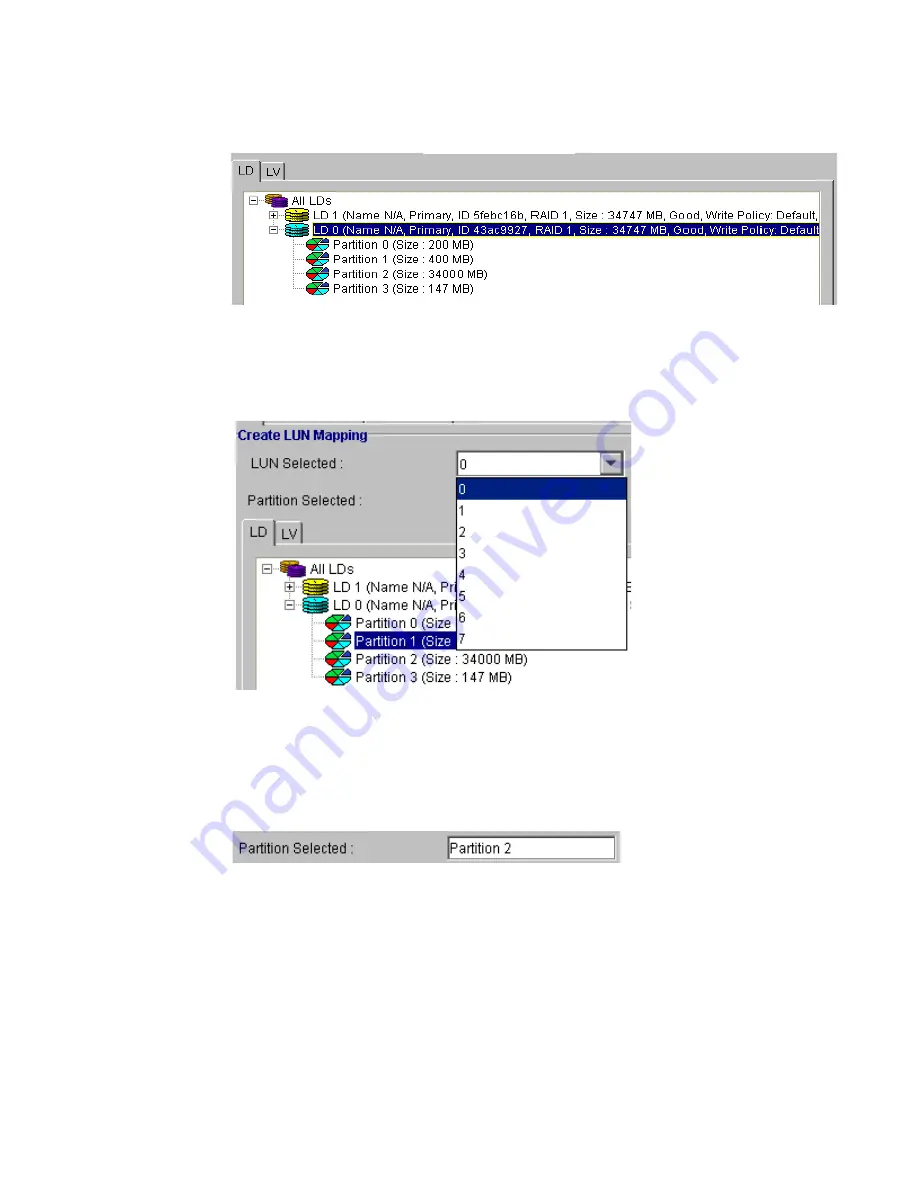
LUN Mappimg
127
7
From the LUN Selected drop-box shown in Figure 9–15, choose the LUN ID to assign. Only unused
IDs will be listed.
8
Next, double-click on the icon of the partition you would like to map. The partition should appear,
as shown in Figure 9–16, in the Partition Selected box. Click OK and enter the password when
prompted.
9
To map additional partitions, repeat step 7and 8 listed above.
10
Once all partitions have been mapped, if you choose the LUN Table tab as shown in Figure 9–17,
the newly mapped LUNs should appear in the LUN table.
Figure 9–14
LD partitions
Figure 9–15
Selecting LUN ID
Figure 9–16
Selected Partition
Summary of Contents for Altos RAIDWatch
Page 1: ...Isssue 2 0 1 May 2004 ...
Page 8: ...viii ...
Page 13: ...Preface xiii ...
Page 14: ...Altos RAIDWatch User Guide xiv ...
Page 44: ...Altos RAIDWatch User Guide 30 ...
Page 60: ...Altos RAIDWatch User Guide 46 ...
Page 84: ...Altos RAIDWatch User Guide 70 ...
Page 88: ...Altos RAIDWatch User Guide 74 ...
Page 98: ...Altos RAIDWatch User Guide 84 ...
Page 148: ...Altos RAIDWatch User Guide 134 ...
Page 158: ...Altos RAIDWatch User Guide 144 ...
Page 169: ...The NPC 155 2 Two levels Warning and Alert 3 Only the most serious events Alert messages ...
Page 170: ...Altos RAIDWatch User Guide 156 ...
Page 186: ...Altos RAIDWatch User Guide 172 ...
Page 196: ...Altos RAIDWatch User Guide 182 ...
Page 202: ...Altos RAIDWatch User Guide 188 ...
Page 206: ...Altos RAIDWatch User Guide 192 ...
Page 212: ...6 ...






























