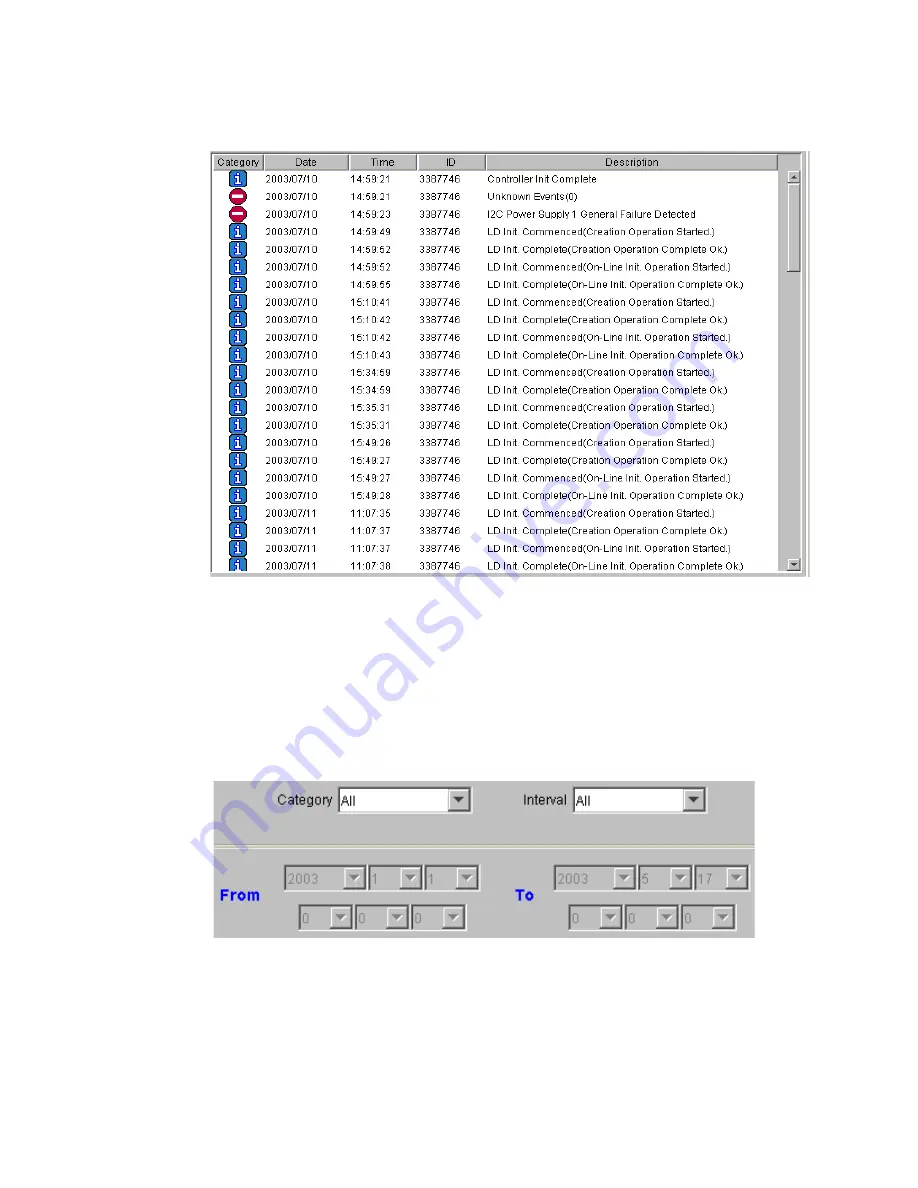
Altos RAIDWatch User Guide
170
There are two sorting methods that can be used to arrange the data in a preferred order. The first
is by selecting the relevant button at the top of the event list. If you wish to sort your events into
their categories, or according to their dates, select the appropriate button and the event list will
automatically be rearranged.
A second option for sorting the data is to use the pull-down menus shown in Figure 12–11 that can
be found beneath the Event List.
The
Event List
window has sub-functions for sorting and filtering event messages.
• Select from the Category drop-down list to display different event types. Selections include All,
Information, Warning, or Critical. Events are listed in an ascending order.
Figure 12–10 Event List
Figure 12–11 Event List Pull Down Sorting Menu
Summary of Contents for Altos RAIDWatch
Page 1: ...Isssue 2 0 1 May 2004 ...
Page 8: ...viii ...
Page 13: ...Preface xiii ...
Page 14: ...Altos RAIDWatch User Guide xiv ...
Page 44: ...Altos RAIDWatch User Guide 30 ...
Page 60: ...Altos RAIDWatch User Guide 46 ...
Page 84: ...Altos RAIDWatch User Guide 70 ...
Page 88: ...Altos RAIDWatch User Guide 74 ...
Page 98: ...Altos RAIDWatch User Guide 84 ...
Page 148: ...Altos RAIDWatch User Guide 134 ...
Page 158: ...Altos RAIDWatch User Guide 144 ...
Page 169: ...The NPC 155 2 Two levels Warning and Alert 3 Only the most serious events Alert messages ...
Page 170: ...Altos RAIDWatch User Guide 156 ...
Page 186: ...Altos RAIDWatch User Guide 172 ...
Page 196: ...Altos RAIDWatch User Guide 182 ...
Page 202: ...Altos RAIDWatch User Guide 188 ...
Page 206: ...Altos RAIDWatch User Guide 192 ...
Page 212: ...6 ...
















































