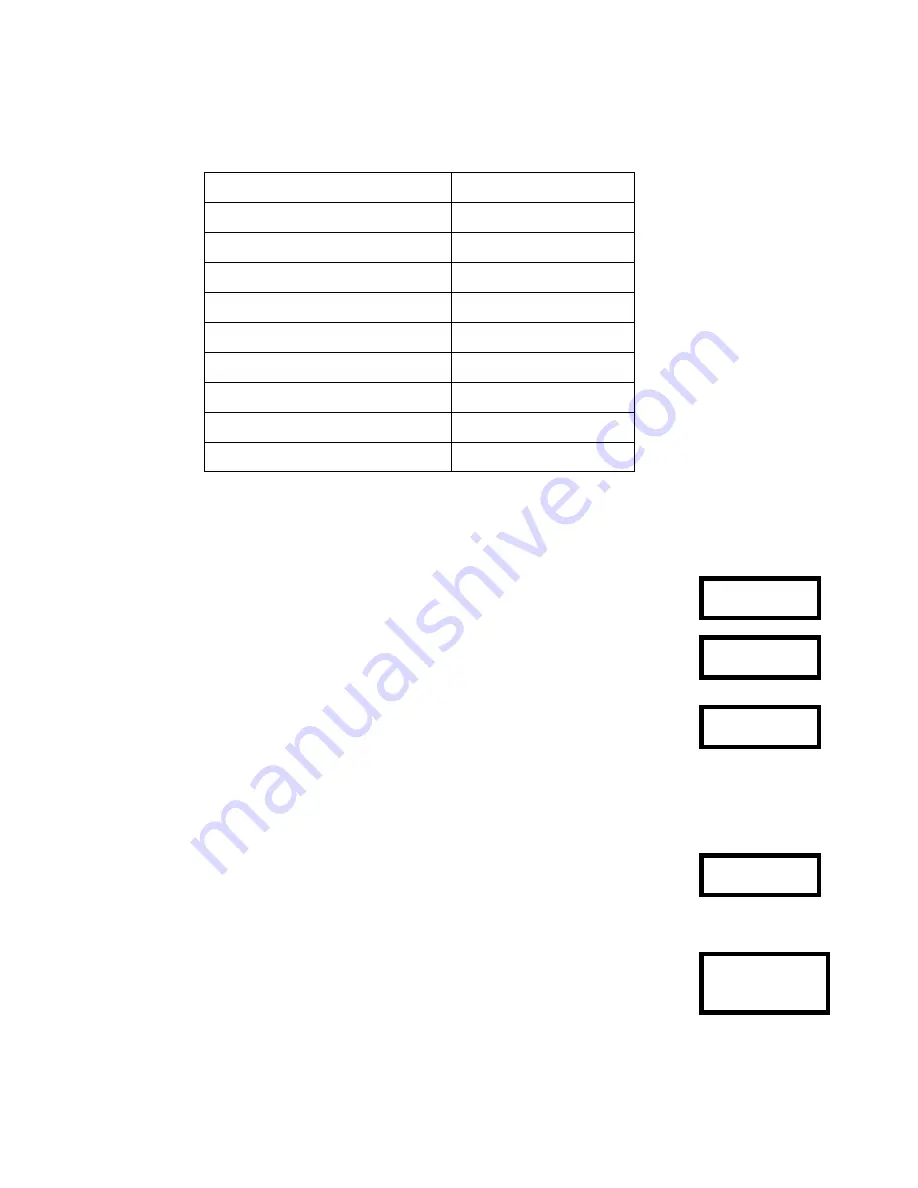
Altos RAIDWatch User Guide
28
Example: Settings for Windows NT 4.0
The settings for Windows NT 4.0 are provided here as an example. For the settings under other
operating systems, please refer toTable 2–2, ”Peripheral Device Type Parameters” above.
)
Press <Enter> to confirm the selection. Now that we have changed the Peripheral Device Type, let
us set the Peripheral Device Qualifier. Press <Esc> to return to the sub-menus mentioned above. Use
the arrow keys to scroll down to Device Qualifier, press *
up
or
down
arrows to select “Device
Qualifier Connected.”
Table 2–3
Peripheral Device Type Settings:
No Device Present
0x7f
Direct-access Device
0
Sequential-access Device
1
Processor Type
3
CD-ROM Device
5
Scanner Device
6
MO Device
7
Storage Array Controller Device
0xC
Unknown Device
0x1f
On the front panel, use *
up
or
down
arrows to select “Peripheral Device Type
Parameters”; and then press <Enter>.
Periph Dev
Type Parameters
(For this example, we assume that there are currently no peripheral devices.
Device Type -
No Device (0x7f)
Press
up
or
down
arrows to choose “Set Device Type? Unknown (0x1f)”.
Set Device Type
Unknown (0x1f)
The default setting is “Connected.” If your Front Panel reads “Disconnected,”
press <ENT> and you will be prompted to change to “Connected.”
Device Qualifier
Connected
If your Device Qualifier setting reads “Connected,” press <Esc> to return to the
host-side SCSI submenus
Use
up
or
down
arrows to select Support for Removable Media. The default
setting is “Disabled.” If the LCD reads “Enabled,” press <Enter> and you will be
prompted
Support Removable
Media Disabled
to accept a change. If the screen reads “Disabled,” press <Esc> to return to the
host-side SCSI submenus.
Summary of Contents for Altos RAIDWatch
Page 1: ...Isssue 2 0 1 May 2004 ...
Page 8: ...viii ...
Page 13: ...Preface xiii ...
Page 14: ...Altos RAIDWatch User Guide xiv ...
Page 44: ...Altos RAIDWatch User Guide 30 ...
Page 60: ...Altos RAIDWatch User Guide 46 ...
Page 84: ...Altos RAIDWatch User Guide 70 ...
Page 88: ...Altos RAIDWatch User Guide 74 ...
Page 98: ...Altos RAIDWatch User Guide 84 ...
Page 148: ...Altos RAIDWatch User Guide 134 ...
Page 158: ...Altos RAIDWatch User Guide 144 ...
Page 169: ...The NPC 155 2 Two levels Warning and Alert 3 Only the most serious events Alert messages ...
Page 170: ...Altos RAIDWatch User Guide 156 ...
Page 186: ...Altos RAIDWatch User Guide 172 ...
Page 196: ...Altos RAIDWatch User Guide 182 ...
Page 202: ...Altos RAIDWatch User Guide 188 ...
Page 206: ...Altos RAIDWatch User Guide 192 ...
Page 212: ...6 ...






























