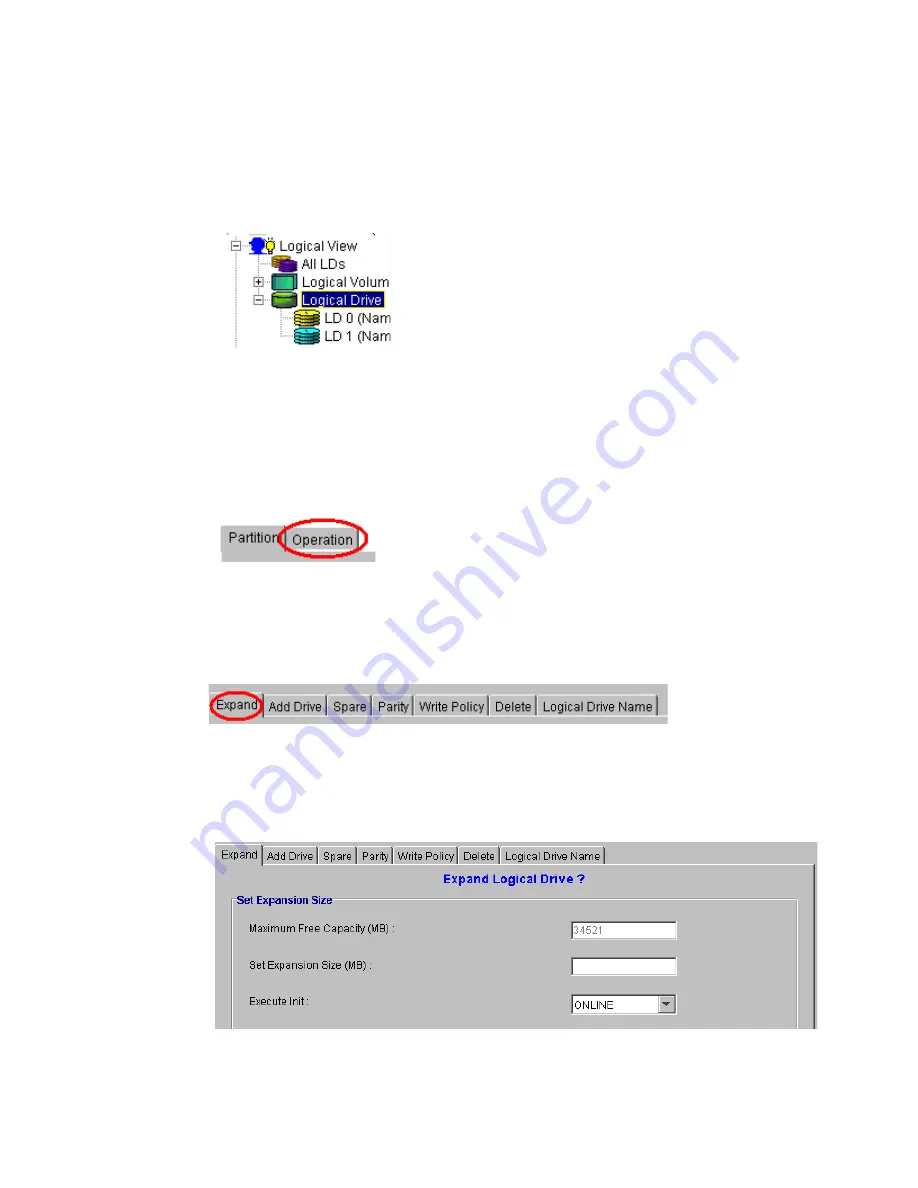
Altos RAIDWatch User Guide
96
8.2.3.1 Opening the “Expand Logical Drive” Window
1
Select the “Logical Drive” icon from the Logical View Navigation Panel shown in Figure 8–1. As
shown in Figure 8–14, all the LDs that have been created will appear below the “Logical Drive” icon.
2
From the list shown in FFigure 8–14, select the LD that you wish to expand. Once this LD has been
selected a “View and Edit LD Partition” table will appear in the content panel. At the top of this
window the two tabs (“Partition” and “Operation”) shown in Figure 8–15, will appear. Select the
“Operation” tab.
3
After selecting the “Operation” tab, an “Expand Logical Drive” window will appear in the content
panel. The tabs shown in Figure 8–16 can be seen at the top of the “Expand Logical Drive” window.
4
Once the “Expand” tab has been selected the “Expand Logical Drive” window shown in Figure 8–
17 will appear in the content panel.
Figure 8–14
List of LDs
Figure 8–15
Select Operation
Figure 8–16
Select Expand
Figure 8–17
Expand Logical Drive Window
Summary of Contents for Altos RAIDWatch
Page 1: ...Isssue 2 0 1 May 2004 ...
Page 8: ...viii ...
Page 13: ...Preface xiii ...
Page 14: ...Altos RAIDWatch User Guide xiv ...
Page 44: ...Altos RAIDWatch User Guide 30 ...
Page 60: ...Altos RAIDWatch User Guide 46 ...
Page 84: ...Altos RAIDWatch User Guide 70 ...
Page 88: ...Altos RAIDWatch User Guide 74 ...
Page 98: ...Altos RAIDWatch User Guide 84 ...
Page 148: ...Altos RAIDWatch User Guide 134 ...
Page 158: ...Altos RAIDWatch User Guide 144 ...
Page 169: ...The NPC 155 2 Two levels Warning and Alert 3 Only the most serious events Alert messages ...
Page 170: ...Altos RAIDWatch User Guide 156 ...
Page 186: ...Altos RAIDWatch User Guide 172 ...
Page 196: ...Altos RAIDWatch User Guide 182 ...
Page 202: ...Altos RAIDWatch User Guide 188 ...
Page 206: ...Altos RAIDWatch User Guide 192 ...
Page 212: ...6 ...






























