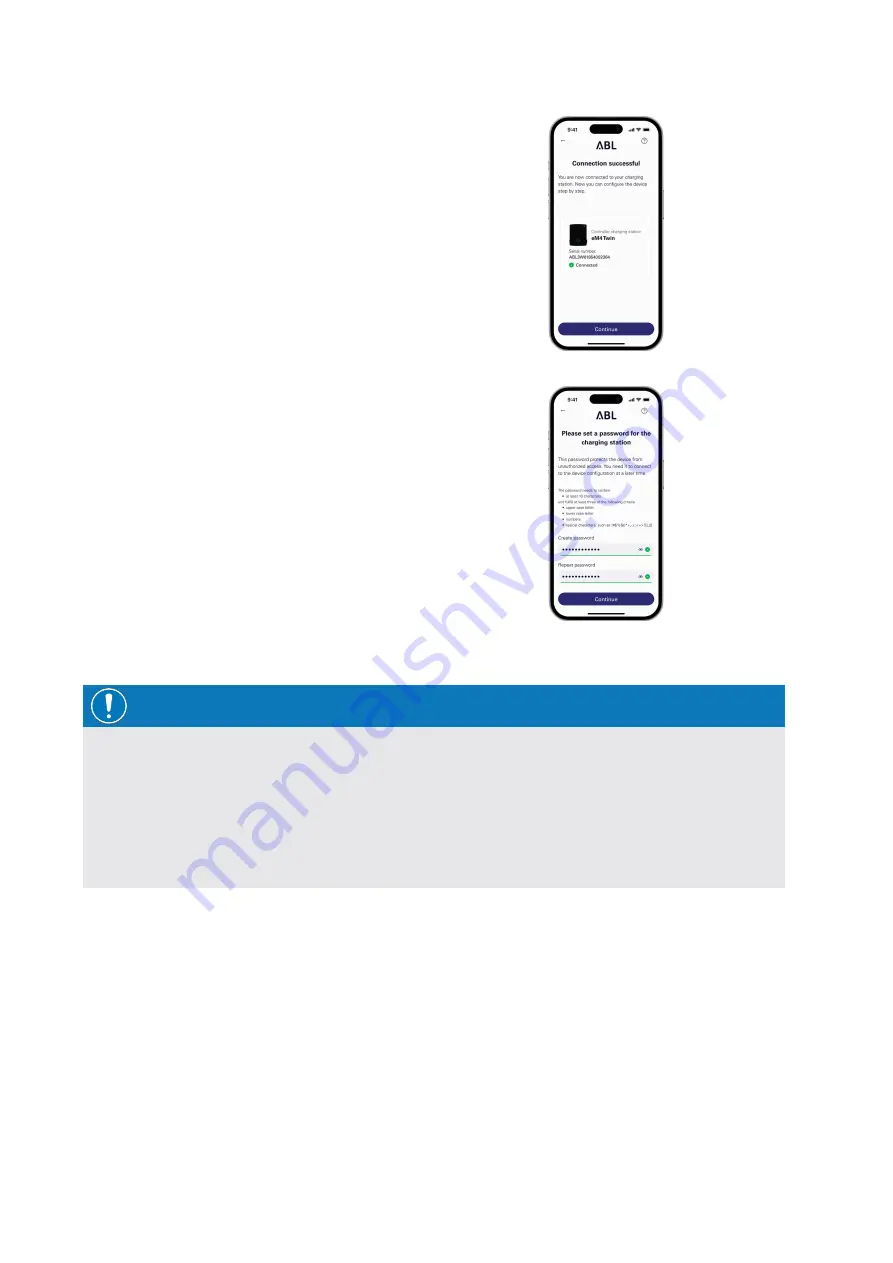
Setting up communication via the ABL Configuration App |
41
6
After the connection has been successfully estab-
lished, the wallbox is displayed along with its serial
number and the status
Connected
.
J
Tap
Continue
to protect your wallbox from unau-
thorised access using a custom password.
7
Enter your password in the
Create password
field,
taking into account the specified requirements, and
confirm it by entering it again in the
Repeat pass-
word
field.
J
Tap
Continue
to continue configuring the wallbox.
After setting up the access password, you can now start configuring the operating mode you selected in
step 4
.
NOTE
Access to wallbox configuration
You can use the password you have created to access the current configuration of the wallbox at any time in
order to change it: This process is called reboarding and is described in the section "Control Board settings and
reboarding" from page 44.
Please note that the password you have created is not stored in your mobile device’s Keychain, but is output
as a QR code (login credentials) during setup.
You can also write down the password if necessary and keep it in a safe place for reboarding.






























