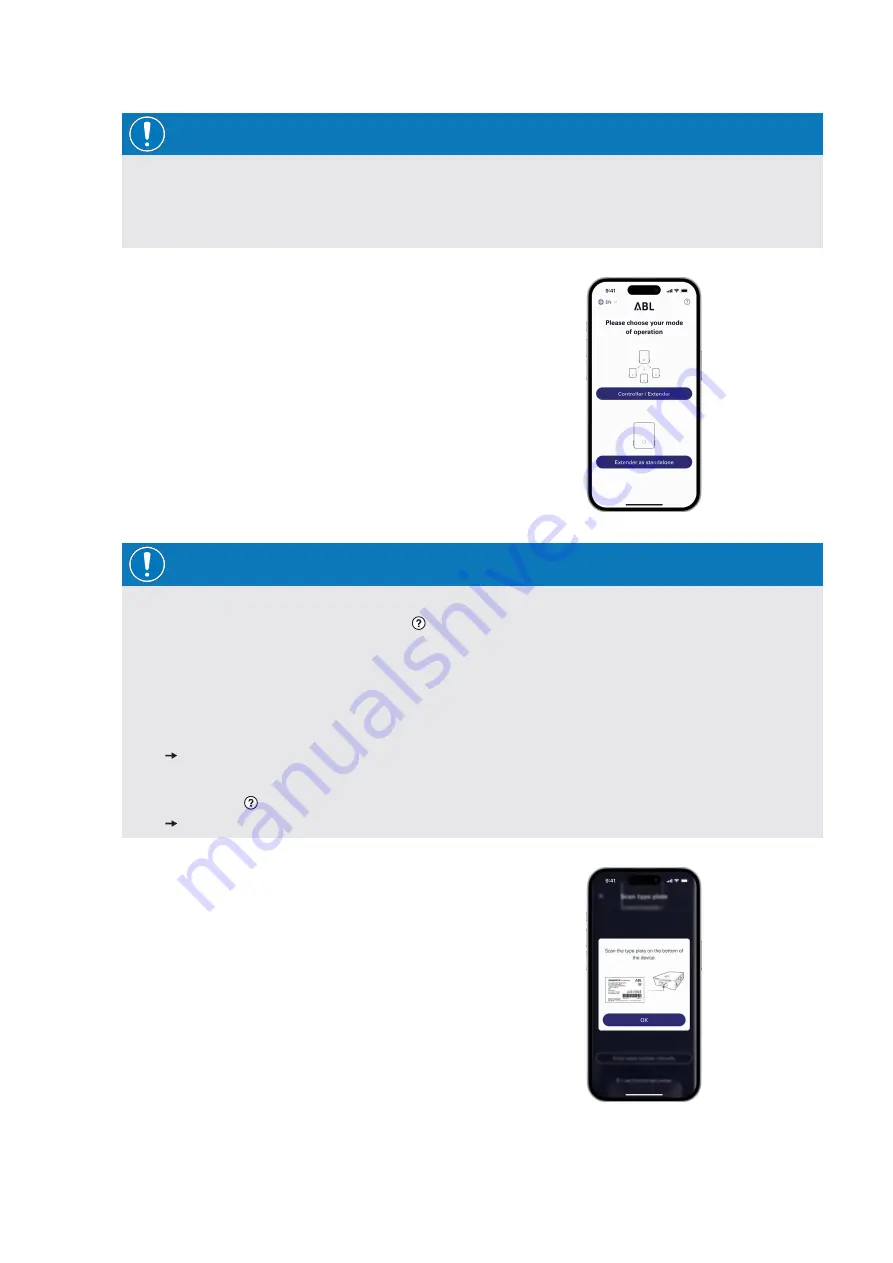
| Configuring the Wallbox eM4 Twin
40
NOTE
Location sharing on Apple devices
On iOS 13 / iPadOS 13 and later versions, data for wireless communication can only be accessed if you allow the
ABL Configuration App
to use Location Services on the mobile device. This is a technical policy from Apple, but
the location data will not be used by ABL in the app or shared with third parties.
4
In the next step, select the desired operating mode for
your system.
J
Tap
Controller / Extender
to set up a Controller
and associated Extender wallboxes to operate
together in a charging group and more. You can
find further information on page 43.
J
Tap
Extender as standalone
to set up an Ex-
tender wallbox for standalone operation without
a Controller and backend connection. You can find
further information on page 42.
NOTE
Access to the app’s help system
You can access the app’s help system via the button, which is displayed in the top right-hand corner of the
screen for selecting the operating mode.
Controller wallbox:
If you tap
Reset to factory settings
, all of the wallbox’s parameters are reset to the factory default. You can
then start the setup again.
If you tap
Support
, you will be redirected to the support website
( "Support via the ABL Support page" on page 48).
Extender wallbox:
If you tap the button, you will be redirected to the support website
( "Support via the ABL Support page" on page 48).
5
You can now establish a local wireless connection be-
tween the mobile device and the wallbox.
J
Tap
OK
to use the camera to scan the serial
number, which is located on the rating plate on the
underside of the wallbox housing.
J
Alternatively, you can enter the serial number
manually on the following screen.






























