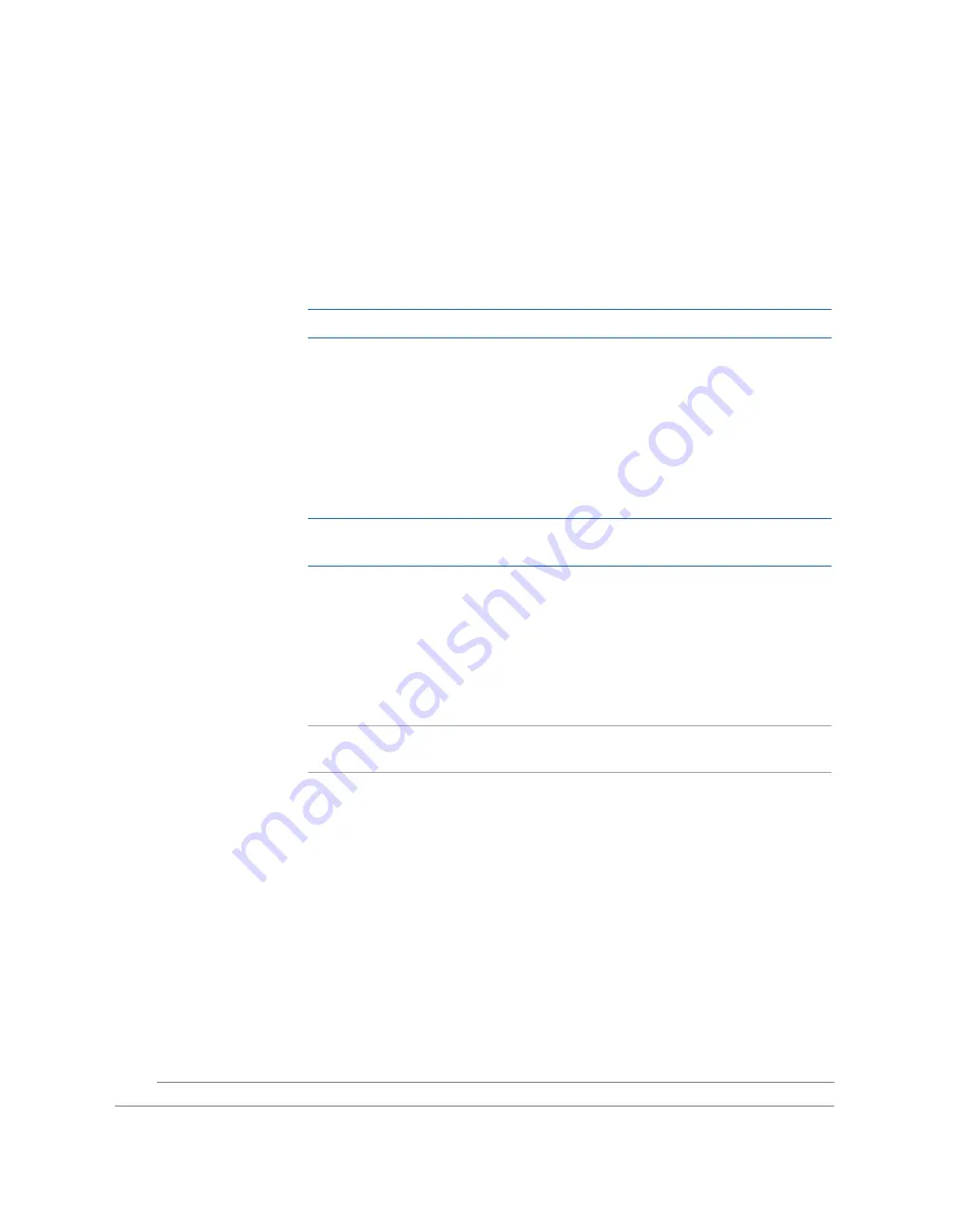
Chapter 9
Analyze the Comparative C
T
Experiment
Design a Study
Applied Biosystems 7500/7500 Fast Real-Time PCR System Getting Started Guide for Relative Standard Curve
and Comparative C
T
Experiments
194
Notes
Design
Guidelines
When you add a biological replicate group:
• Enter a biological replicate group name that is descriptive and easy to remember.
You can enter up to 100 characters in the Biological Group field. You cannot use the
following
characters in the Biological Group field: / \ > < * ? " | : ;
• (Optional) Enter comments to describe the biological replicate group. You can enter
up to 1000 characters in the Comments field.
• Add an unlimited number of technical replicates to a biological group.
IMPORTANT!
A sample cannot belong to more than one biological group.
• Click-drag over the desired wells, or
CTRL+click
or
Shift+click
in the plate layout
to select multiple wells.
• Click the upper left corner of the plate layout to select all 96 wells.
• You can use the Define Replicates screen to change the name of a biological
replicate group, change its color identification and description, and add or remove
technical replicates. See “Edit a Biological Replicate Group” below.
• Delete an existing biological replicate group by selecting the desired biological
group, then clicking
Remove Biological Group
.
IMPORTANT!
After you remove a biological replicate group from a study, you
cannot restore it.
Edit a Biological Replicate Group
1.
Click
Edit Biological Group
.
2.
In the Add Biological Replicate Group window, click the
Biological Group Name
drop-down list, then select a biological group to edit. Add or remove technical
replicates to or from the biological group as needed.
Note:
To change the name of the group, click the
Edit
button after the Biological
Group Name field.
3.
To save your changes, click
OK
. To leave the group unchanged, click
Cancel
.






























