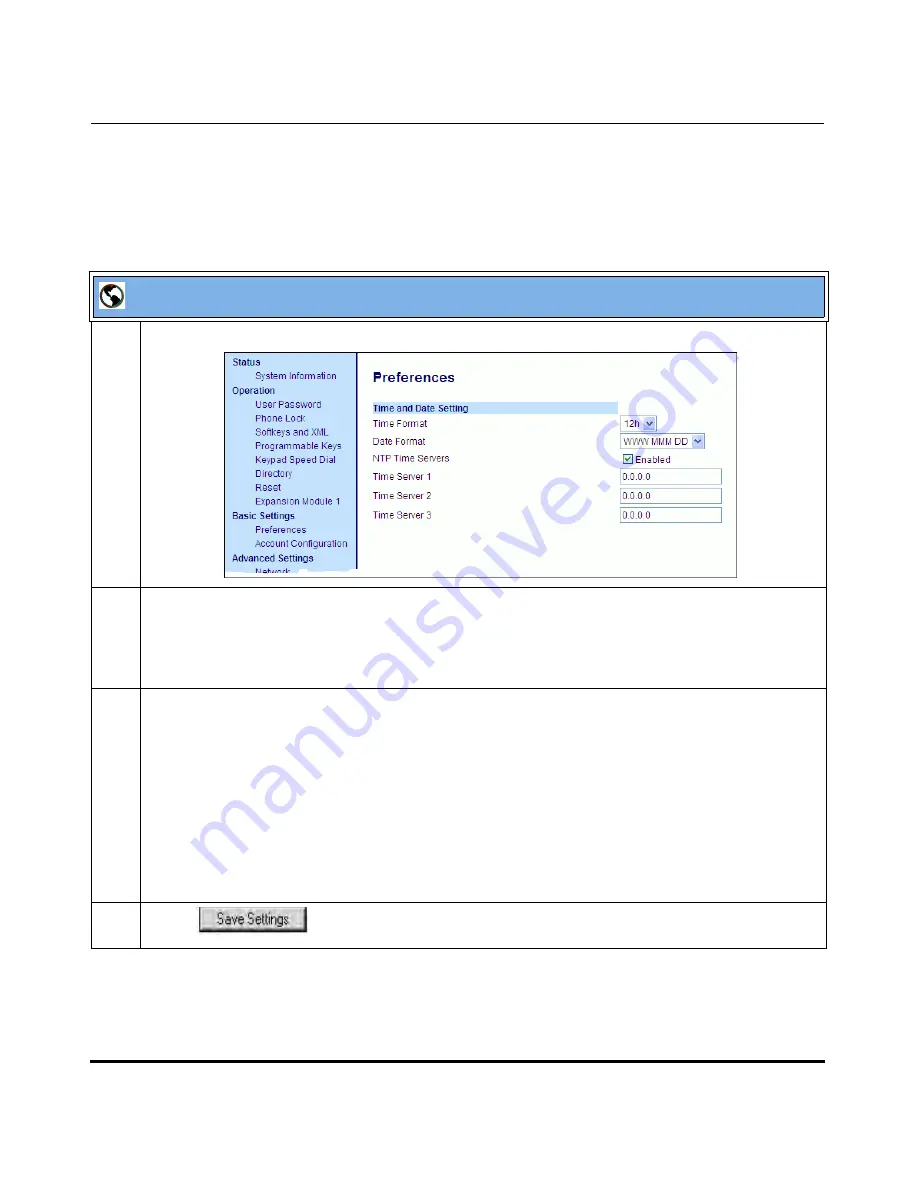
Operational Features
5-26
41-001160-03, Rev 00, Releaes 2.4
IP Phone Administrator Guide
Configuring Time and Date Using the Aastra Web UI
Use the following procedure to set a time and date, time and date format, time
zone, and daylight savings time using the Aastra Web UI.
Aastra Web UI
1
Click on
Basic Settings->Preferences->Time and Date Setting
.
2
In the
“Time Format”
field, select the time format you want to use on your phone. Valid values are:
•
12h
(12 hour format) (default)
•
24h
(24 hour format).
Note:
The time displays on the phone’s idle screen in the format you select for this field.
3
In the
“Date Format”
field, select the date format you want to use on your phone. Valid values are:
•
WWW MMM DD (default)
•
DD-MMM-YY
•
YYYY-MM-DD
•
DD/MM/YYYY
•
DD/MM/YY
•
DD-MM-YY
•
MM/DD/YY
•
MMM DD
Note:
The date displays on the phone’s idle screen in the format you select for this field.
4
Click
to save your changes.
Draft 1
Summary of Contents for 675i Series
Page 4: ...D r a f t 1 ...
Page 26: ...Non Blocking HTTP Connections F 90 XML SIP Notify F 91 Limited Warranty D r a f t 1 ...
Page 30: ...D r a f t 1 ...
Page 70: ...D r a f t 1 ...
Page 90: ...D r a f t 1 ...
Page 745: ...D r a f t 1 ...
Page 1026: ...D r a f t 1 ...
Page 1068: ...D r a f t 1 ...
Page 1072: ...D r a f t 1 ...
Page 1076: ...D r a f t 1 ...
Page 1182: ...Index 12 41 001160 00 Release 2 2 Rev 05 Index D r a f t 1 ...
Page 1183: ...D r a f t 1 ...
















































