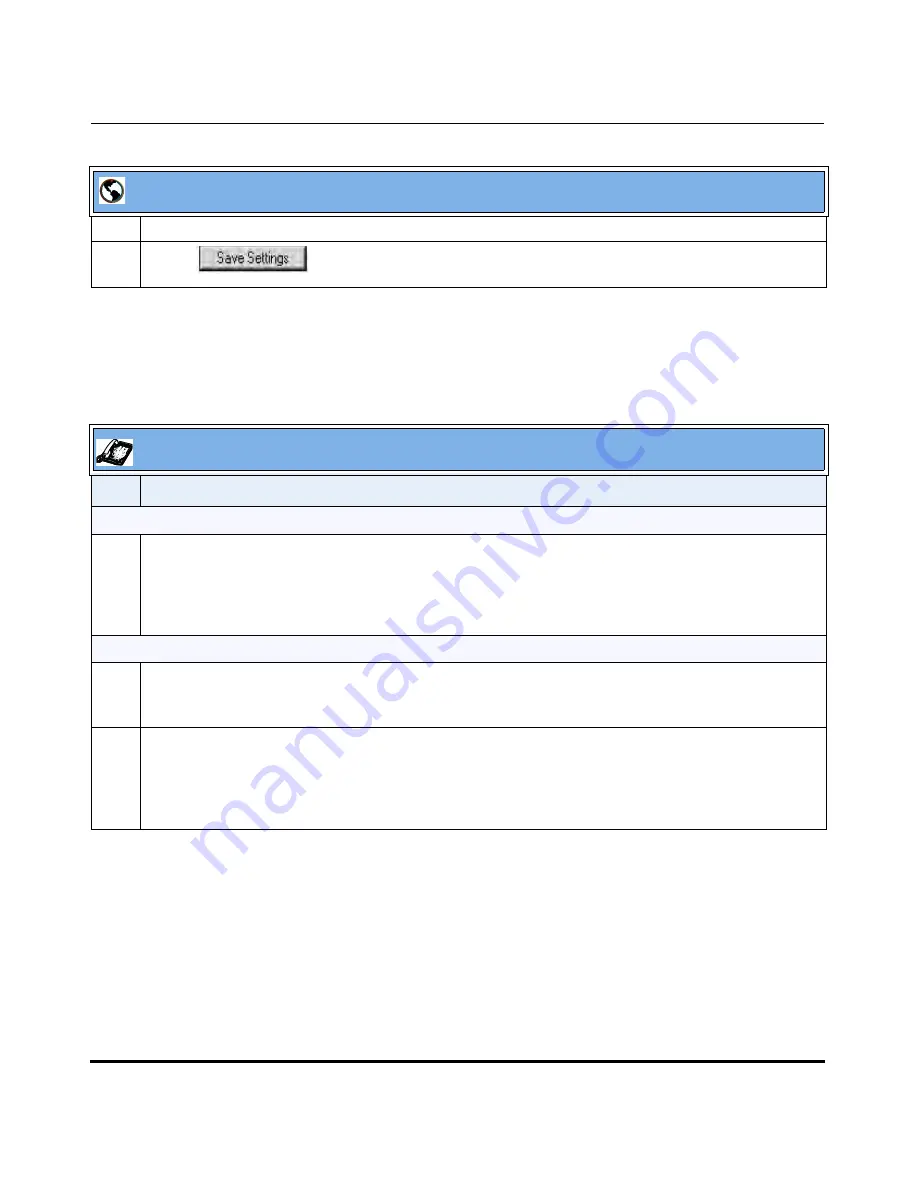
Operational Features
41-001160-03, Rev 00, Releaes 2.4
5-15
Configuring Operational Features
Using the Configured Lock/Unlock Key on the IP Phone
After configuring a key as a lock/unlock key, refer to the following procedure to
use the key on the IP phone.
3
In the “
Type
” field, select
Phone Lock
from the list of options.
4
Click
to save your changes.
IP Phone UI
Step
Action
Lock the phone:
1
Press the
LOCK
softkey.
The phone locks.
The LED for the softkey AND the Message Waiting Lamp illuminate steady ON.
An “
Unlock
” label appears next to the softkey you just pressed.
Unlock the phone:
1
Press the
UNLOCK
softkey.
A password prompt displays.
2
Enter the user or administrator password and press ENTER.
The phone unlocks.
The LED for the softkey AND the Message Waiting Lamp go OFF.
The “
Lock
” label appears next to the softkey you just pressed.
Aastra Web UI
Draft 1
Summary of Contents for 675i Series
Page 4: ...D r a f t 1 ...
Page 26: ...Non Blocking HTTP Connections F 90 XML SIP Notify F 91 Limited Warranty D r a f t 1 ...
Page 30: ...D r a f t 1 ...
Page 70: ...D r a f t 1 ...
Page 90: ...D r a f t 1 ...
Page 745: ...D r a f t 1 ...
Page 1026: ...D r a f t 1 ...
Page 1068: ...D r a f t 1 ...
Page 1072: ...D r a f t 1 ...
Page 1076: ...D r a f t 1 ...
Page 1182: ...Index 12 41 001160 00 Release 2 2 Rev 05 Index D r a f t 1 ...
Page 1183: ...D r a f t 1 ...






























