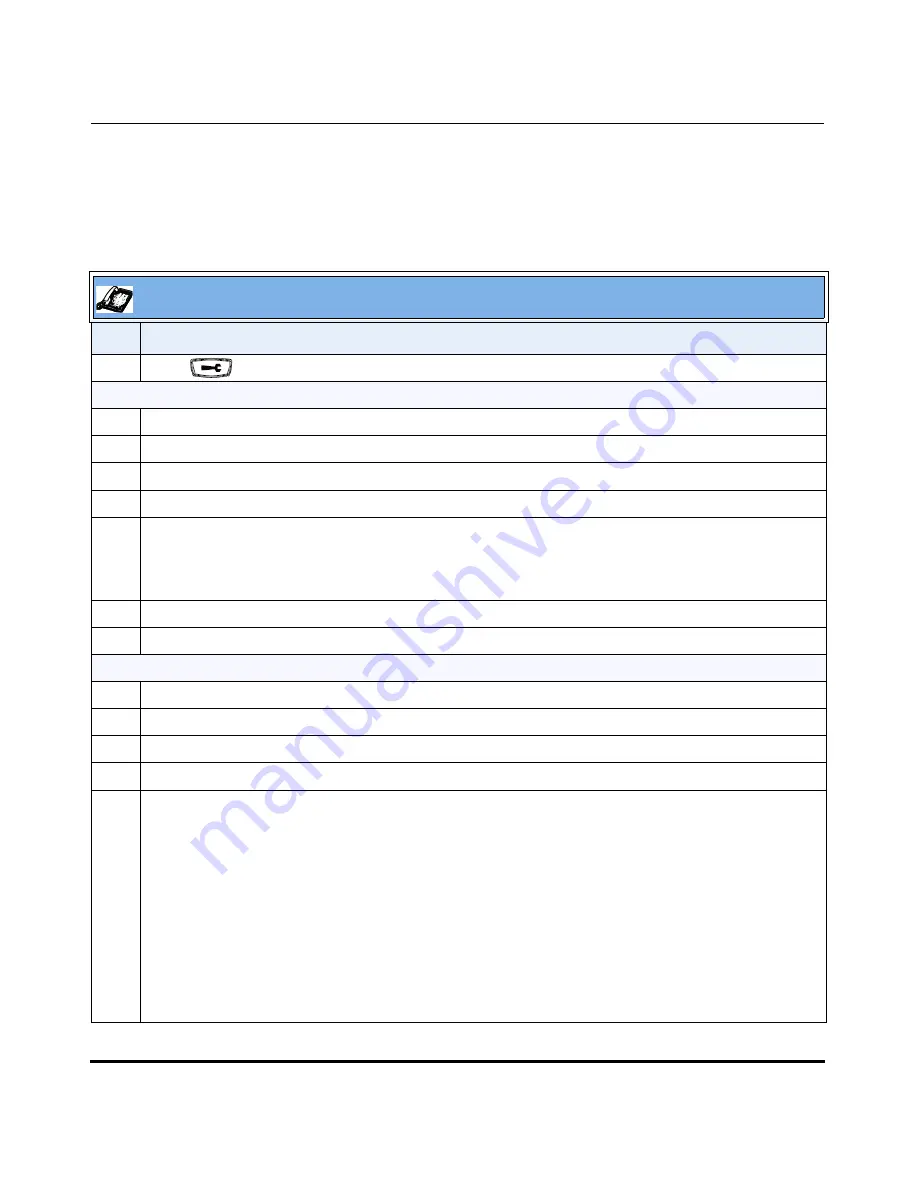
Operational Features
5-24
41-001160-03, Rev 00, Releaes 2.4
IP Phone Administrator Guide
Configuring Time and Date Using the IP Phone UI
Use the following procedure to set a time and date, time and date format, time
zone, and daylight savings time using the IP Phone UI.
IP Phone UI
Step
Action
1
Press
on the phone to enter the Options List.
Set Time and Time Format:
2
Select
Time and Date.
3
Select
Set Time.
4
Using the keys on the keypad, enter a time to set on the IP phone.
5
Press
Done
to save the time you entered.
6
Select
Time Format.
Valid values are
12hr
and
24hr
.
Note:
The default Time Format is
12hr
.
7
Press
Change
to toggle between 24hr and 12hr format.
8
Press
Done
to save the Time Format you selected.
Set Date and Date Format:
9
Select
Set Date.
10
Using the keys on the keypad, enter a date to set on the IP phone.
11
Press
Done
to save the date you entered.
12
Select
Date Format.
13
Select
a date format from the list of options.
Valid values are:
•
WWW MMM DD (default)
•
DD-MMM-YY
•
YYYY-MM-DD
•
DD/MM/YYYY
•
DD/MM/YY
•
DD-MM-YY
•
MM/DD/YY
•
MMM DD
Note:
The default Date Format is
WWW MMM DD
(Day of Week, Month, Day).
Draft 1
Summary of Contents for 675i Series
Page 4: ...D r a f t 1 ...
Page 26: ...Non Blocking HTTP Connections F 90 XML SIP Notify F 91 Limited Warranty D r a f t 1 ...
Page 30: ...D r a f t 1 ...
Page 70: ...D r a f t 1 ...
Page 90: ...D r a f t 1 ...
Page 745: ...D r a f t 1 ...
Page 1026: ...D r a f t 1 ...
Page 1068: ...D r a f t 1 ...
Page 1072: ...D r a f t 1 ...
Page 1076: ...D r a f t 1 ...
Page 1182: ...Index 12 41 001160 00 Release 2 2 Rev 05 Index D r a f t 1 ...
Page 1183: ...D r a f t 1 ...






























