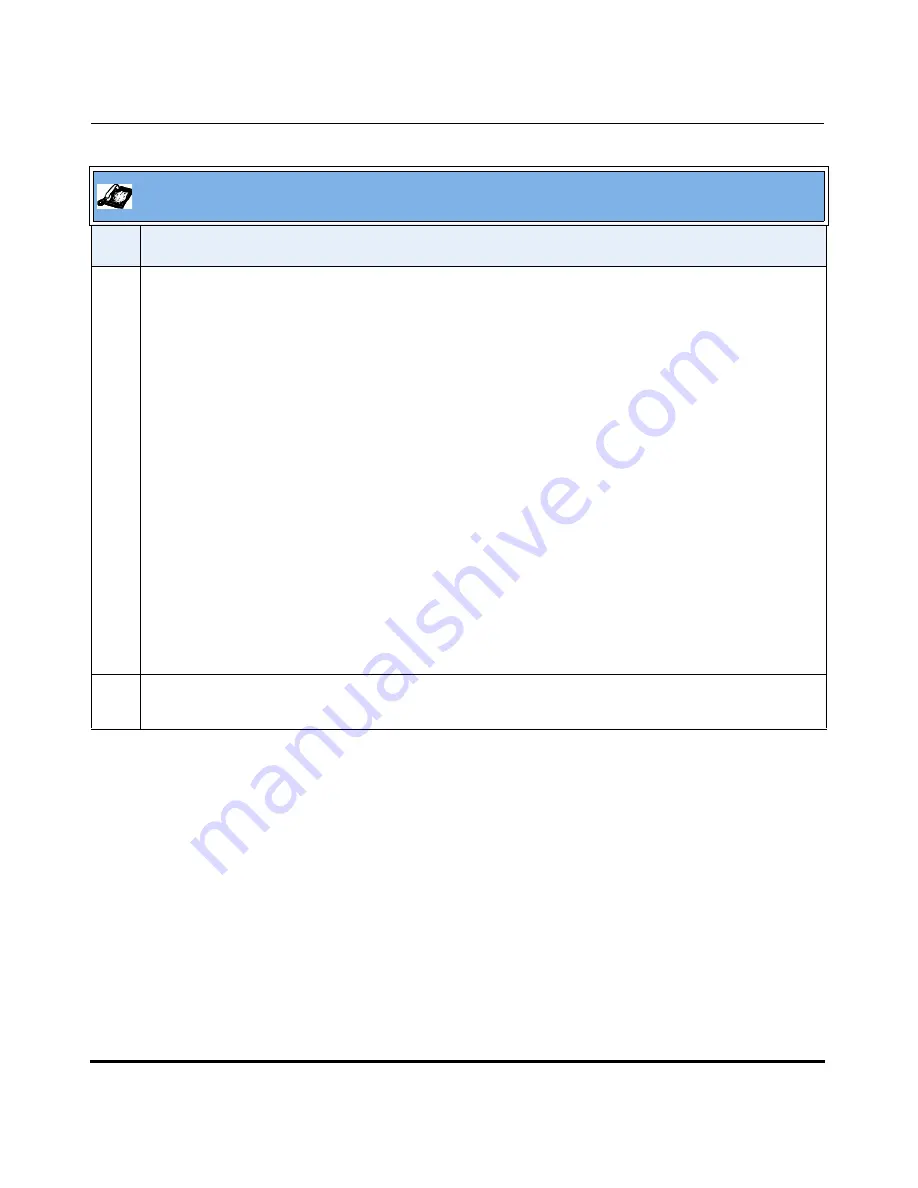
Operational Features
5-196
41-001160-03, Rev 00, Releaes 2.4
IP Phone Administrator Guide
3
Press the
Log In
softkey.
You are logged into the phone queue. Once you log in, examine the IP Phone UI, and note the
following information:
•
If your IP phone status is set to “available” then the server will begin to distribute phone calls from
this queue to your IP phone.
•
If your IP phone status remains “unavailable” after you log in, then you must manually change the
state to “available” in order to start receiving calls.
•
To temporarily stop receiving calls, you can switch the IP phone status to “unavailable.”
While you are on a call (or miss a call that has been distributed to your IP phone), your IP phone
status automatically switches to “unavailable.” Your IP phone remains in the unavailable state until
one of the following things occur:
•
You use the IP Phone UI to manually switch the IP phone state back to available, or
•
The availability “timer” for your IP phone expires. This only occurs if your administrator has
configured an auto-availability timer on your IP phone.
4
To Log out of the queue, press the
Log Out
softkey. The server no longer distributes phone calls to
your IP phone.
Aastra IP Phone UI
Step
Action
Draft 1
Summary of Contents for 675i Series
Page 4: ...D r a f t 1 ...
Page 26: ...Non Blocking HTTP Connections F 90 XML SIP Notify F 91 Limited Warranty D r a f t 1 ...
Page 30: ...D r a f t 1 ...
Page 70: ...D r a f t 1 ...
Page 90: ...D r a f t 1 ...
Page 745: ...D r a f t 1 ...
Page 1026: ...D r a f t 1 ...
Page 1068: ...D r a f t 1 ...
Page 1072: ...D r a f t 1 ...
Page 1076: ...D r a f t 1 ...
Page 1182: ...Index 12 41 001160 00 Release 2 2 Rev 05 Index D r a f t 1 ...
Page 1183: ...D r a f t 1 ...






























