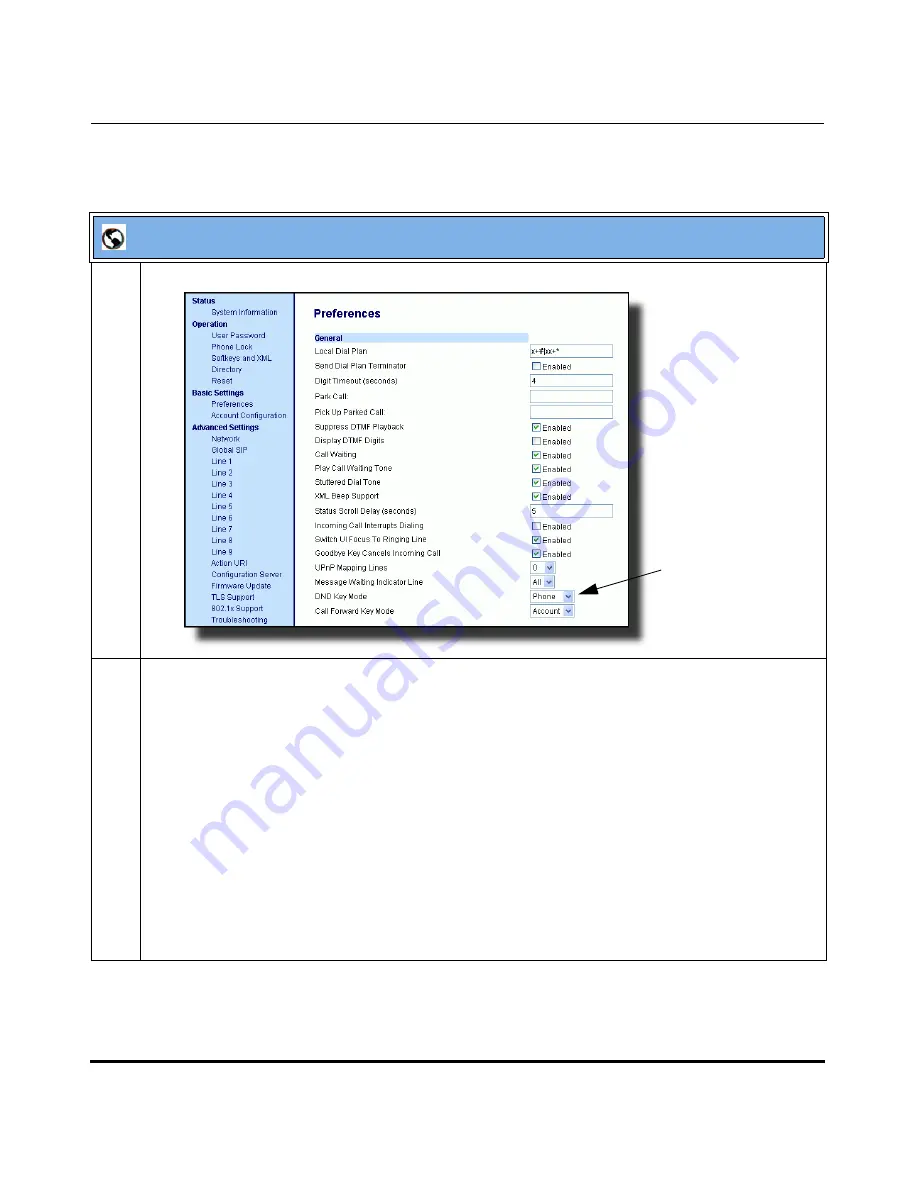
Operational Features
5-92
41-001160-03, Rev 00, Releaes 2.4
IP Phone Administrator Guide
Aastra Web UI
1
Click on
Basic Settings->Preferences->General.
2
In the “
DND Key Mode
” field, select a “do not disturb” (DND) mode to use on the phone.
Valid values are: Account, Phone, Custom. Default is
Phone
.
•
account
Sets DND for a specific account. DND key toggles the account in focus on the
IP Phone UI, to ON or OFF.
•
phone
Sets DND ON for all accounts on the phone. DND key toggles all accounts on the
phone to ON or OFF.
•
custom
Sets the phone to display custom screens after pressing the DND key, that list the
account(s) on the phone. The user can select a specific account for DND, turn
DND ON for all accounts, or turn DND OFF for all accounts.
Notes
:
1.
If there is only one account configured on the phone, then the mode setting is ignored and the
phone behaves as if the mode was set to “Phone”.
2.
Using the Aastra Web UI, if you change the DND Key Mode to “phone”, all accounts
synchronize to the current setting of Account 1.
DND Key Mode
Parameter
Draft 1
Summary of Contents for 675i Series
Page 4: ...D r a f t 1 ...
Page 26: ...Non Blocking HTTP Connections F 90 XML SIP Notify F 91 Limited Warranty D r a f t 1 ...
Page 30: ...D r a f t 1 ...
Page 70: ...D r a f t 1 ...
Page 90: ...D r a f t 1 ...
Page 745: ...D r a f t 1 ...
Page 1026: ...D r a f t 1 ...
Page 1068: ...D r a f t 1 ...
Page 1072: ...D r a f t 1 ...
Page 1076: ...D r a f t 1 ...
Page 1182: ...Index 12 41 001160 00 Release 2 2 Rev 05 Index D r a f t 1 ...
Page 1183: ...D r a f t 1 ...






























