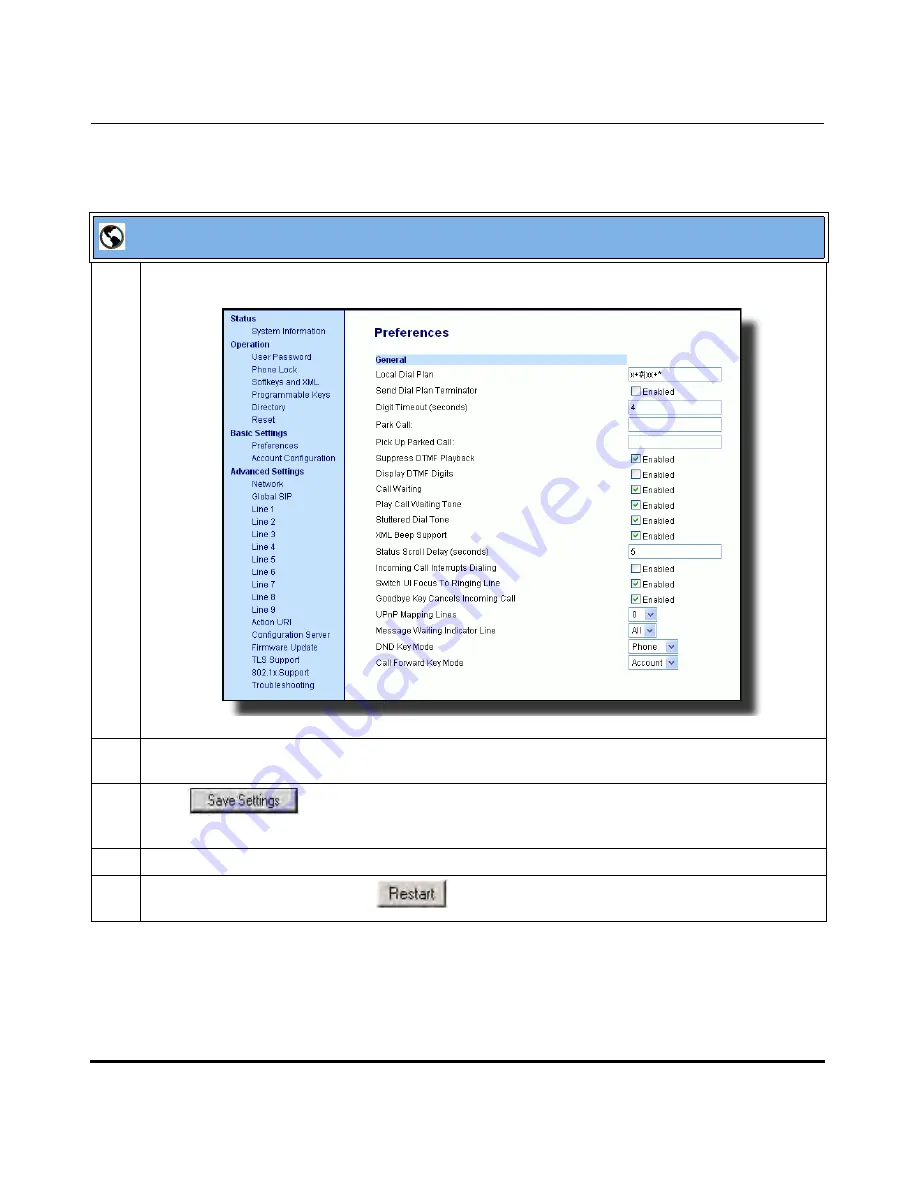
Operational Features
5-64
41-001160-03, Rev 00, Releaes 2.4
IP Phone Administrator Guide
Aastra Web UI
1
Click on
Basic Settings->Preferences->General.
2
Enable the "
Suppress DTMF Playback
" field by checking the check box.
(Disable this field by unchecking the box). Default is disabled.
3
Click
to save your settings.
You must restart your IP phone for the changes to take affect.
4
Click on
Operation->Reset
.
5
In the "
Restart Phone
" field click
to restart the IP phone and apply the changes.
Draft 1
Summary of Contents for 675i Series
Page 4: ...D r a f t 1 ...
Page 26: ...Non Blocking HTTP Connections F 90 XML SIP Notify F 91 Limited Warranty D r a f t 1 ...
Page 30: ...D r a f t 1 ...
Page 70: ...D r a f t 1 ...
Page 90: ...D r a f t 1 ...
Page 745: ...D r a f t 1 ...
Page 1026: ...D r a f t 1 ...
Page 1068: ...D r a f t 1 ...
Page 1072: ...D r a f t 1 ...
Page 1076: ...D r a f t 1 ...
Page 1182: ...Index 12 41 001160 00 Release 2 2 Rev 05 Index D r a f t 1 ...
Page 1183: ...D r a f t 1 ...






























