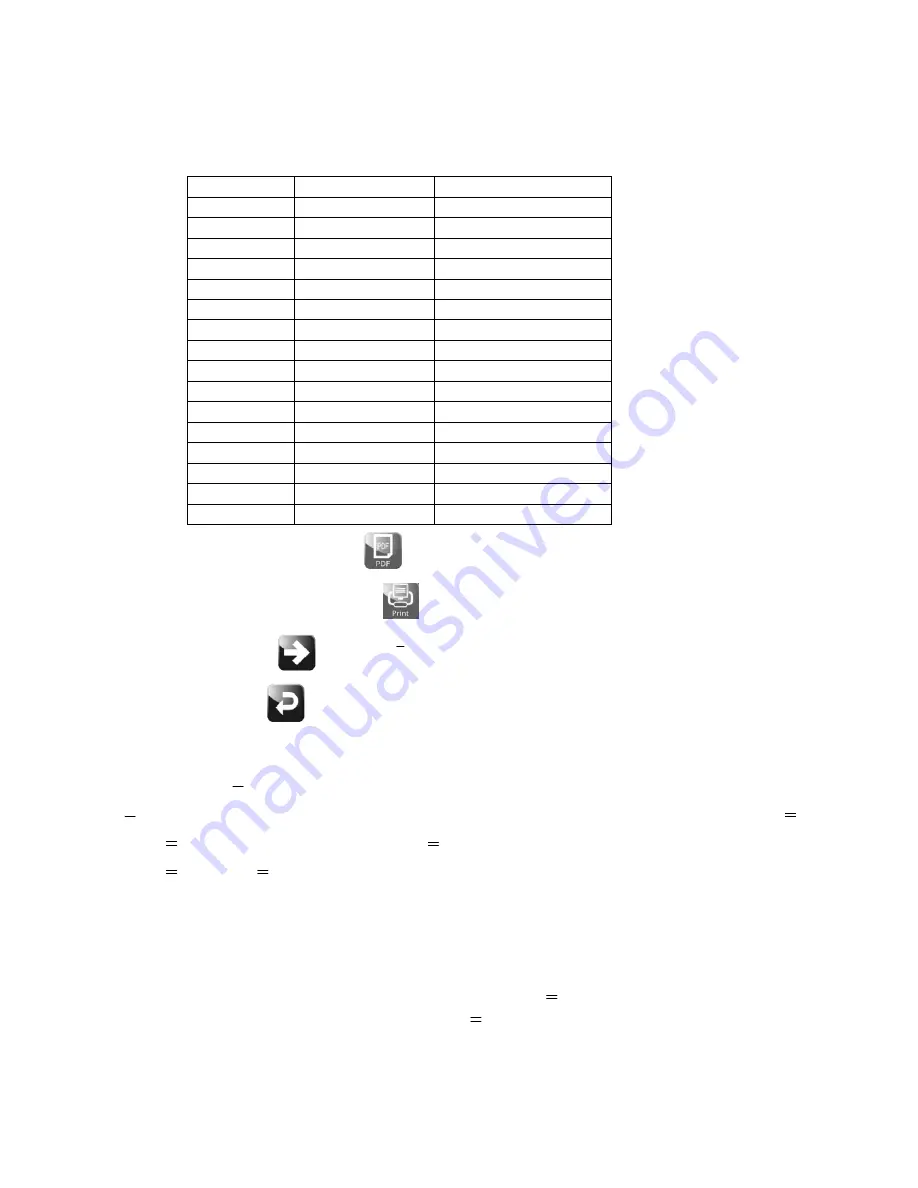
44
Relation between the border value and the class width
Target value: S, Class width: k
Class No
Border value
Class width
1
‐
w<W
2
2 W
2
=S
-
7k W
2
≦
w<W
3
3 W
3
=S
-
6k W
3
≦
w<W
4
4 W
4
=S
-
5k W
4
≦
w<W
5
5 W
5
=S
-
4k W
5
≦
w<W
6
6 W
6
=S
-
3k W
6
≦
w<W
7
7 W
7
=S
-
2k W
7
≦
w<W
8
8 W
8
=S
-
k W
8
≦
w<W
9
9 W
9
=S W
9
≦
w<W
10
10 W
10
=S
+
k W
10
≦
w<W
11
11 W
11
=S
+
2k W
11
≦
w<W
12
12 W
12
=S
+
3k W
12
≦
w<W
13
13 W
13
=S
+
4k W
13
≦
w<W
14
14 W
14
=S
+
5k W
14
≦
w<W
15
15 W
15
=S
+
6k W
15
≦
w<W
16
16 W
16
=S
+
7k W
16
≦
w
With USB connected, touch the PDF key
to output the histogram.
With a printer connected, touch the Print key
to output the histogram to the printer.
Touch the Right arrow key
to go to the
x
Control Chart screen.
Touch the RETURN key
to return to the Weighing screen.
4.7.3.
X
control chart
X
control chart is displayed based on the number of samples, sample size (sub samples) and the setting value of
X
.
When
X
is set, a graph is displayed according to
X
.
When
X
is set to 0,
X
is calculated using the weighing data acquired for a control chart to display a graph.
Take the number of data corresponding to the sample size (sub samples) out of the number of samples, as control
chart data. A control chart is made using the data.
Note:
For details on the number of samples, sample size (sub samples) and
X
setting, refer to “8.7.1. Number of
samples”, “8.7.2. Sample size (sub samples)” and “8.7.3.
X
.”






























