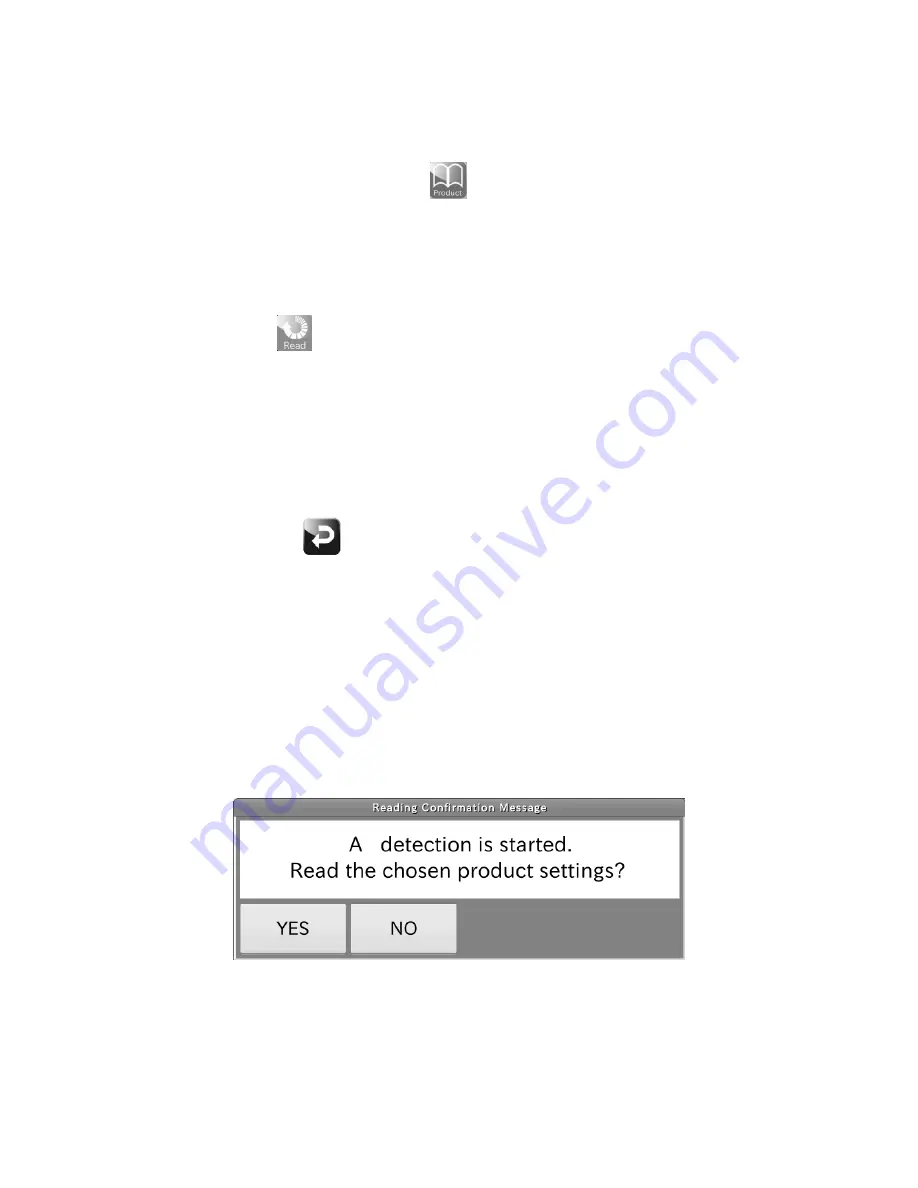
36
4.6.7.
Changing the product to be weighed
The product changing procedure is as follows:
1. In the Weighing screen, touch the Product key
to open the Product Selection screen.
2. Enter the group No. (1 to 10).
Touch the Left arrow key or Right arrow key to switch the Registration pages.
Touch the product No. to be weighed or enter the product No. in the Product No. field. The product field of the
touched or entered product No. will turn orange to be ready for selection.
3. Touch the Read key
to read the settings of the selected product.
When the Product Selection screen, Product Setting screen or each screen of “Detect Function Setting” is
opened, product settings can be read by pressing the START button on the display.
Note:
Changing the product settings with the START button is available only when the selected product is
different from the product to be weighed.
4. Touch the RETURN key
to return to the Product Selection screen.
e.g.: Changing the product settings with the START button
1. With the Product Selection screen, Product Setting screen or each screen of “Detect Function Setting” opened,
press the START button to open the Reading Confirmation dialog box.
Note:
The Reading Confirmation dialog box can be disabled.
For details, refer to “8.13.7. Reading Confirmation dialog.”
With Reading Confirmation dialog box disabled, the product settings will be changed without confirmation.
Fig.33 Reading Confirmation dialog box
2. Touch the YES button to change the settings and start weighing.
3. Touch the NO button to start weighing without changing the settings.






























