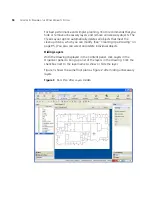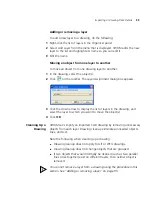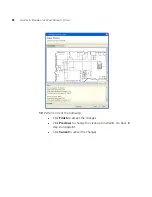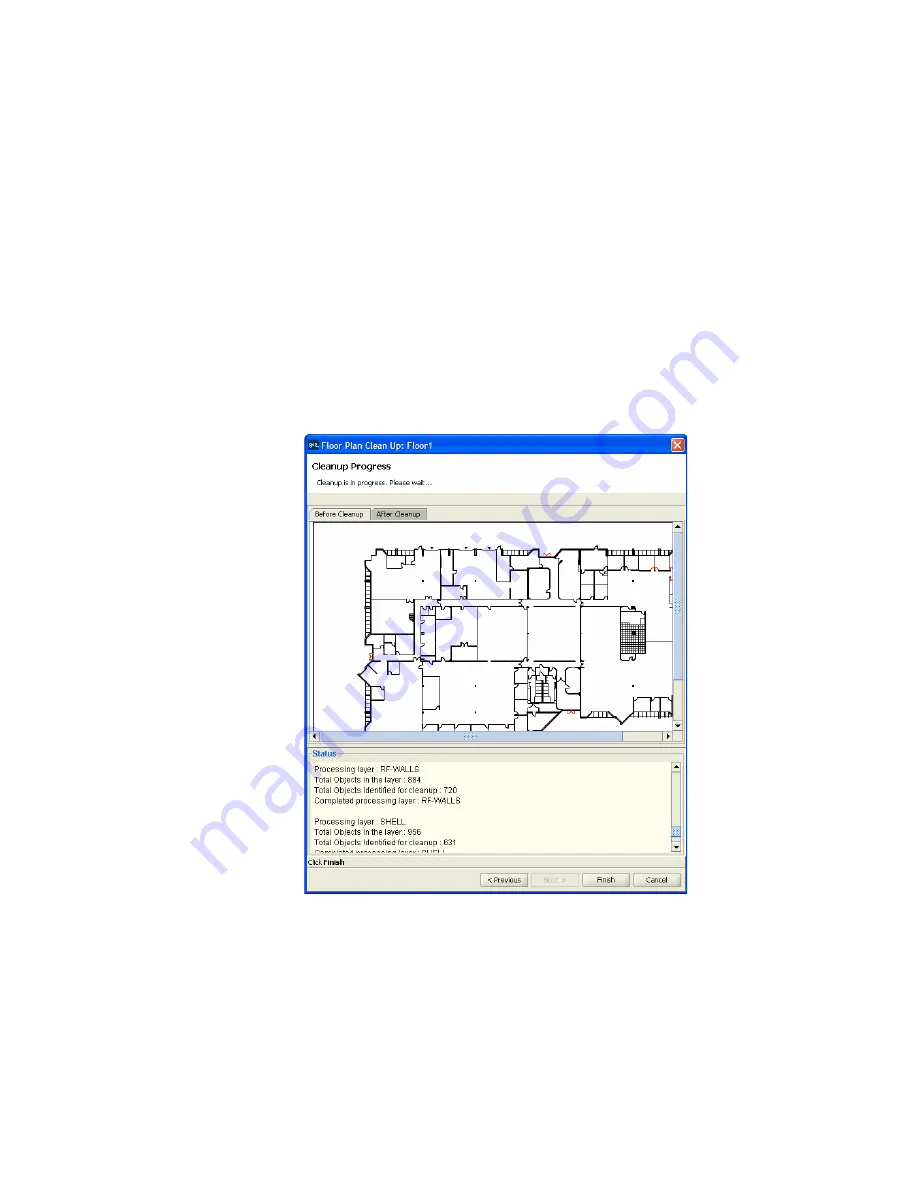
Importing or Drawing Floor Details
97
6
To change the maximum size of objects to be removed, type the new
horizontal and vertical dimensions in the X-axis and Y-axis boxes. 3WXM
removes all objects that fit within both the specified axes.
7
In the Layer List group box, select the layers you want to clean up. You
can select individual layers or all layers. 3WXM removes the specified
objects only from the layers you select. By default, no layers are selected.
8
Click
Next
. The Before Cleanup tab appears. The progress of the cleanup
is listed in the message area below the floor plan. When cleanup is
finished, the After Cleanup tab appears. (The example below shows a
cleanup in progress.)
9
Click the
After Cleanup
tab. The cleaned up drawing appears.
Summary of Contents for OfficeConnect WX4400
Page 74: ...74 CHAPTER 4 WORKING WITH NETWORK PLANS...
Page 92: ...92 CHAPTER 5 PLANNING THE 3COM MOBILITY SYSTEM Origin point...
Page 164: ...164 CHAPTER 5 PLANNING THE 3COM MOBILITY SYSTEM...
Page 244: ...244 CHAPTER 6 CONFIGURING WX SYSTEM PARAMETERS...
Page 298: ...298 CHAPTER 7 CONFIGURING WIRELESS PARAMETERS...
Page 344: ...344 CHAPTER 8 CONFIGURING AUTHENTICATION AUTHORIZATION AND ACCOUNTING PARAMETERS...
Page 410: ...410 CHAPTER 14 MANAGING ALARMS...
Page 500: ...500 CHAPTER A CHANGING 3WXM PREFERENCES...
Page 516: ...516 CHAPTER B CHANGING 3WXM SERVICES PREFERENCES...
Page 522: ...522 APPENDIX C OBTAINING SUPPORT FOR YOUR 3COM PRODUCTS...
Page 528: ...528 INDEX WX WX security enabling 67 X X 509 certificate types 383...