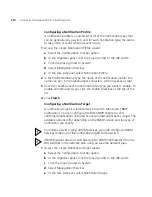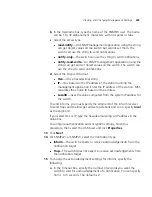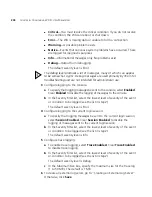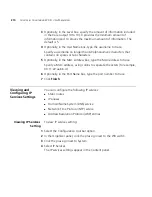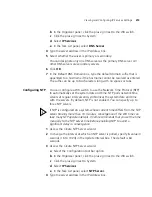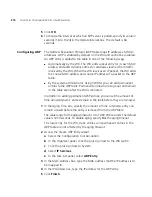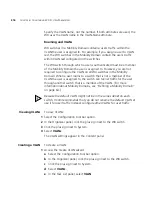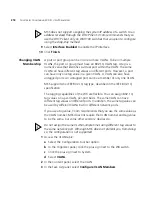212
C
HAPTER
6: C
ONFIGURING
WX S
YSTEM
P
ARAMETERS
Create an IP Alias
You can map an IP address to a name by creating an IP alias. For example,
if you create an IP alias
carmel
for IP address 10.20.30.40, you could type
telnet carmel
rather than
telnet 10.20.30.40
. You can use IP aliases in
conjunction with DNS. If you use IP aliases and DNS is enabled, the WX
looks up IP aliases before checking for entries on a DNS server.
1
Access the Create IP Alias wizard:
a
Select the Configuration tool bar option.
b
In the Organizer panel, click the plus sign next to the WX switch.
c
Click the plus sign next to System.
d
Select
IP Services
.
e
In the Task List panel, select
IP Alias
.
2
In the Host Name box, type the name of the IP alias (1 to 32 characters,
with no spaces or tabs).
You cannot use the word
all
as the name of an IP alias.
3
In the Host IP Address box, type the IP address that the IP alias is mapped to.
4
Click
Finish
.
Configuring DNS
You can configure the WX switch to resolve hostnames to their IP
addresses by querying a Domain Name Service (DNS) server. By enabling
DNS, you can specify a hostname rather than an IP address. For example,
rather than typing
telnet 10.1.2.3
, you could type
telnet
monterey.example.com
. By default, DNS is not enabled. You can
specify one primary DNS server and up to five secondary DNS servers.
You configure DNS by performing the following tasks:
Enable the DNS client and configure a default domain name for DNS
queries.
Specify the IP addresses of the DNS servers.
To enable DNS and create a DNS server:
1
Access the Create DNS Server wizard:
2
In the Default DNS Domain box, type the default domain suffix that is
appended to a hostname if the hostname cannot be resolved as entered.
The suffix can be up to 64 characters long with no spaces or tabs.
3
Access the Create DNS Server wizard:
a
Select the Configuration tool bar option.
Summary of Contents for OfficeConnect WX4400
Page 74: ...74 CHAPTER 4 WORKING WITH NETWORK PLANS...
Page 92: ...92 CHAPTER 5 PLANNING THE 3COM MOBILITY SYSTEM Origin point...
Page 164: ...164 CHAPTER 5 PLANNING THE 3COM MOBILITY SYSTEM...
Page 244: ...244 CHAPTER 6 CONFIGURING WX SYSTEM PARAMETERS...
Page 298: ...298 CHAPTER 7 CONFIGURING WIRELESS PARAMETERS...
Page 344: ...344 CHAPTER 8 CONFIGURING AUTHENTICATION AUTHORIZATION AND ACCOUNTING PARAMETERS...
Page 410: ...410 CHAPTER 14 MANAGING ALARMS...
Page 500: ...500 CHAPTER A CHANGING 3WXM PREFERENCES...
Page 516: ...516 CHAPTER B CHANGING 3WXM SERVICES PREFERENCES...
Page 522: ...522 APPENDIX C OBTAINING SUPPORT FOR YOUR 3COM PRODUCTS...
Page 528: ...528 INDEX WX WX security enabling 67 X X 509 certificate types 383...