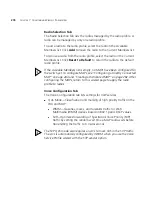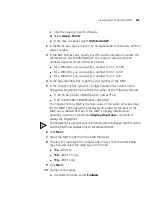Viewing and Configuring MAPs
283
c
Click the plus sign next to Wireless.
d
Select
Access Points
.
e
In the Task List panel, select
Distributed AP
.
2
In the Name box, type a name (1 to 16 alphanumeric characters, with no
spaces or tabs).
3
In the DAP Number box, specify the WX switch connection number the
connection to this Distributed MAP. The range of valid connection
numbers depends on the WX switch model:
For a WX4400, you can specify a number from 1 to 300.
For a WX1200, you can specify a number from 1 to 30.
For a WXR100, you can specify a number from 1 to 8.
4
In the Serial Number box, type the serial number of the MAP.
5
In the Fingerprint box, type the 16-digit hexadecimal number of the
encryption fingerprint for the MAP. Use either of the following formats:
11:22:33:44:55:66:77:88:99:aa:bb:cc:dd:ee:ff:00
1122:3344:5566:7788:99aa:bbcc:ddee:ff00
The fingerprint for a MAP is the hash value of the public encryption key
for the MAP. The fingerprint is displayed on a label on the back of the
MAP, and is labeled
RSA key
. If the MAP is already installed and
operating, use the CLI command
display dap status
command to
display the fingerprint.
The fingerprint is used for secure communication between the WX switch
and the MAP, and applies only to Distributed MAPs.
6
Click
Next
.
7
Select the MAP model from the MAP Model list.
8
To select the radio type for a single-radio model, click the MAP Radio
Type box and select the radio type from the list:
11a
—802.11a
11b
—802.11b only
11g
—802.11b/g
9
Click
Next
.
10
Configure the radios:
a
To enable the radio, select
Enabled
.
Summary of Contents for OfficeConnect WX4400
Page 74: ...74 CHAPTER 4 WORKING WITH NETWORK PLANS...
Page 92: ...92 CHAPTER 5 PLANNING THE 3COM MOBILITY SYSTEM Origin point...
Page 164: ...164 CHAPTER 5 PLANNING THE 3COM MOBILITY SYSTEM...
Page 244: ...244 CHAPTER 6 CONFIGURING WX SYSTEM PARAMETERS...
Page 298: ...298 CHAPTER 7 CONFIGURING WIRELESS PARAMETERS...
Page 344: ...344 CHAPTER 8 CONFIGURING AUTHENTICATION AUTHORIZATION AND ACCOUNTING PARAMETERS...
Page 410: ...410 CHAPTER 14 MANAGING ALARMS...
Page 500: ...500 CHAPTER A CHANGING 3WXM PREFERENCES...
Page 516: ...516 CHAPTER B CHANGING 3WXM SERVICES PREFERENCES...
Page 522: ...522 APPENDIX C OBTAINING SUPPORT FOR YOUR 3COM PRODUCTS...
Page 528: ...528 INDEX WX WX security enabling 67 X X 509 certificate types 383...