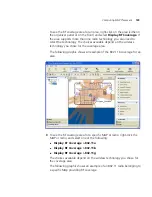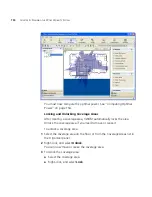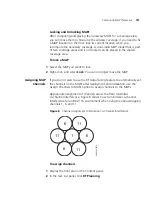Computing MAP Placement
145
5
To change the height where MAPs are mounted, specify the new
mounting height in the AP Placement Height box.
6
To change the WX switch model, select the model from the WX Model
list.
7
To change the MAP connection type, select the type from the AP
Connection Type list:
Direct—MAPs are directly attached to dedicated WX switch ports.
Distributed—MAPs can be indirectly attached through
intermediate Layer 2 or Layer 3 devices.
Distributed (Auto)—MAPs can be indirectly attached through
intermediate Layer 2 or Layer 3 devices. They receive their
configuration automatically using a profile that assigns a
Distributed MAP number and name to the MAP from among the
unused valid MAP numbers available on the switch.
8
To allow locked MAP access points to be deleted when Compute and
Place determines that they are no longer required, select
Allow Deletion
of Locked MAPs
.
A locked MAP is a MAP that is already associated with the coverage area.
For example, if you computed and placed MAPs in this coverage area on
a previous occasion and you are now optimizing the plan, the MAPs are
still associated with the coverage area. (See “Locking and Unlocking
MAPs” on page 151.)
9
To plan for redundant MAP connections to WX switches, select
Compute Redundancy
.
Only AP models that have two Ethernet ports can support redundant
direct connections. However, models with one Ethernet port can support
redundant distributed connections.
10
To change the MAP connection type for the redundant connection, select
Direct
,
Distributed
, or
Distributed (auto)
from the AP Connection
Type list.
WX4400 switches support indirect MAP connections only.
11
To change the number of redundant connections for the distributed
connection type, type the number in the Redundant Level box.
For direct connections, the redundancy level is always 1.
12
Click
Next
. The Coverage Area Selection dialog is displayed.
Summary of Contents for OfficeConnect WX4400
Page 74: ...74 CHAPTER 4 WORKING WITH NETWORK PLANS...
Page 92: ...92 CHAPTER 5 PLANNING THE 3COM MOBILITY SYSTEM Origin point...
Page 164: ...164 CHAPTER 5 PLANNING THE 3COM MOBILITY SYSTEM...
Page 244: ...244 CHAPTER 6 CONFIGURING WX SYSTEM PARAMETERS...
Page 298: ...298 CHAPTER 7 CONFIGURING WIRELESS PARAMETERS...
Page 344: ...344 CHAPTER 8 CONFIGURING AUTHENTICATION AUTHORIZATION AND ACCOUNTING PARAMETERS...
Page 410: ...410 CHAPTER 14 MANAGING ALARMS...
Page 500: ...500 CHAPTER A CHANGING 3WXM PREFERENCES...
Page 516: ...516 CHAPTER B CHANGING 3WXM SERVICES PREFERENCES...
Page 522: ...522 APPENDIX C OBTAINING SUPPORT FOR YOUR 3COM PRODUCTS...
Page 528: ...528 INDEX WX WX security enabling 67 X X 509 certificate types 383...