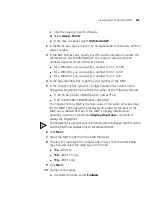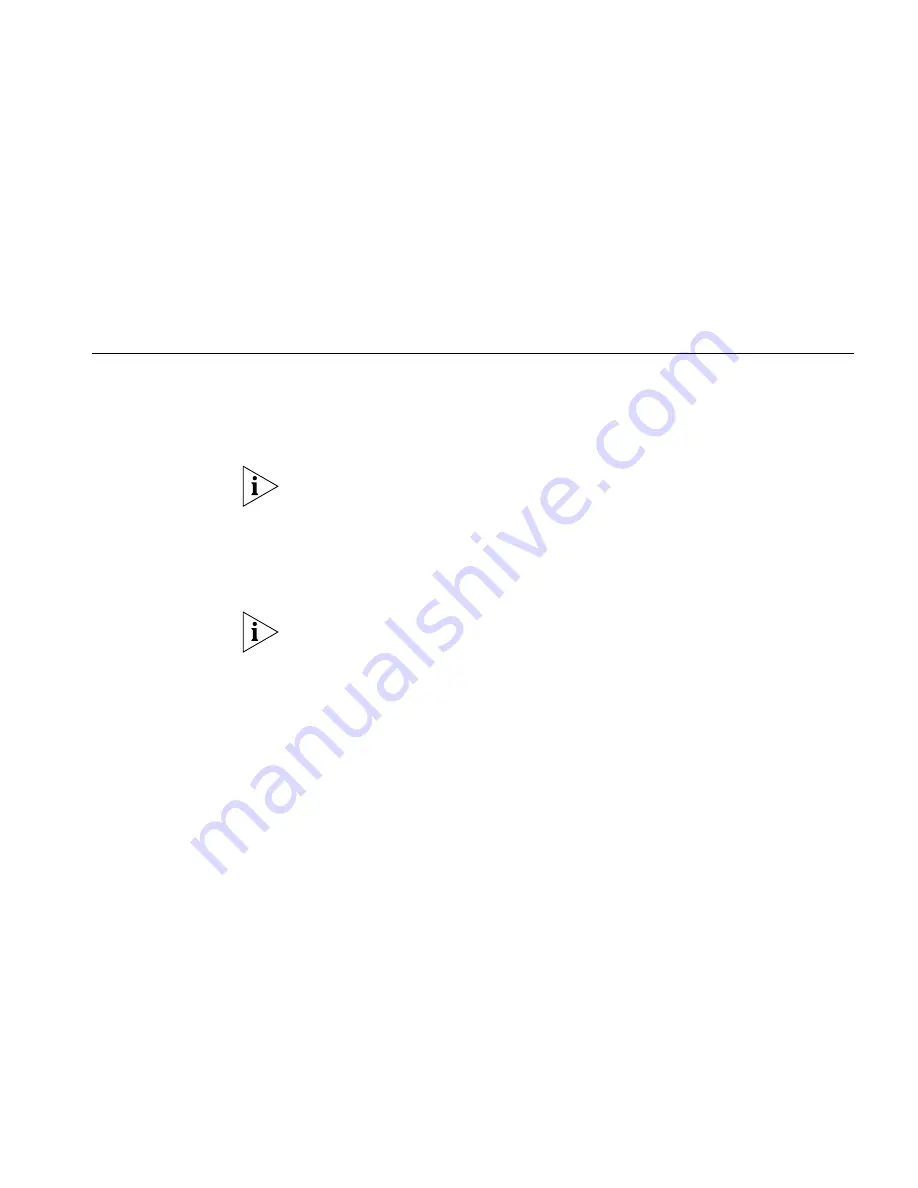
Viewing and Changing RF Detection Settings
293
(For information about the radio parameters in the table, see step 10 on
page 286. For information about the radio parameters in the Radio
Properties wizard, see step 13 on page 291.)
3
If you edit settings in the table, click
Save
. If you configure settings in the
Radio Properties wizard, clicking
OK
to close the wizard also saves the
changes.
Viewing and
Changing RF
Detection Settings
This section contains procedures for configuring RF detection on an
individual switch. For an overview of RF detection and for specific
information about the configuration options, see “Configuring Wireless
Parameters” on page 245.
The tasks available here allow you to configure entries for permit lists, the
ignore list, and the black list. However, you must enter the SSID,
Organizationally Unique Identifier (OUI), or MAC address you are adding
to a list. To add a value to a list by selecting it, use the RF Detection
window instead. (See “Detecting and Combatting Rogue Devices” on
page 469.)
To convert a rogue into a third-party AP, see “Converting a Rogue into a
Third Party AP” on page 482.
Viewing RF Detection
Settings
To view RF detection settings:
1
Select the Configuration tool bar option.
2
In the Organizer panel, click the plus sign next to the WX switch.
3
Click the plus sign next to Wireless.
4
Select
RF Detection
.
The RF detection settings appear in the Content panel.
Adding an Entry to
the Permitted Vendor
OUI List
To add an entry to the permitted vendor OUI list:
1
Access the RF detection settings:
a
Select the Configuration tool bar option.
b
In the Organizer panel, click the plus sign next to the WX switch.
Summary of Contents for OfficeConnect WX4400
Page 74: ...74 CHAPTER 4 WORKING WITH NETWORK PLANS...
Page 92: ...92 CHAPTER 5 PLANNING THE 3COM MOBILITY SYSTEM Origin point...
Page 164: ...164 CHAPTER 5 PLANNING THE 3COM MOBILITY SYSTEM...
Page 244: ...244 CHAPTER 6 CONFIGURING WX SYSTEM PARAMETERS...
Page 298: ...298 CHAPTER 7 CONFIGURING WIRELESS PARAMETERS...
Page 344: ...344 CHAPTER 8 CONFIGURING AUTHENTICATION AUTHORIZATION AND ACCOUNTING PARAMETERS...
Page 410: ...410 CHAPTER 14 MANAGING ALARMS...
Page 500: ...500 CHAPTER A CHANGING 3WXM PREFERENCES...
Page 516: ...516 CHAPTER B CHANGING 3WXM SERVICES PREFERENCES...
Page 522: ...522 APPENDIX C OBTAINING SUPPORT FOR YOUR 3COM PRODUCTS...
Page 528: ...528 INDEX WX WX security enabling 67 X X 509 certificate types 383...