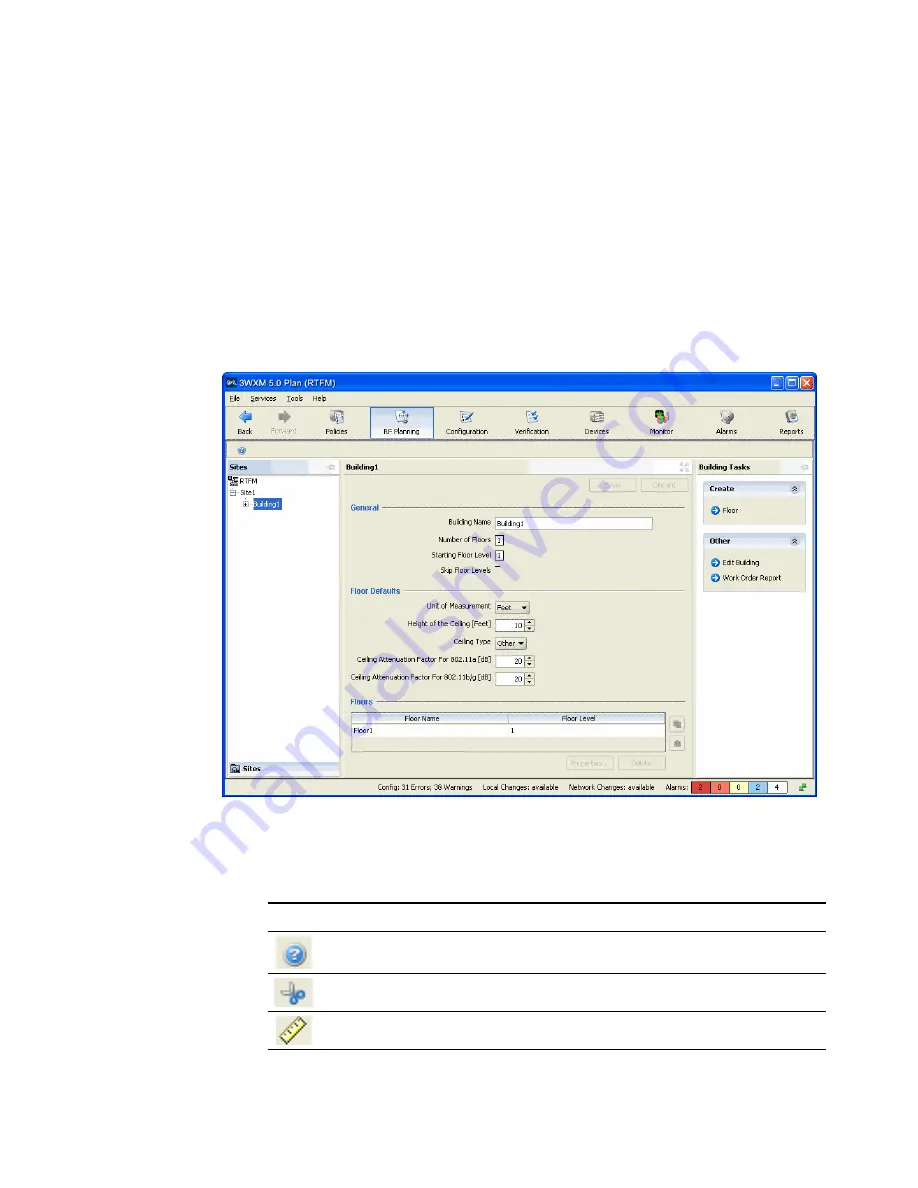
76
C
HAPTER
5: P
LANNING
THE
3C
OM
M
OBILITY
S
YSTEM
Accessing the RF
Planning Tools
To access the RF planning tools, select the RF Planning tool bar option and
do one of the following:
If you are creating a new building, click on the site name in the
Organizer panel and select
Create Building
in the Task List panel.
If you are modifying an existing building, click on the plus sign next to
the site name to expand it, then click on the name of the building you
want to modify.
Table 12 lists the toolbar icons at the top of the floor display area.
Table 12
Toolbar icons available in RF Planning Tools
Option
Description
Launch Help.
Adjust the paper space (crop the drawing).
Define the drawing scale.
Summary of Contents for OfficeConnect WX4400
Page 74: ...74 CHAPTER 4 WORKING WITH NETWORK PLANS...
Page 92: ...92 CHAPTER 5 PLANNING THE 3COM MOBILITY SYSTEM Origin point...
Page 164: ...164 CHAPTER 5 PLANNING THE 3COM MOBILITY SYSTEM...
Page 244: ...244 CHAPTER 6 CONFIGURING WX SYSTEM PARAMETERS...
Page 298: ...298 CHAPTER 7 CONFIGURING WIRELESS PARAMETERS...
Page 344: ...344 CHAPTER 8 CONFIGURING AUTHENTICATION AUTHORIZATION AND ACCOUNTING PARAMETERS...
Page 410: ...410 CHAPTER 14 MANAGING ALARMS...
Page 500: ...500 CHAPTER A CHANGING 3WXM PREFERENCES...
Page 516: ...516 CHAPTER B CHANGING 3WXM SERVICES PREFERENCES...
Page 522: ...522 APPENDIX C OBTAINING SUPPORT FOR YOUR 3COM PRODUCTS...
Page 528: ...528 INDEX WX WX security enabling 67 X X 509 certificate types 383...






























