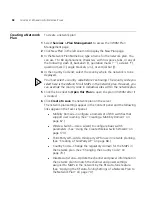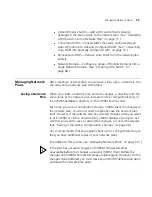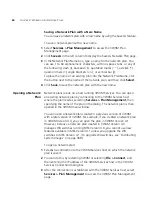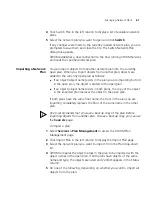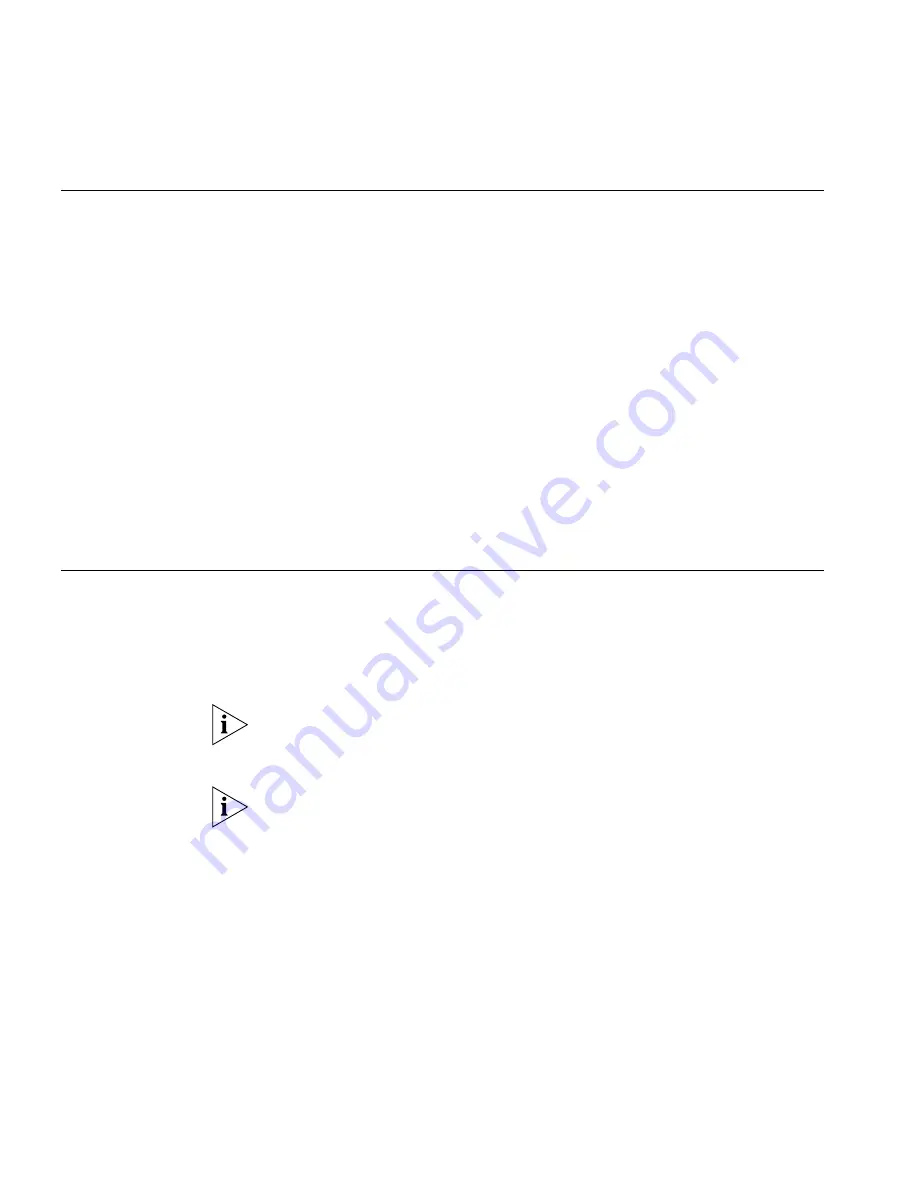
70
C
HAPTER
4: W
ORKING
WITH
N
ETWORK
P
LANS
Changing the
Country Code
The country code determines the valid radio types as well as channel
numbers and power settings for MAP radios. The country code is one of
the parameters you set when you create a network plan. If you need to
change the country code of a plan, use the following procedure.
1
Select the Configuration tool bar option.
2
In the Organizer panel, select the network plan name.
3
In the Task List panel, select Country Code. The Change Country Code
wizard appears.
4
Select the country code from the drop-down list.
5
Click
Next
.
3WXM changes the country code on all the WX switches in the network
plan, and lists its progress as it does so.
6
Click
Finish
.
Applying the RF
Auto-Tuning
Settings of a
Network Plan to
the Network Plan
If RF Auto-Tuning is running on MAP radios in the network, you can
update the radios in the network plan with the channel and power
settings currently in effect on the same radios in the network. You also
can lock down the channel and power settings in the plan and in the
network by disabling RF Auto-Tuning on the radios.
RF Auto-Tuning settings are applied only to configured MAPs, not to
Auto DAPs (Distributed MAPs configured using a Distributed MAP
profile).
This option also disables RF Auto-Tuning on the radios. When
RF Auto-Tuning is disabled, the channel and power settings on the radios
are static.
To apply the RF Auto-Tuning settings to the network plan:
1
Select the Configuration tool bar option.
2
In the Organizer panel, select the network plan name.
3
In the Task List panel, select
Disable Auto-Tune
. The Disable Auto-Tune
wizard appears.
4
Select the RF Auto-Tuning settings you want to apply. Both channel and
power settings are selected by default.
Summary of Contents for OfficeConnect WX4400
Page 74: ...74 CHAPTER 4 WORKING WITH NETWORK PLANS...
Page 92: ...92 CHAPTER 5 PLANNING THE 3COM MOBILITY SYSTEM Origin point...
Page 164: ...164 CHAPTER 5 PLANNING THE 3COM MOBILITY SYSTEM...
Page 244: ...244 CHAPTER 6 CONFIGURING WX SYSTEM PARAMETERS...
Page 298: ...298 CHAPTER 7 CONFIGURING WIRELESS PARAMETERS...
Page 344: ...344 CHAPTER 8 CONFIGURING AUTHENTICATION AUTHORIZATION AND ACCOUNTING PARAMETERS...
Page 410: ...410 CHAPTER 14 MANAGING ALARMS...
Page 500: ...500 CHAPTER A CHANGING 3WXM PREFERENCES...
Page 516: ...516 CHAPTER B CHANGING 3WXM SERVICES PREFERENCES...
Page 522: ...522 APPENDIX C OBTAINING SUPPORT FOR YOUR 3COM PRODUCTS...
Page 528: ...528 INDEX WX WX security enabling 67 X X 509 certificate types 383...