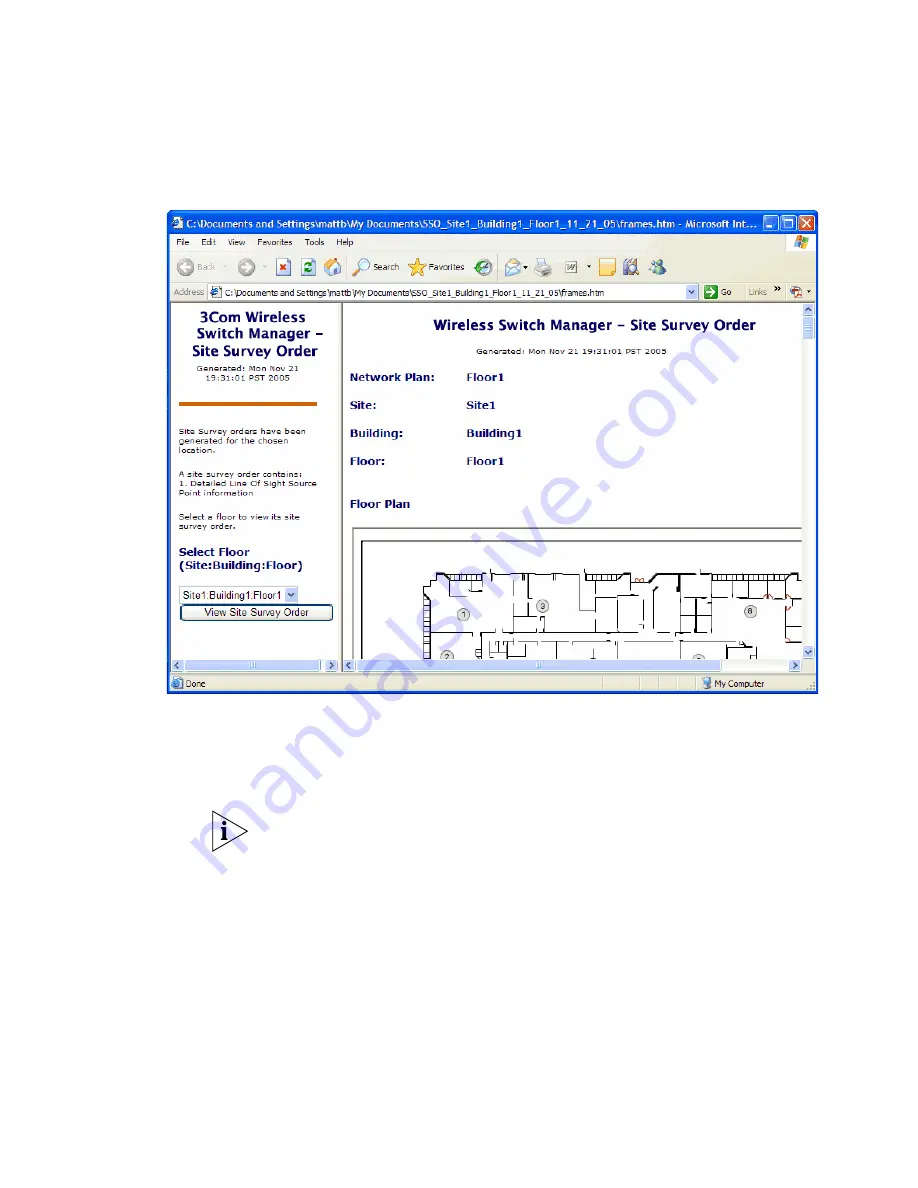
114
C
HAPTER
5: P
LANNING
THE
3C
OM
M
OBILITY
S
YSTEM
9
Select a floor to display LOS point information for that floor. Scroll down
to view the MAC address assignments for the LOS points.
Use the instructions in the Ekahau Site Survey Initial Setup section of the
work order to set up the survey.
When you import the floor map into the site survey tool, make sure you
use the map name specified in the work order. The site survey data will
not appear when you import RF measurements into 3WXM unless the
map name is correct.
Importing RF Measurements
1
Display the floor plan in the Content panel.
2
In the Task List panel, click RF Planning.
3
Under Site Survey, click Import Measurement. The Import RF
Measurements wizard is displayed.
Summary of Contents for OfficeConnect WX4400
Page 74: ...74 CHAPTER 4 WORKING WITH NETWORK PLANS...
Page 92: ...92 CHAPTER 5 PLANNING THE 3COM MOBILITY SYSTEM Origin point...
Page 164: ...164 CHAPTER 5 PLANNING THE 3COM MOBILITY SYSTEM...
Page 244: ...244 CHAPTER 6 CONFIGURING WX SYSTEM PARAMETERS...
Page 298: ...298 CHAPTER 7 CONFIGURING WIRELESS PARAMETERS...
Page 344: ...344 CHAPTER 8 CONFIGURING AUTHENTICATION AUTHORIZATION AND ACCOUNTING PARAMETERS...
Page 410: ...410 CHAPTER 14 MANAGING ALARMS...
Page 500: ...500 CHAPTER A CHANGING 3WXM PREFERENCES...
Page 516: ...516 CHAPTER B CHANGING 3WXM SERVICES PREFERENCES...
Page 522: ...522 APPENDIX C OBTAINING SUPPORT FOR YOUR 3COM PRODUCTS...
Page 528: ...528 INDEX WX WX security enabling 67 X X 509 certificate types 383...






























