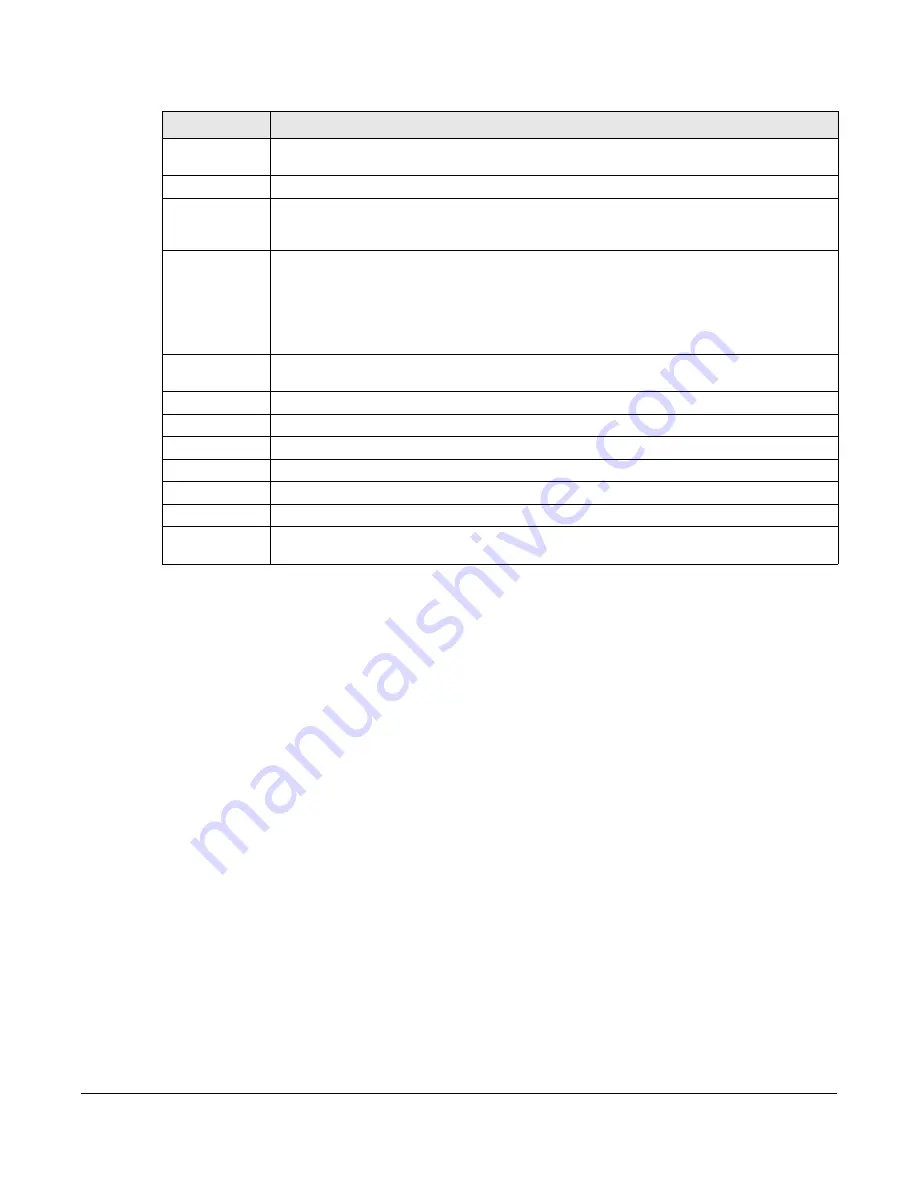
OLT2406 User’s Guide
92
The following table describes the labels in this screen.
7.2.1 Port Details
Click a number in the
Port
column in the
Port Status
screen to display individual port statistics. Use this
screen to check status and detailed performance data about an individual port on the OLT.
Table 15 Port Status
LABEL
DESCRIPTION
Port
This identifies the Ethernet and PON ports. Click a port number to display the
Port Details
screen
).
Name
This is the name you assigned to this port in the
Basic Setting
>
Port Setup
screen.
Link
This field displays the speed (either
100M
for 100Mbps,
1000M
for 1000Mbps,
2.5G
for 2.5 Gbps, or
10G
for 10 Gbps) and the duplex (
F
for full duplex or
H
for half). This field displays
Down
if the port
is not connected to any device.
State
If STP (Spanning Tree Protocol) is enabled, this field displays the STP state of the port. See
for more information.
If STP is disabled, this field displays
FORWARDING
if the link is up, otherwise, it displays
STOP
.
When LACP (Link Aggregation Control Protocol), STP, and dot1x are in blocking state, it displays
Blocking
.
LACP
This fields displays whether LACP (Link Aggregation Control Protocol) has been enabled on the
port.
TxPkts
This field shows the number of transmitted frames on this port.
RxPkts
This field shows the number of received frames on this port.
Errors
This field shows the number of received errors on this port.
Tx kB/s
This field shows the number of kilobytes per second transmitted on this port.
Rx kB/s
This field shows the number of kilobytes per second received on this port.
Up Time
This field shows the total amount of time in hours, minutes and seconds the port has been up.
Clear Counter
Select
Port
, enter a port number and then click
Clear Counter
to erase the recorded statistical
information for that port, or select
Any
to clear statistics for all ports.
Содержание OLT2406
Страница 4: ...Document Conventions OLT2406 User s Guide 4 Desktop Laptop Switch IP Phone Smart T V...
Страница 32: ...Table of Contents OLT2406 User s Guide 32 Index 758...
Страница 33: ...33 PART I Introduction and Hardware Installation...
Страница 62: ...Chapter 3 Maintenance OLT2406 User s Guide 62 Figure 36 Slide the Power Module In and Tighten the Thumbscrews...
Страница 63: ...63 PART II Web Configurator...
Страница 118: ...Chapter 9 VLAN OLT2406 User s Guide 118 Figure 74 Advanced Application VLAN VLAN Status Static VLAN...
Страница 138: ...Chapter 14 Spanning Tree Protocol OLT2406 User s Guide 138 Figure 86 Advanced Application Spanning Tree Protocol MSTP...
Страница 161: ...Chapter 18 Link Aggregation OLT2406 User s Guide 161 Your trunk group 1 T1 configuration is now complete...
Страница 179: ...Chapter 21 Classifier OLT2406 User s Guide 179 Figure 112 Classifier Example...
Страница 182: ...Chapter 22 Policy Rule OLT2406 User s Guide 182 Figure 113 Advanced Application Policy Rule...
Страница 186: ...Chapter 22 Policy Rule OLT2406 User s Guide 186 Figure 114 Policy Example...
Страница 210: ...Chapter 25 Multicast OLT2406 User s Guide 210 Figure 126 Advanced Application Multicast Multicast Setting MVR...
Страница 248: ...Chapter 28 Loop Guard OLT2406 User s Guide 248 Figure 151 Advanced Application Loop Guard...
Страница 393: ...393 PART III CLI Commands...
Страница 581: ...Chapter 78 VoIP OLT2406 User s Guide 581...
Страница 725: ...725 PART IV Troubleshooting Specifications Appendices and Index...






























