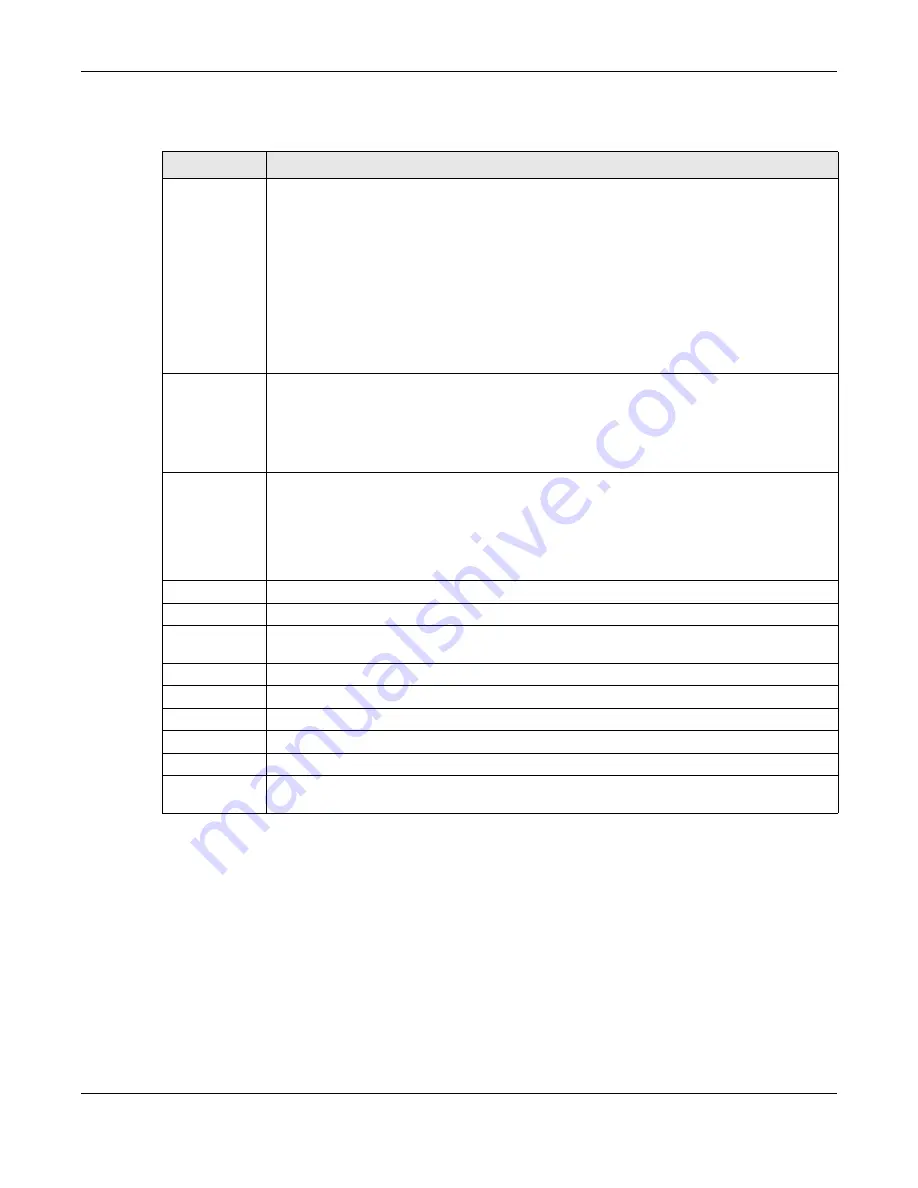
Chapter 47 MAC Table
OLT2406 User’s Guide
387
The following table describes the labels in this screen.
Table 184 Management > MAC Table
LABEL
DESCRIPTION
Condition
Select one of the buttons and click
Search
to only display the data which matches the criteria
you specified.
Select
All
to display any entry in the MAC table of the OLT.
Select
Static
to display the MAC entries manually configured on the OLT.
Select
MAC
and enter a MAC address in the field provided to display a specified MAC entry.
Select
VID
and enter a VLAN ID in the field provided to display the MAC entries belonging to the
specified VLAN.
Select
Port
and enter a port number in the field provided to display the MAC addresses which
are forwarded on the specified port.
Sort by
Define how the OLT displays and arranges the data in the summary table below.
Select
MAC
to display and arrange the data according to MAC address.
Select
VID
to display and arrange the data according to VLAN group.
Select
PORT
to display and arrange the data according to port number.
Transfer Type
Select
Dynamic to MAC forwarding
and click the
Transfer
button to change all dynamically
learned MAC address entries in the summary table below into static entries. They also display in
the
Static MAC Forwarding
screen.
Select
Dynamic to MAC filtering
and click the
Transfer
button to change all dynamically learned
MAC address entries in the summary table below into MAC filtering entries. These entries will then
display only in the
Filtering
screen and the default filtering action is
Discard source
.
Search
Click this to search data in the MAC table according to your input criteria.
Transfer
Click this to perform the MAC address transferring you selected in the
Transfer Type
field.
Flush
Select a port or all ports and click this button to clear the MAC address table to remove all
learned MAC addresses on the port(s).
Cancel
Click
Cancel
to change the fields back to their last saved values.
Index
This is the incoming frame index number.
MAC Address
This is the MAC address of the device from which this incoming frame came.
VID
This is the VLAN group to which this frame belongs.
Port
This is the port where the above MAC address is forwarded.
Type
This shows whether the MAC address is
dynamic
(learned by the OLT) or
static
(manually entered
in the
Static MAC Forwarding
screen).
Содержание OLT2406
Страница 4: ...Document Conventions OLT2406 User s Guide 4 Desktop Laptop Switch IP Phone Smart T V...
Страница 32: ...Table of Contents OLT2406 User s Guide 32 Index 758...
Страница 33: ...33 PART I Introduction and Hardware Installation...
Страница 62: ...Chapter 3 Maintenance OLT2406 User s Guide 62 Figure 36 Slide the Power Module In and Tighten the Thumbscrews...
Страница 63: ...63 PART II Web Configurator...
Страница 118: ...Chapter 9 VLAN OLT2406 User s Guide 118 Figure 74 Advanced Application VLAN VLAN Status Static VLAN...
Страница 138: ...Chapter 14 Spanning Tree Protocol OLT2406 User s Guide 138 Figure 86 Advanced Application Spanning Tree Protocol MSTP...
Страница 161: ...Chapter 18 Link Aggregation OLT2406 User s Guide 161 Your trunk group 1 T1 configuration is now complete...
Страница 179: ...Chapter 21 Classifier OLT2406 User s Guide 179 Figure 112 Classifier Example...
Страница 182: ...Chapter 22 Policy Rule OLT2406 User s Guide 182 Figure 113 Advanced Application Policy Rule...
Страница 186: ...Chapter 22 Policy Rule OLT2406 User s Guide 186 Figure 114 Policy Example...
Страница 210: ...Chapter 25 Multicast OLT2406 User s Guide 210 Figure 126 Advanced Application Multicast Multicast Setting MVR...
Страница 248: ...Chapter 28 Loop Guard OLT2406 User s Guide 248 Figure 151 Advanced Application Loop Guard...
Страница 393: ...393 PART III CLI Commands...
Страница 581: ...Chapter 78 VoIP OLT2406 User s Guide 581...
Страница 725: ...725 PART IV Troubleshooting Specifications Appendices and Index...






























