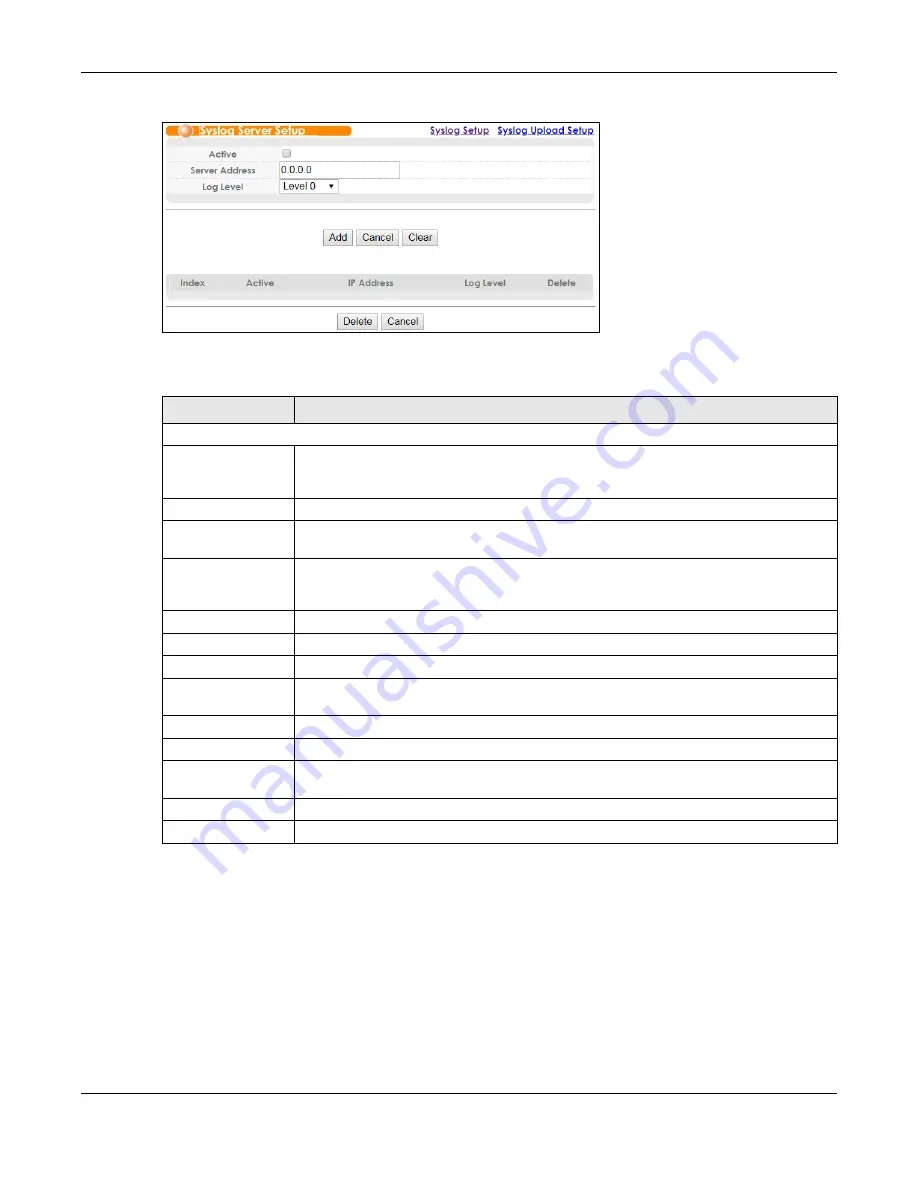
Chapter 46 Syslog Setup
OLT2406 User’s Guide
382
Figure 239
Management > Syslog > Syslog Server Setup
The following table describes the labels in this screen.
46.4 Syslog Upload Setup
Click
Management
>
Syslog > Syslog Upload Setup
in the navigation panel to display this screen. Use this
screen to set up the time when the file with log messages will be uploaded to an external syslog server.
You can also set up the login information on an external syslog server.
Table 182 Management > Syslog > Syslog Server Setup
LABEL
DESCRIPTION
Syslog Server Setup
Active
Select this check box to have the OLT send logs to this syslog server immediately when these
logs are generated. Clear the check box if you want to create a syslog server entry but not
have the device send logs to it (you can edit the entry later).
Server Address
Enter the IPv4 address of the syslog server.
Log Level
Select the severity level(s) of the logs that you want the device to send to this syslog server.
The lower the number, the more critical the logs are.
Add
Click
Add
to save your changes to the OLT’s run-time memory. The OLT loses these changes
if it is turned off or loses power, so use the
Save
link on the top navigation panel to save your
changes to the non-volatile memory when you are done configuring.
Cancel
Click
Cancel
to begin configuring this screen afresh.
Clear
Click
Clear
to return the fields to the factory defaults.
Index
This is the index number of a syslog server entry. Click this number to edit the entry.
Active
This field displays
Yes
if the device is to send logs to the syslog server.
No
displays if the
device is not to send logs to the syslog server.
IP Address
This field displays the IP address of the syslog server.
Log Level
This field displays the severity level of the logs that the device is to send to this syslog server.
Delete
Select an entry’s check box to select a specific entry. Otherwise, select the check box in the
table heading row to select all entries.
Delete
Click
Delete
to remove the selected entry(ies).
Cancel
Click
Cancel
to begin configuring this screen afresh.
Содержание OLT2406
Страница 4: ...Document Conventions OLT2406 User s Guide 4 Desktop Laptop Switch IP Phone Smart T V...
Страница 32: ...Table of Contents OLT2406 User s Guide 32 Index 758...
Страница 33: ...33 PART I Introduction and Hardware Installation...
Страница 62: ...Chapter 3 Maintenance OLT2406 User s Guide 62 Figure 36 Slide the Power Module In and Tighten the Thumbscrews...
Страница 63: ...63 PART II Web Configurator...
Страница 118: ...Chapter 9 VLAN OLT2406 User s Guide 118 Figure 74 Advanced Application VLAN VLAN Status Static VLAN...
Страница 138: ...Chapter 14 Spanning Tree Protocol OLT2406 User s Guide 138 Figure 86 Advanced Application Spanning Tree Protocol MSTP...
Страница 161: ...Chapter 18 Link Aggregation OLT2406 User s Guide 161 Your trunk group 1 T1 configuration is now complete...
Страница 179: ...Chapter 21 Classifier OLT2406 User s Guide 179 Figure 112 Classifier Example...
Страница 182: ...Chapter 22 Policy Rule OLT2406 User s Guide 182 Figure 113 Advanced Application Policy Rule...
Страница 186: ...Chapter 22 Policy Rule OLT2406 User s Guide 186 Figure 114 Policy Example...
Страница 210: ...Chapter 25 Multicast OLT2406 User s Guide 210 Figure 126 Advanced Application Multicast Multicast Setting MVR...
Страница 248: ...Chapter 28 Loop Guard OLT2406 User s Guide 248 Figure 151 Advanced Application Loop Guard...
Страница 393: ...393 PART III CLI Commands...
Страница 581: ...Chapter 78 VoIP OLT2406 User s Guide 581...
Страница 725: ...725 PART IV Troubleshooting Specifications Appendices and Index...






























