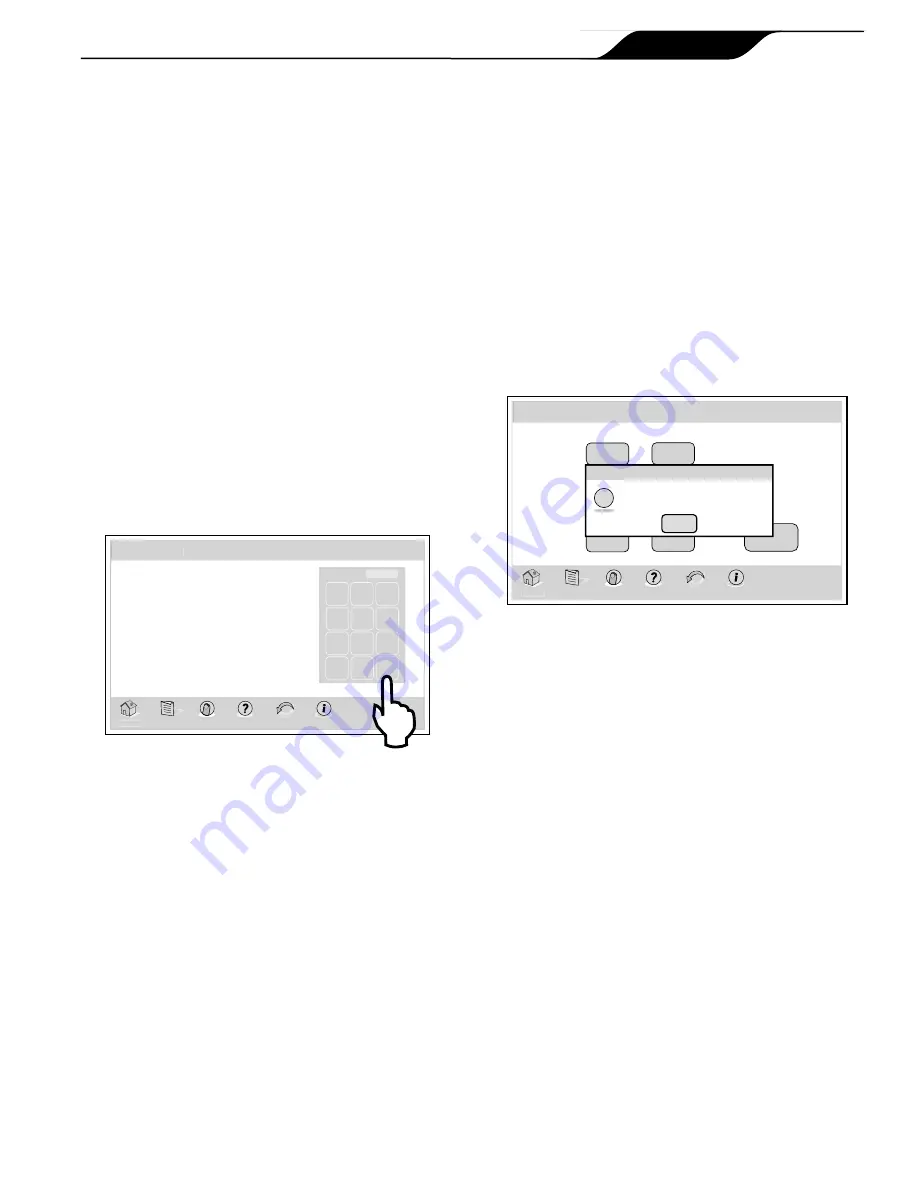
4.6.2 To Set Lockout Password
With LOCKOUT PASSWORD, the user may restrict
access to programs, temperature settings, group settings,
and system setup. One practical use of this feature might
be to allow an owner to restrict the control of equipment
located at a rental property.
NOTE
Password must be a four (4) digit number and the
same password is used for System, Programs, Spa
Side Switch, SpaLink
®
and Devices.
MENU > LOCKOUTS PASSWORD
On the MENU screen, click the LOCKOUTS button to
display the LOCKOUTS PASSWORD screen.
Click the CHANGE PASSWORD button to display
the PASSWORD screen. Enter a new password in the
numeric keypad. If you make any mistake with your
entry, click the CLEAR button to reset and enter your
new password again. Click ENTER to save your new
password.
Password
7 8 9
4 5 6
1 2 3
0
Clear Enter
4321
Home
Menu OneTouch
Help
Back
Status
Password
Thu June 23, 2011 3:03 PM
4.6.3 How to Use the System when a
Password is Enabled
If a password is enabled for the system and a user
tries to access: Set Temperature, Set Time, Programs,
Program Groups, or System Setup, a Password Entry
Screen will appear to allow the user to continue with
their selection.
If a password is enabled for a device, and a user tries to
access that device from a OneTouch™ control panel, a
password entry screen will appear to allow the user to
continue with their selection.
If a password is enabled and entered for a SpaLink or a
Spa Side Remote and a user tries to use either of those
devices, the units will not respond.
To enable any of these devices, click the LOCKOUT
PASSWORD button in the MENU screen. Choose
the equipment and click the PASSWORD button in
the LOCKOUT/PSWD STATUS screen and enter the
current password.
The system will accept a default password of 1234.
NOTE
Once a password has been entered, you can access
the device or menu item. If you do not press any keys
for 10 minutes, then you will be required to enter the
password when you try to access the device or menu
item.
Lockout/Password Status
OFF
OFF
System
Spa Switch
SpaLink
Devices
OFF
OFF
ENABLED
OFF
OFF
Password
Lockout
Home
Menu OneTouch
Help
Back
Status
Lockout/Password Status
OFF
Change
Password
Thu June 23, 2011 3:03 PM
Password protect takes effect 10
minutes after last key press.
Ok
Information
i
When changing the password be sure to write down this
new password and save it someplace where it can be
retrieved in the event that it is forgotten. If a password is
forgotten, consult your dealer for instructions.
Passwords will only be applied if the PASSWORD
PROTECT item is set to ENA and a PASSWORD is
entered. Password protecting the system, programs, or
devices does not require LOCKOUTS to be set for those
devices.
Page 15
iAquaLink™ Web Connect Device for AquaLink
®
& PDA Control Systems
|
Owner's Manual
ENGLISH
















































