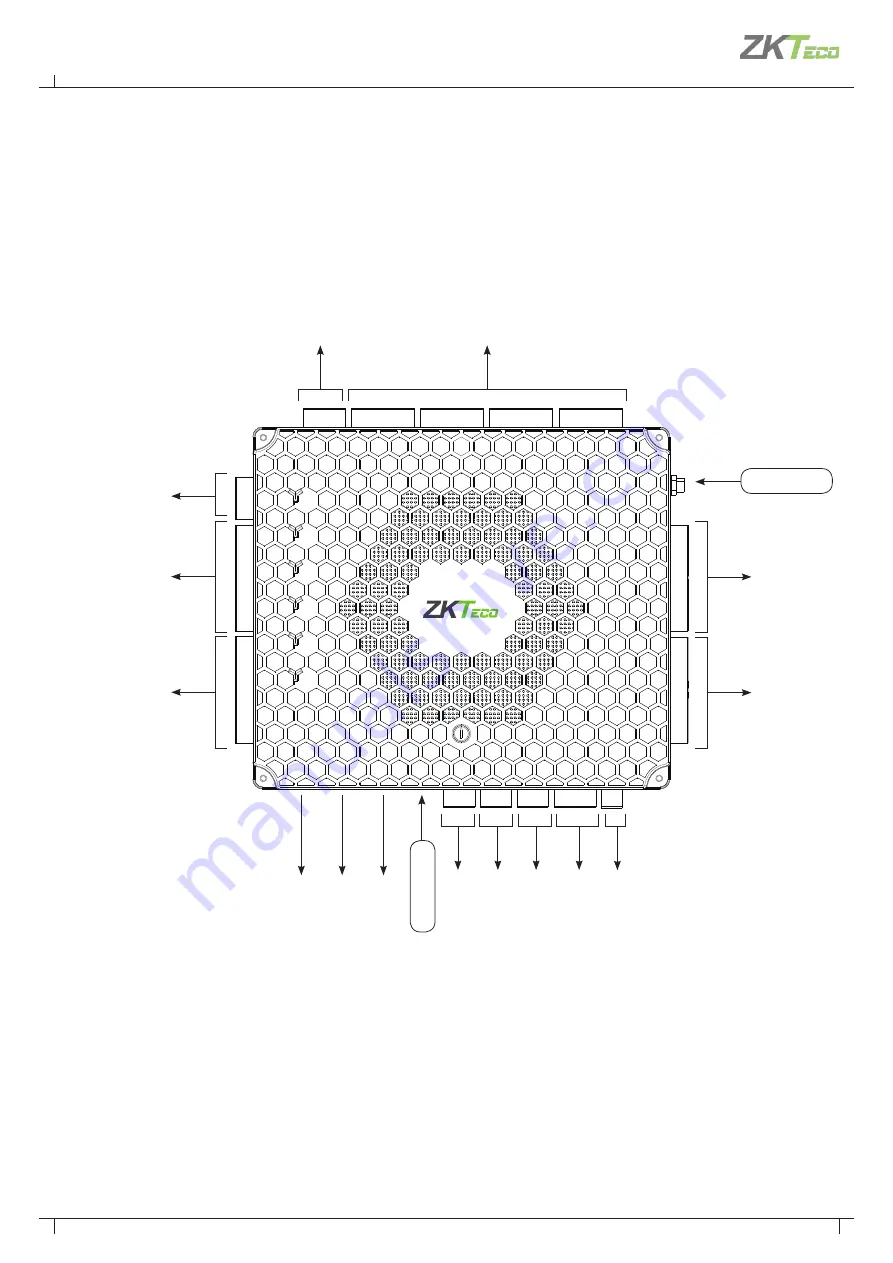
11
Atlas Bio Series Access Control Panels Installation Guide
Copyright©2020 ZKTeco USA. All rights reserved.
The function of reset button (once reset button is pressed,
(RUN)
LED will blink fast):
1. Press the Reset button for 2 to 5 seconds. The ZK Firmware will check if an USB disk is inserted to the Controller. If the disk is inserted,
the Controller upgrades the firmware automatically.
2. Press the Reset button for 5 to 10 seconds and the ZK firmware will temporarily set the IP to default IP: 169.254.202.242
Status I
ndicat
or
4 L
ock & D
oor S
ensor
Aux I
nput
Read
er Ether
net P
or
t
(not us
ed)
Wiegand
Reader 3
RESE
T
CO
MM
AUX LED
RUN
GND
PW
R
NC
LOCK1
COM
NO
SEN
GND
BUT
NC
LOCK2
COM
NO
SEN
GND
BUT
NC
LOCK4
COM
NO
SEN
GND
BUT
NC
LOCK3
COM
NO
SEN
GND
BUT
+12V
RS485
READER
GND
485B
485A
+12V
READER1
GND
D0
D1
RETURN
GLED
RLED
BEEP
HOLD
SHIELD
+12V
READER2
GND
D0
D1
RETURN
GLED
RLED
BEEP
HOLD
SHIELD
485A
PC
485B
GND
NC
AUX OUT
COM
NO
AUX1
AUX IN
GND
AUX2
BREAK
POW DET
GND
AC
FA
IL
BA
T F
AI
L
+12V
POWER
GND
+12V
READER3
GND
D0
D1
RETURN
GLED
RLED
BEEP
HOLD
SHIELD
+12V
READER4
GND
D0
D1
RETURN
GLED
RLED
BEEP
HOLD
SHIELD
PWR
RUN
COMM1
COMM2
WLAN
DOOR
01
2345678
9ABC
DE
F
Aux Output
Po
w
er/T
amper D
et
ec
tion
USB P
or
t
WI-FI
Wiegand
Reader 4
Wiegand
Reader 1
Wiegand
Reader 2
RS485 Reader
Ether
net P
or
t
RS485
C
ommunication
(not use
d)
(POE)
)
3.3 PRODUCT PIN DIAGRAM
12V DC P
ow
er Supply












































