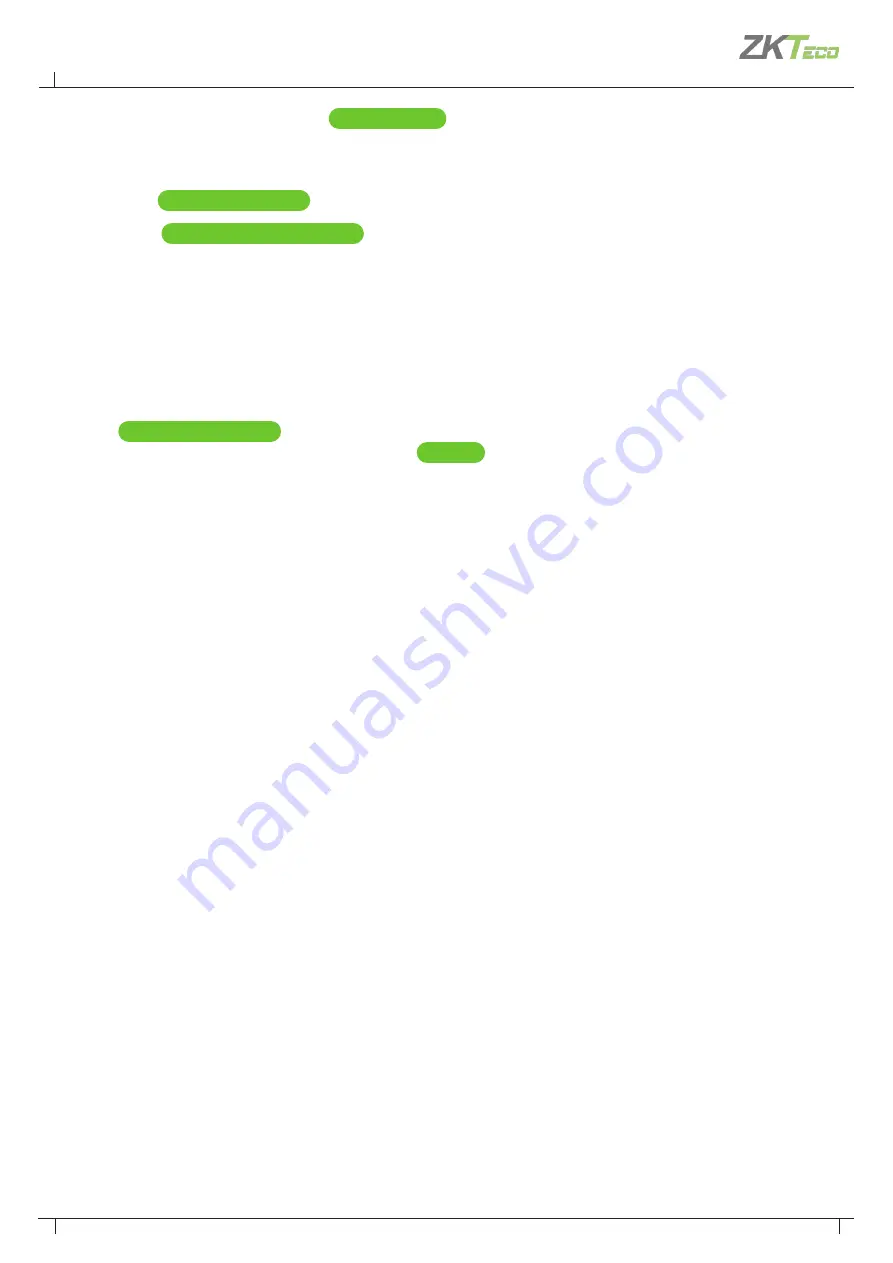
40
Atlas Bio Series Access Control Panels Installation Guide
Copyright©2020 ZKTeco USA. All rights reserved.
a. For automatic registration, click
Submit Online
button. You will see a progress window followed by a
success message.
b. For e-mail registration:
i. Click
Offline Registration
button. Read the instructions in the following window.
ii. Click
Download registration file
link, and save the registration data file to your computer.
iii. Create and send an e-mail message by clicking the e-mail link or entering it in your e-mail program.
Your e-mail must contain the registration data file as an attachment, with its original name. The subject
and text of the e-mail don't matter.
You will receive a registration confirmation file by a reply e-mail.
1.
Open the e-mail and save the attachment to your computer.
2.
Click
Upload Confirmation
button. (If you have already exited from registration, then return to this option
by selecting “
Menu
About
” and clicking the
Register
button.)
3.
Find and open the registration confirmation file you saved.
You can see a “
Registration successful
” message window.
Configuration is discussed in detail in the online help topic, “
Configuration: Hardware
”. Topics mentioned
below are found within that section.
Go to “
Config
Hardware
”. The list on the left shows all controllers. (At this point, you should see one, the
primary controller.) Each controller has an “I/O” sub-controller listed beneath it. The controller manages general
controller configuration, while the sub-controller manages detailed configuration of the readers, inputs, and
outputs.
Click the controller and review the configuration. Note under “
Managed Doors
” the doors are automatically
created to match the controller configuration you chose earlier. Every reader is represented as a door, whether
its function is in, out, card enrollment point, or muster point. You might need to:
•
Add more readers using the “
Modify
” button on the menu bar. Details about this operation are in the topic,
“
Modifying Controller Configuration
”. The Modify options are:
o “Change to In/Out”
o “Add Muster Point”
o “Add Card Enrollment Point”
o “Remove Secondary, Muster, or Card Enrollment Point”
•
Change the default connection type for readers (Wiegand, OSDP, or ZKTeco's RS-485). These settings are on
the sub-controller, and are detailed in the topic, “
Hardware Properties
”. The defaults vary by model and are
listed in the topic, “
Models and Configurations
”. Note that OSDP and ZKTeco's RS-485 cannot be combined
on the single RS-485 port.
•
Change the connection properties of inputs and outputs and configure the optional functionalities of
auxiliary inputs and outputs. These settings are on the sub-controller and are detailed in the topic “
Hardware
Properties
”.
5. Hardware Configuration



























