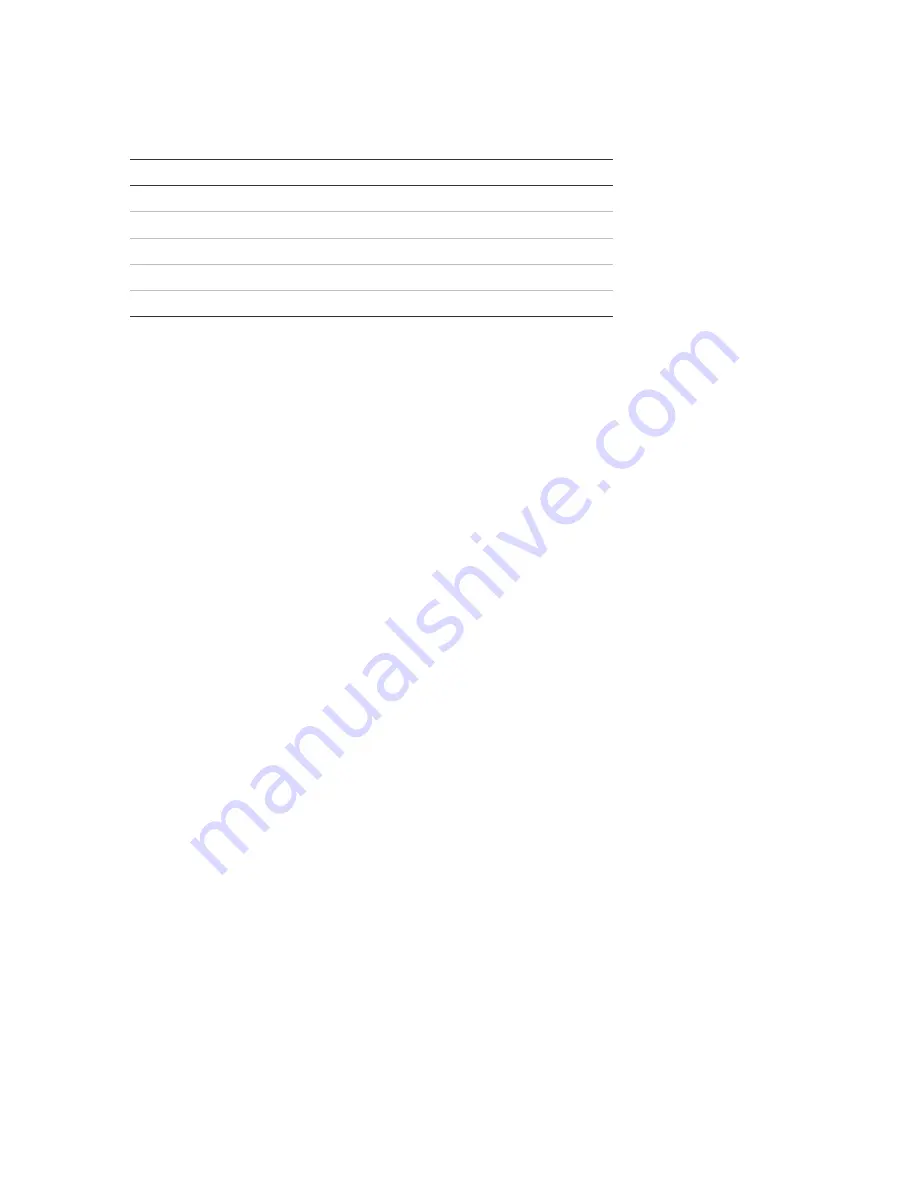
Chapter 3: Configuration and commissioning
68
ZP2 Series Installation Manual
The available expansion boards are shown in the table below.
Table 28: Available expansion boards
Option
Description
LB
Loop board
NB
Network board [1]
ZIC
Zone LED indicator board
PIB
Peripherals interface board
DACT
DACT board
[1] By default repeater panels have the network board configured as
installed.
To add an expansion board:
1. Select Panel setup from the Main menu.
2. Select Expansion boards.
3. Select the expansion board that you want to add, and then select YES.
4. Press F4 (Enter), and then press F1 (Back).
5. Press F1 (Save), F3 (Apply), F4 (Discard), or F2 (Exit).
Remember to apply saved settings from the Main menu.
If an installed expansion board is not detected by the control panel, a system
fault is indicated.
Load auxiliary files
Select Load auxiliary files to load auxiliary files from a USB flash drive. Auxiliary
files that can be loaded include custom standby and alarm screens, and updated
language or font files provided by the manufacturer.
Adding custom standby and alarm screens
Select Splash screens to add custom standby and alarm screens in binary (BIN)
format.
To prepare custom screen images:
1. Convert the graphics file to BIN format using a graphics file converter or the
Configuration Utility.
2. Save the converted file as logo1.bin at the path “\_Panels\xxx\bitmap\” on a
USB flash drive.
Only the xxx in the above folder path can be changed.
Содержание ZP2 Series
Страница 1: ...ZP2 Series Installation Manual P N 00 3251 501 0003 04 ISS 04MAY15...
Страница 6: ...iv ZP2 Series Installation Manual...
Страница 20: ...Chapter 1 Introduction 14 ZP2 Series Installation Manual...
Страница 114: ...Chapter 3 Configuration and commissioning 108 ZP2 Series Installation Manual...
Страница 126: ...Chapter 5 Technical specifications 120 ZP2 Series Installation Manual Figure 27 Large cabinet dimensions and views...
Страница 127: ...Chapter 5 Technical specifications ZP2 Series Installation Manual 121 Figure 28 Small cabinet dimensions and views...
Страница 128: ...Chapter 5 Technical specifications 122 ZP2 Series Installation Manual...
Страница 142: ...Appendix C Menu maps 136 ZP2 Series Installation Manual...
Страница 148: ......






























