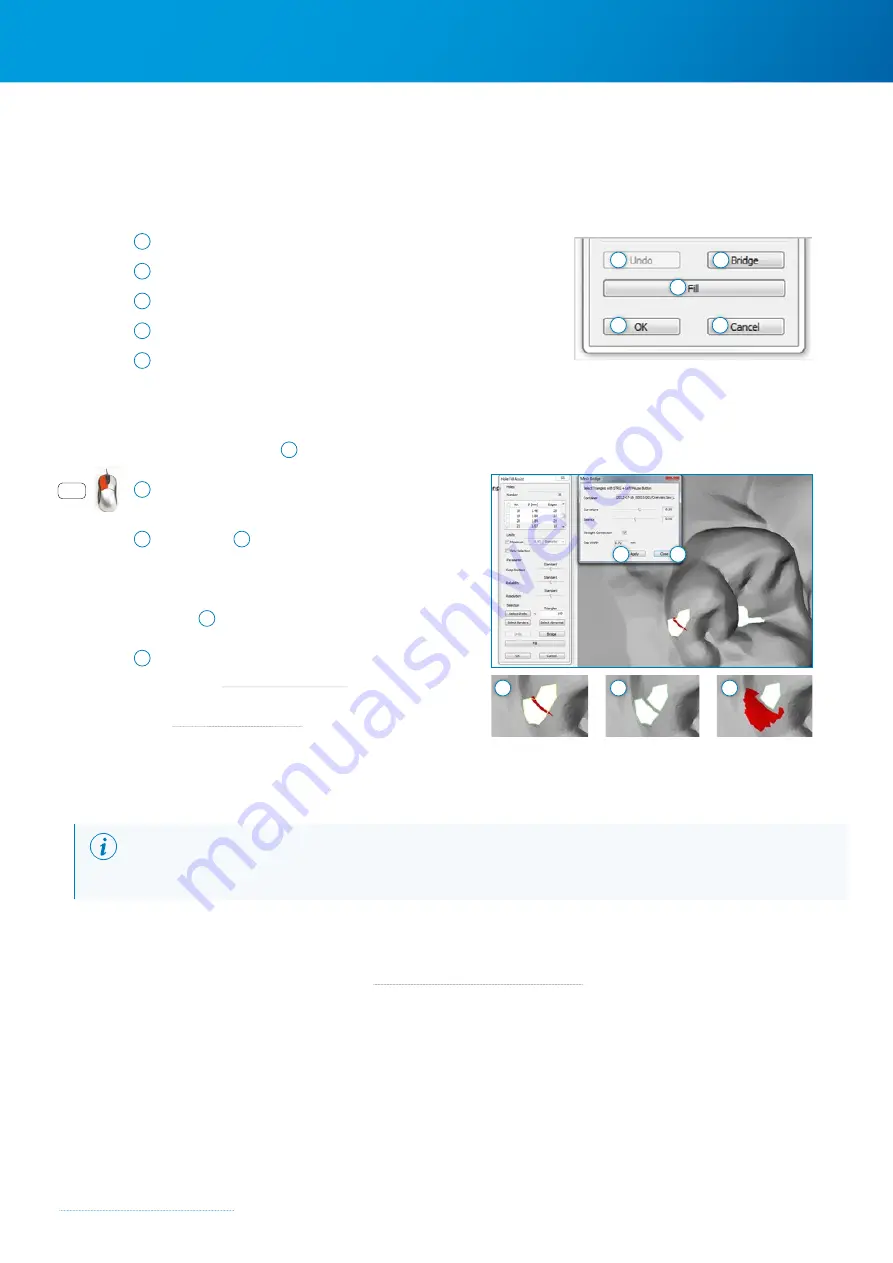
Zfx™ Evolution
NEXT
42
4.7.2.5 Action
“Action”: Initiation of filling, the building of bridges, and closing the Assistant
1
Undo the last action
2
Insert bridges, e.g. to connect borders or islands
3
Start the filling process with the above boundary conditions
4
Close the Assistant without saving the parameters
5
Close the Assistant and save the set parameters. The same
parameters will be preset the next time the system is started.
4.7.2.6 Creating a bridge:
Click the “Bridge”
button
2
and accept or modify the settings.
A
Keeping the
Ctrl key
pressed, select the two triangles
between which a bridge is to be created.
B
Click
“Apply”
6
to accept the bridge and update
the hole borders.
×
Close the “Mesh Bridge” dialog box by clicking the
”Close”
7
button.
C
The split hole can then be filled by selecting the hole
number (
→
and confirming by clicking the “Fill” button
(
→
4.7.3 Filter mesh
The “Filter mesh” function smooths the indicated surface of a scan object (polygonal mesh).
NOTE
It is sensible to use the “Fill holes” function to smooth the surface after editing the 3D data set.
4.7.4 Align mesh
The Align mesh function is described in
→
Chapter 4.5.9 “Alignment of data sets”.
Ctrl
+
1
2
3
4
5
6
7
A
B
C
Содержание Zfx EvolutionNEXT
Страница 1: ...Zfx EvolutionNEXT Manual A COMPANY OF ...
Страница 7: ...7 ...
Страница 13: ...13 ...
Страница 45: ...45 ...
Страница 65: ...65 ...






























