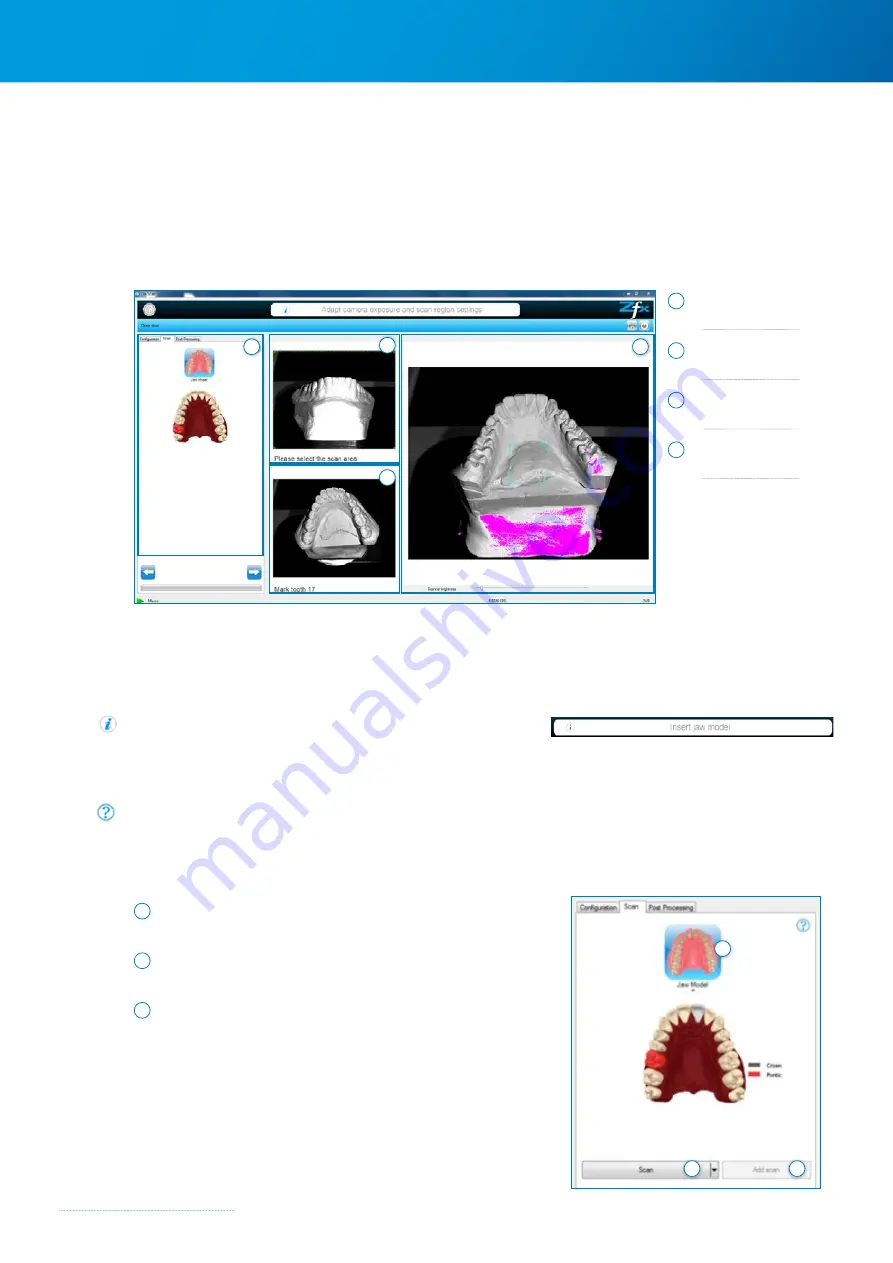
Zfx™ Evolution
NEXT
24
4.5 Operating mode – Scan
When the order is registered and stored in Zfx Manager 2.0 or in the configurator, the scan button for the scan software is
enabled and the user can immediately start scanning.
4.5.1 User interface Scan mode
4.5.2 Scan Assistant / Help
The Scan Assistant guides the user through the various steps required for the current order. The individual scanning steps
are shown graphically and explained in the information display.
Information display
Information display – the user can obtain detailed instructions on how
the scanning step is to be carried out by left-clicking on the Info icon.
Website
The Zfx GmbH website (
www.zfx-dental.com
) will be opened.
Scan
1
Clicking on the
jaw model
shows the scanning steps necessary for
an order. (see illustration below)
2
Clicking the
“Scan”
button starts a new scan and gathers
3D data or overwrites existing scan data.
3
Additional scan data
for a step which has already been scanned can be generated
by clicking the
“Add Scan”
button. This application is not active
for all scan variants but only for variants such as single tooth
scan or marker scan, as data may be required retrospectively in
these cases.
1 Scan Assistant / Help
→
2 Define scan area
→
3 Tooth selection Chapter
→
4 Brightness setting
→
1
2
3
4
1
2
3
Содержание Zfx EvolutionNEXT
Страница 1: ...Zfx EvolutionNEXT Manual A COMPANY OF ...
Страница 7: ...7 ...
Страница 13: ...13 ...
Страница 45: ...45 ...
Страница 65: ...65 ...






























