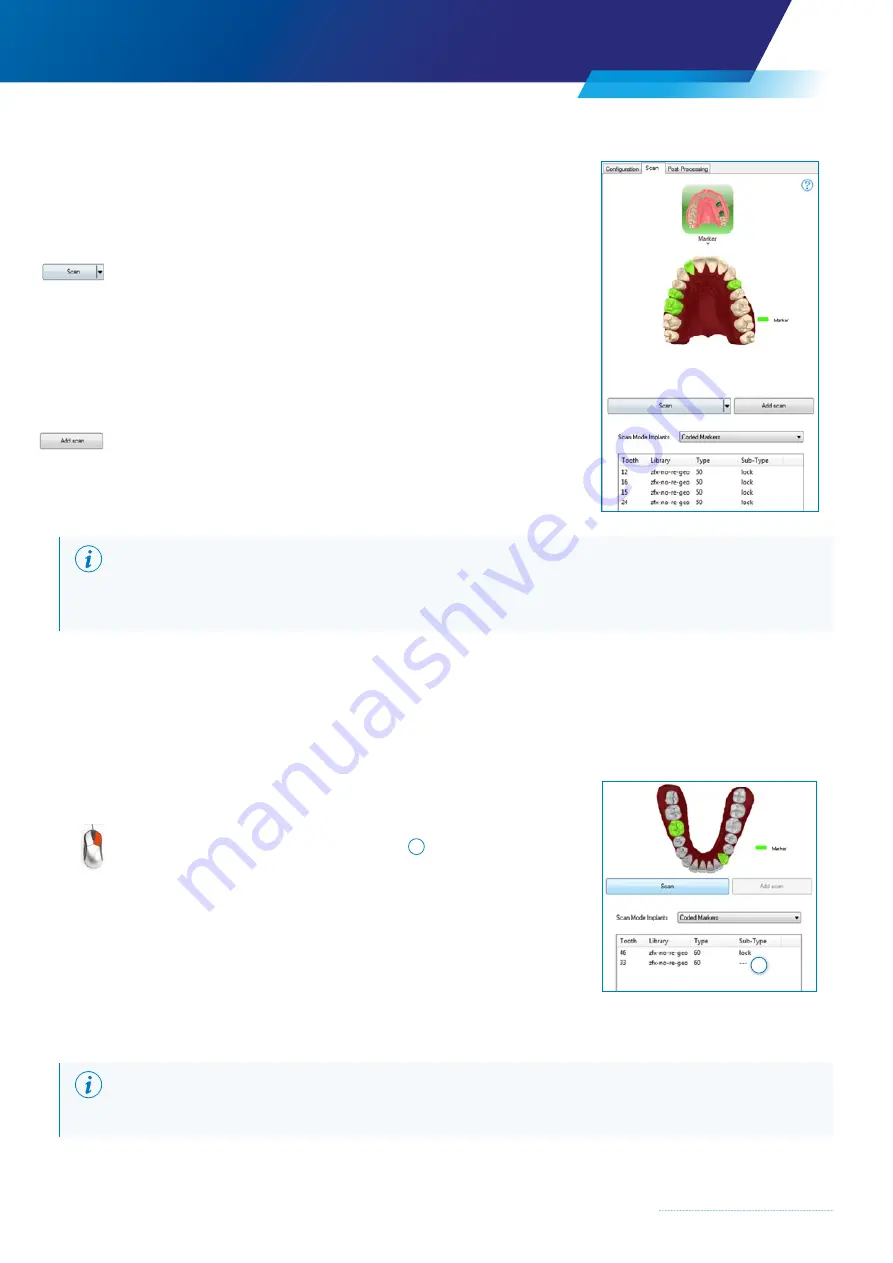
37
“Add-Scan” procedure in the working step:
Example: Markers required for teeth 12 / 15 / 16 / 24
×
Set markers on tooth positions 12 / 16
×
Start “Scan”
(left button)
×
Select teeth 12 / 16 for example
×
Scan with two markers set on teeth 12 / 16
×
Note list in the Scan Assistant; teeth 12 / 16 are entered.
×
Remove marker from teeth 12 / 16 and change to 15 / 24 without
changing the position of the scan object.
×
Start
“Add scan”
(right button)
×
Select teeth 15 / 24 for example and scan
×
Marker 15 / 24 is added to the marker list
NOTE
The last view scanned is always displayed for scans within a working step; all data are recorded in the 3D data set.
The volume of data within a working step is increased by the “Add-Scan” function.
4.5.10.4 Defining the match holder (marker) type
With coded match holders, information relating to the match holder, such as tooth, marker manufacturer and marker size,
is shown in the table in the Scan Assistant. The system can read this data using the code.
The exact
sub-type
must be added by the user.
The exact
sub-type
must be entered separately by the user.
Sub-type selection
A drop-down menu is activated when the user clicks the
right mouse button
on the cell in the
“Sub-Type”
1
column.
Possible examples of sub-types
are:
Lock
Anti-turn = prevents rotation
No lock
Turns freely = does not prevent rotation
TI-Base
Hybrid abutment consisting of a titanium base with an
attached body section
NOTE
It is absolutely essential that the exact sub-type description is chosen for the selected match holder.
1
Содержание Zfx EvolutionNEXT
Страница 1: ...Zfx EvolutionNEXT Manual A COMPANY OF ...
Страница 7: ...7 ...
Страница 13: ...13 ...
Страница 45: ...45 ...
Страница 65: ...65 ...






























