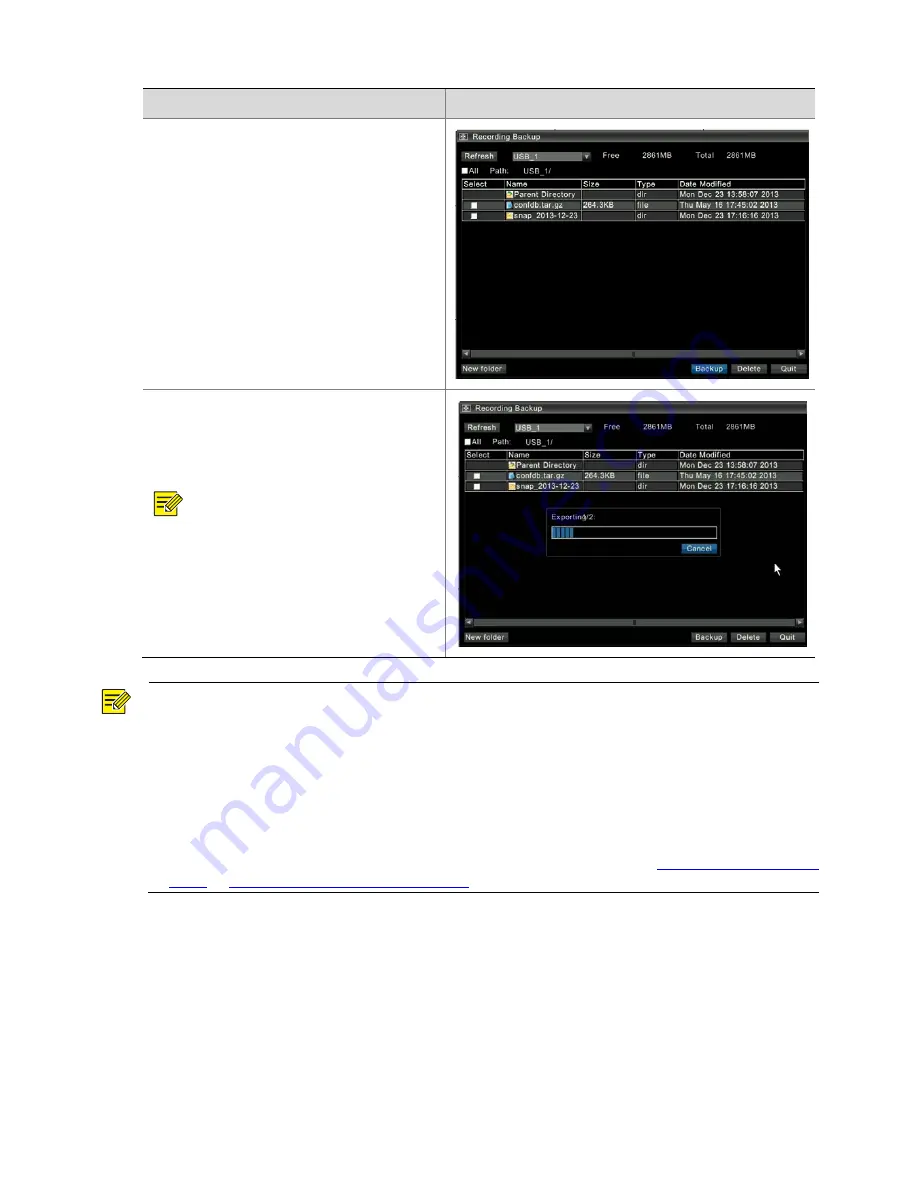
71
Steps
Screenshot
4.
Select
a
backup
path.
Select
a
partition
of
the
mounted
USB
storage
device
from
the
USB
drop
‐
down
list
box.
Select
a
folder,
or
double
‐
click
the
mouse
to
enter
a
directory
and
then
select
a
folder.
5.
Back
up
videos.
Click
Backup
to
back
up
videos.
NOTE
!
During
backup,
the
progress
bar
prompts
"Backing
up
X/Y:",
where
X
specifies
which
video
is
being
backed
up,
and
Y
specifies
the
total
number
of
videos
to
be
backed
up.
In
this
process,
you
can
click
Cancel
to
stop
backup.
NOTE
!
z
If
the
duration
of
the
video
is
less
than
half
an
hour,
the
device
saves
the
video
as
one
file;
if
the
duration
is
longer
than
half
an
hour,
the
device
splits
the
video
by
half
an
hour
and
saves
them
as
different
video
files.
z
The
video
backup
file
is
named
as
follows:
Camera
Name
‐
Recording
Start
Time
‐
Recording
End
Time
‐
Random
Value.
File
Format,
such
as
camera01
‐
20121222000000
‐
20121223103000
‐
719885386.ts.
z
Click
Refresh
to
display
the
available
capacity
and
whole
data
volume
in
the
current
partition
of
the
USB
storage
device.
z
You
can
create
or
delete
a
folder
in
the
USB
storage
device.
For
details,
refer
to
Creating
a
USB
Flash
Drive
Folder
or
Deleting
a
USB
Flash
Drive
File
or
Folder
.
Содержание DVR300-08E
Страница 128: ...http www uniview com en globalsupport uniview com...






























