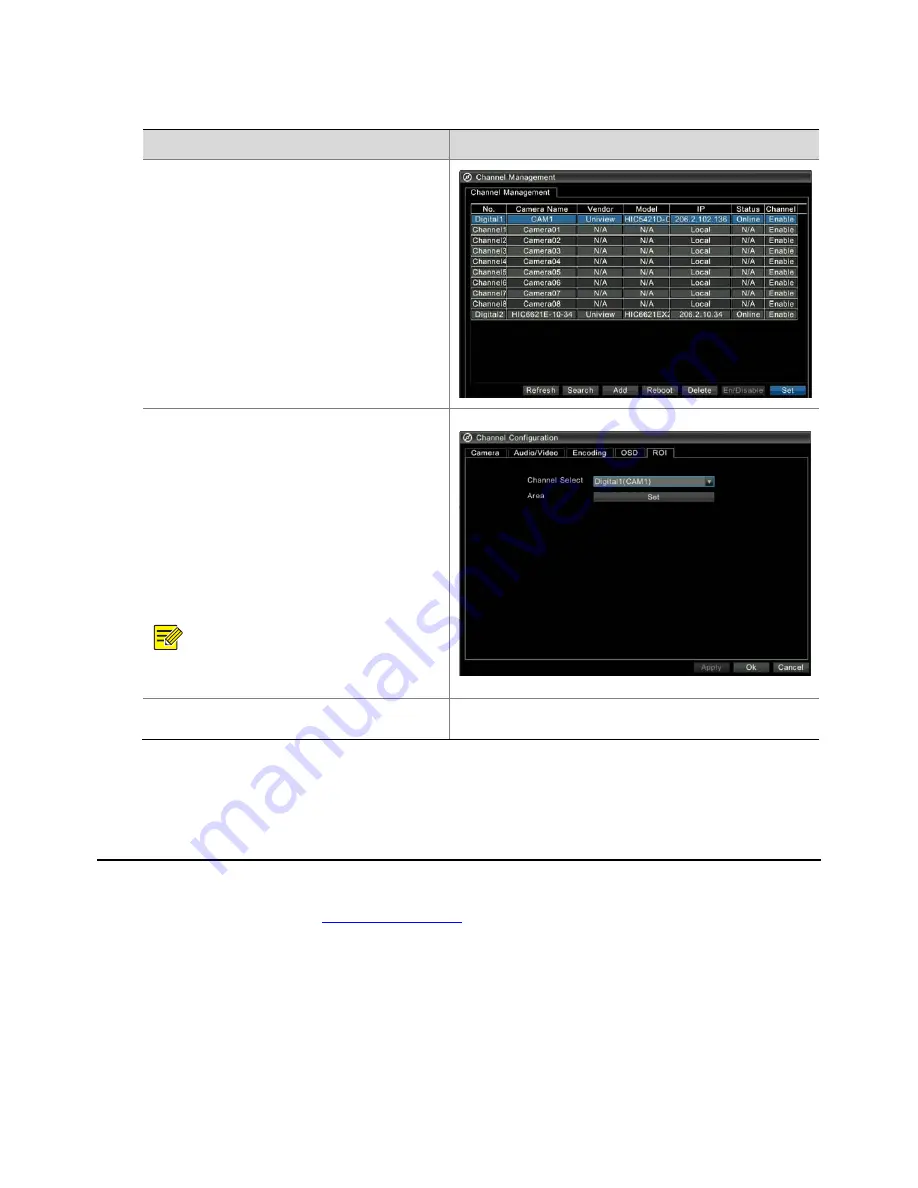
32
Configuring
ROI
Steps
Screenshot
1.
Right
‐
click
anywhere
in
the
preview
interface,
and
then
choose
Menu
>
Camera
.
The
video
channel
interface
is
displayed.
2.
Select
the
channel
to
be
configured
from
the
video
channel
list,
and
then
click
Set
.
The
selected
analog
channel
must
be
in
Enable
state.
3.
Configure
ROI
parameters.
1)
Click
the
ROI
tab,
and
select
a
channel
from
the
Channel
Select
drop
‐
down
list
box.
2)
Click
Set
beside
Area
to
enter
the
channel
preview
state.
3)
Hold
and
drag
the
left
button
of
the
mouse
to
draw
a
rectangular
frame
to
set
a
valid
area.
After
setting
the
area,
right
‐
click
in
the
area,
and
then
choose
Apply
or
Ok
to
finish
setting
the
ROI.
NOTE!
It
is
not
recommended
that
the
valid
area
of
ROI
exceed
half
of
the
current
interface.
4.
Click
Ok
.
The
configuration
is
saved.
-
3
Preview
The
corresponding
preview
interface
is
displayed
when
you
complete
quick
configuration.
For
details
about
quick
configuration,
refer
to
2
Initial
Configuration
.
Содержание DVR300-08E
Страница 128: ...http www uniview com en globalsupport uniview com...






























