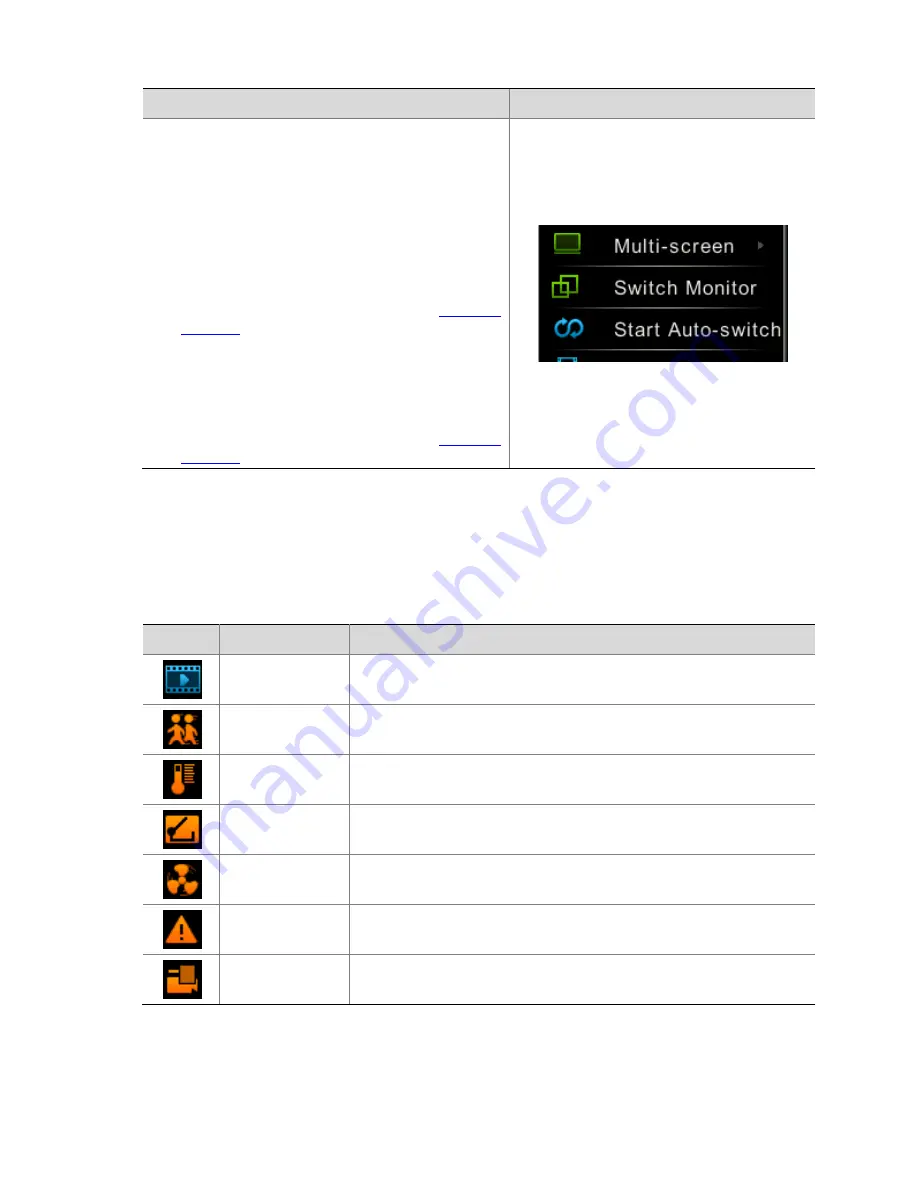
34
Steps
Screenshot
1.
Ensure
that
the
port
has
been
connected
to
the
monitor.
2.
Perform
screen
switching
in
one
of
the
following
two
ways:
z
Right
‐
click
anywhere
in
the
preview
interface,
and
then
choose
Switch
Monitor
.
The
man
‐
machine
interface
to
be
displayed
is
switched
to
the
specified
port
according
to
the
switching
process
in
the
output
port
detection
flowchart
described
in
Automatic
Detection
.
z
Hold
the
right
button
of
the
mouse
for
longer
than
3
seconds,
and
then
release
the
right
button
to
perform
switching
once.
The
man
‐
machine
interface
to
be
displayed
is
switched
to
the
specified
port
according
to
the
switching
process
in
the
output
port
detection
relationship
described
in
Automatic
Detection
.
States
on
the
Preview
Interface
In
the
preview
interface,
the
recording,
alarm,
and
other
states
of
various
channels
are
presented
and
differentiated
through
icons
at
the
top
of
the
preview
interface.
Table
3
‐
2
Preview
Icons
Icon
Name
Description
Recording
playback
This
icon
appears
in
the
recording
playback
state
(and
a
playback
toolbar
is
displayed).
Motion
detection
alarm
This
icon
appears
when
a
motion
detection
alarm
occurs.
Temperature
alarm
This
icon
appears
when
a
high
‐
or
low
‐
temperature
alarm
occurs.
Boolean
input
alarm
This
icon
appears
when
a
Boolean
input
channel
alarm
occurs.
Fan
alarm
This
icon
appears
when
a
fan
failure
alarm
occurs.
Alarm
triggering
This
icon
appears
when
alarm
triggering
occurs
in
the
preview
interface.
Tampering
alarm
This
icon
appears
when
a
tampering
alarm
occurs.
Содержание DVR300-08E
Страница 128: ...http www uniview com en globalsupport uniview com...






























