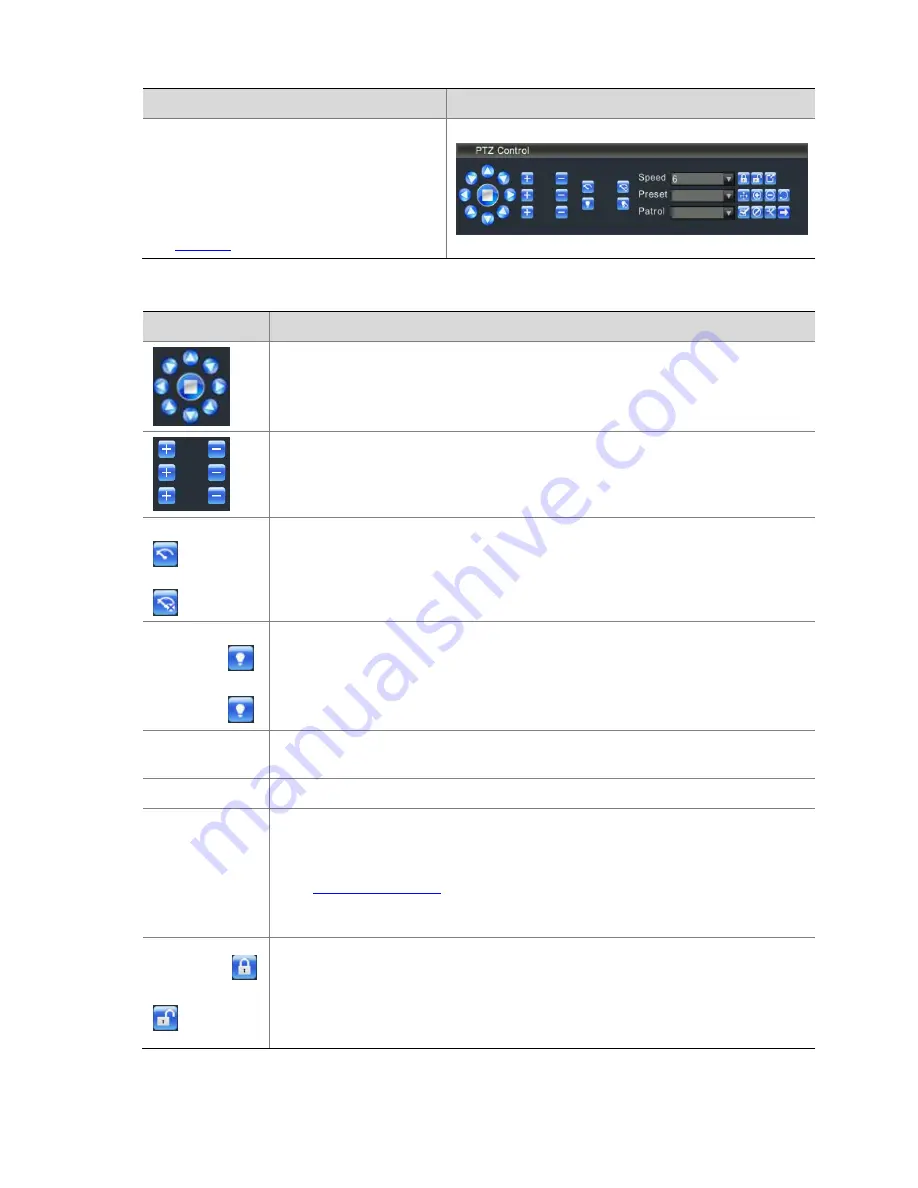
45
Steps
Screenshot
2.
Perform
PTZ
control
operations
by
using
the
PTZ
toolbar
that
corresponds
to
the
current
channel
in
the
PTZ
Control
interface.
For
details
about
the
PTZ
control
operations,
see
Table
4
‐
1
.
Table
4
‐
1
Description
of
Icons
on
the
PTZ
Toolbar
Icon
Description
Controls
the
moving
direction
of
the
PTZ
or
stops
the
PTZ.
Adjusts
the
iris,
focus,
and
zoom
of
the
PTZ.
Start
the
wiper
Stop
the
wiper
Starts
or
stops
the
wiper
of
the
PTZ.
Turn
on
the
illumination
Turn
off
the
illumination
Turns
on
or
turns
off
the
illumination
of
the
PTZ.
Speed
Sets
the
moving
speed
of
the
PTZ.
1
indicates
the
lowest
speed,
and
9
indicates
the
highest
speed.
Preset
position
Shows
a
list
of
preset
positions.
You
can
select
the
preset
position
for
the
PTZ.
Patrol
Shows
a
list
of
PTZ
camera
patrol
routes.
You
can
start
or
stop
a
patrol
route
in
the
list.
Note:
z
You
can
select
a
patrol
route
only
after
adding
the
patrol
route.
For
details,
refer
to
Adding
a
patrol
route
.
z
If
you
perform
other
operations
on
the
PTZ
when
the
PTZ
is
executing
the
patrol
route,
the
PTZ
automatically
stops
the
patrol.
Lock
the
PTZ
Unlock
the
PTZ
Locks
or
unlocks
the
PTZ.
Note:
z
After
the
PTZ
is
locked,
other
users
except
the
user
admin
cannot
preempt
the
PTZ,
unless
the
PTZ
is
unlocked
or
the
automatic
release
time
of
the
PTZ
arrives.
z
After
the
PTZ
is
unlocked,
users
with
a
higher
priority
can
preempt
the
PTZ.
Содержание DVR300-08E
Страница 128: ...http www uniview com en globalsupport uniview com...
















































