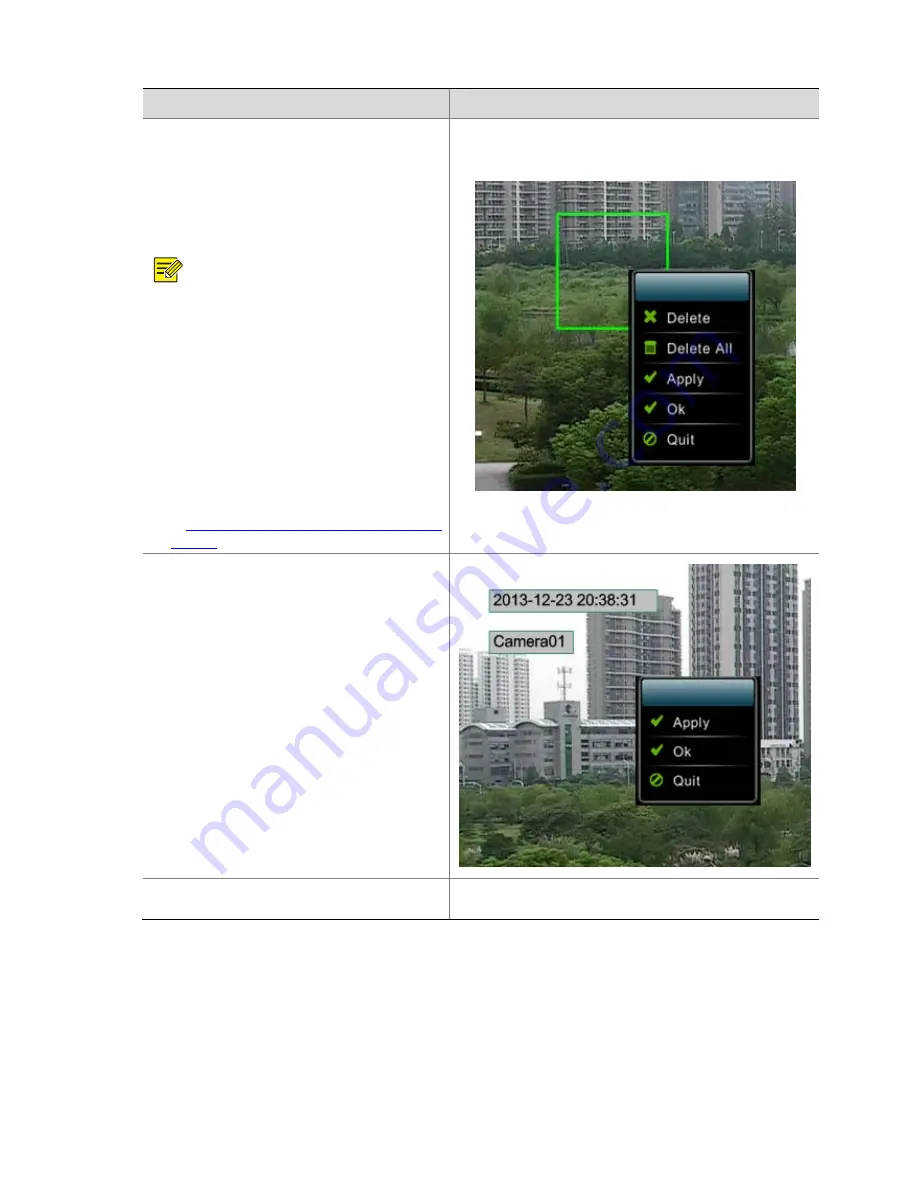
30
Steps
Screenshot
2)
Configure
the
mask
area.
Click
Set
to
enter
the
channel
preview
state.
3)
Hold
and
drag
the
left
button
of
the
mouse
to
draw
a
rectangular
frame
to
set
a
valid
area.
After
setting
the
mask
area,
right
‐
click
in
the
mask
area,
and
then
choose
Apply
or
Ok
to
finish
setting
the
mask
area.
NOTE!
z
IPCs
supporting
mask
area
configuration
may
or
may
not
support
3D
mask
areas.
This
depends
on
the
specific
model
of
the
device.
z
When
setting
a
3D
mask
area,
move
the
area
to
be
masked
to
the
middle
of
the
screen
at
first,
and
then
set
the
valid
mask
area.
z
Select
Mask
Area
from
the
PTZ
control
panel
on
the
3D
Area
Mask
interface,
and
click
To
Mask
Area
to
move
the
mask
area
to
the
middle
of
the
screen.
For
details
about
the
rest
buttons,
see
the
table
description
in
Controlling
a
PZT
Camera
Through
the
PTZ
Toolbar
.
4)
Configure
the
OSD
content.
Click
Set
beside
OSD
Position
(or
click
Set
beside
Area
if
the
accessed
IPC
is
an
IPC
of
the
new
style)
to
enter
the
channel
preview
state.
5)
Hold
the
left
button
of
the
mouse
to
drag
the
corresponding
OSD
to
an
appropriate
position,
right
‐
click
the
OSD,
and
then
choose
Apply
or
Ok
to
finish
setting
the
OSD
position.
4.
Click
Ok
.
The
configuration
is
saved.
-
Содержание DVR300-08E
Страница 128: ...http www uniview com en globalsupport uniview com...






























