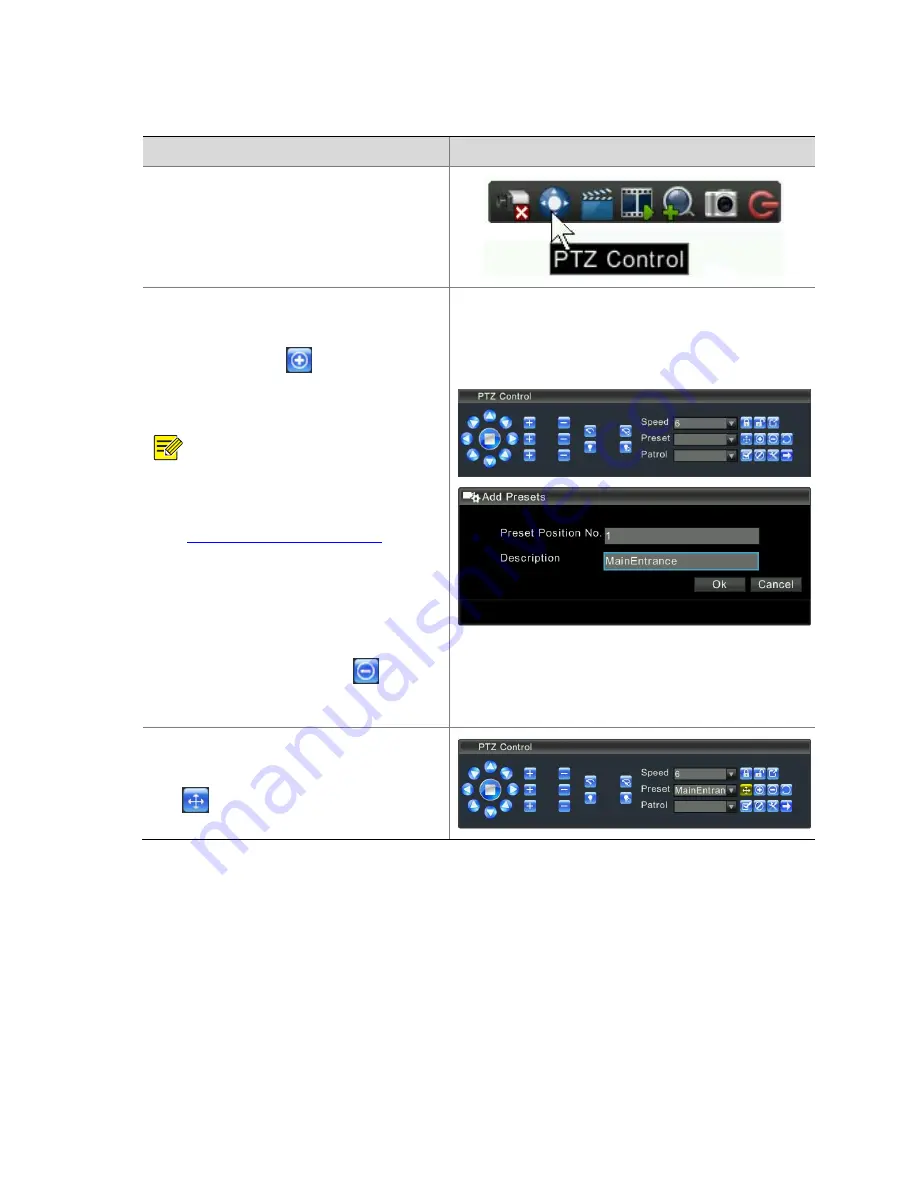
47
Configuring
and
Calling
Preset
Positions
Steps
Screenshot
1.
In
the
preview
interface,
select
the
preview
pane
of
a
camera,
and
click
the
PTZ
control
icon
on
the
toolbar.
The
PTZ
Control
interface
is
displayed.
2.
Configure
a
preset
position
of
the
PTZ.
Click
the
direction
keys
to
move
the
PTZ
to
the
desired
position,
click
,
enter
a
number
and
description
for
the
preset
position,
and
then
click
Ok
save
the
position.
Repeat
the
preceding
operations
to
set
other
preset
positions.
NOTE
!
z
If
the
system
gives
a
prompt
indicating
that
the
serial
control
port
of
the
PTZ
is
not
bound,
bind
the
port
first.
For
details,
refer
to
2
Configuring
Channel
Parameters
.
z
When
entering
the
number
and
description
of
the
preset
position,
ensure
that
the
number
of
the
preset
position
is
not
identical
with
any
existing
preset
position
number;
otherwise,
the
corresponding
preset
position
will
be
overwritten.
z
Select
a
preset
position,
click
,
and
then
confirm
the
deletion
to
delete
the
preset
position.
3.
Call
a
preset
position
of
the
PTZ.
Select
the
preset
position
to
be
called,
and
then
click
.
The
PTZ
moves
to
the
preset
position.
Configuring
and
Starting
Patrol
You
can
configure
PTZ
camera
patrol,
including
patrol
routes
and
patrol
plans.
A
patrol
route
is
a
route
by
which
a
PTZ
camera
moves
between
preset
positions,
and
a
patrol
plan
specifies
time
segments
within
which
a
patrol
route
is
executed.
Содержание DVR300-08E
Страница 128: ...http www uniview com en globalsupport uniview com...






























