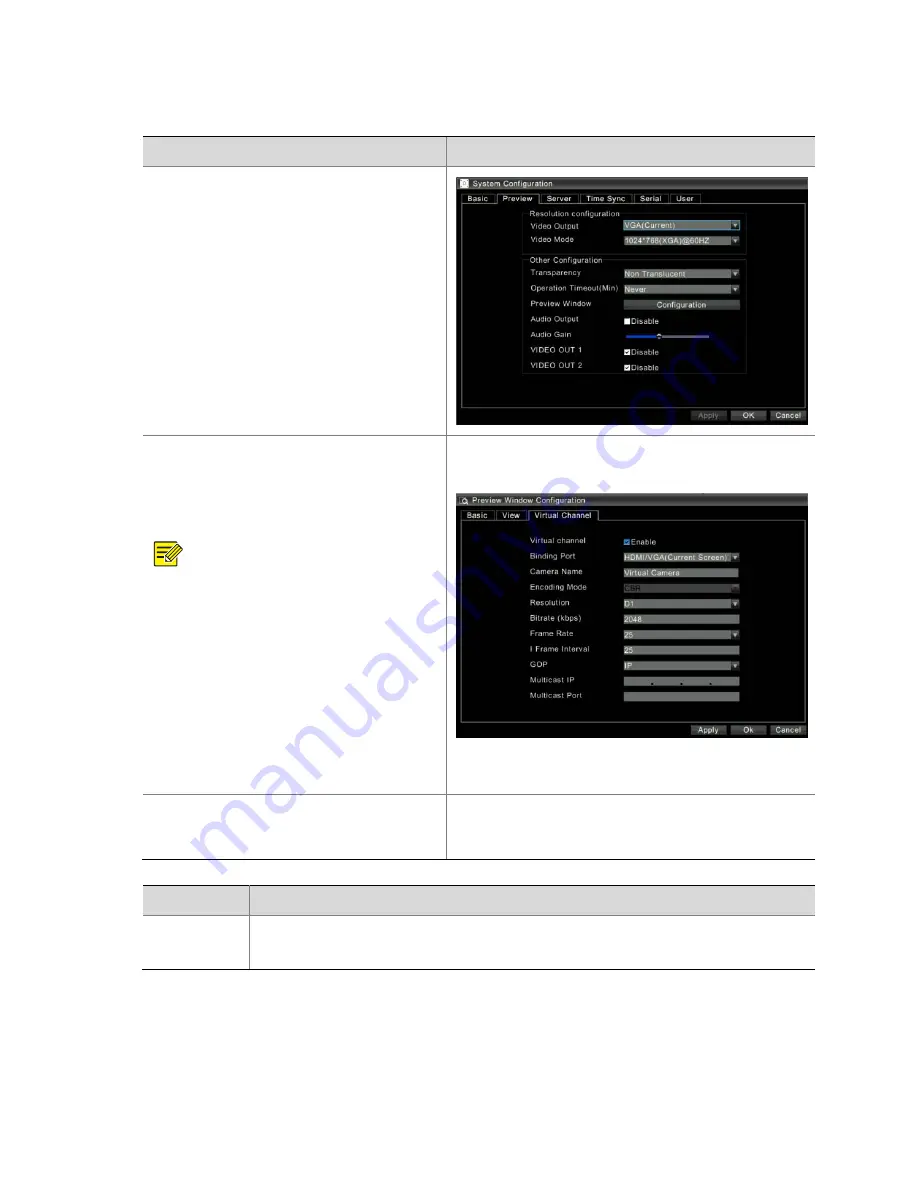
43
Configuring
Virtual
Channels
Steps
Screenshot
1.
Right
‐
click
anywhere
in
the
preview
interface,
and
then
choose
Menu
>
Configuration
>
Preview
.
The
preview
configuration
interface
is
displayed.
2.
Configure
the
parameters
of
virtual
channels.
1)
Click
Preview
Window
Configuration
in
the
preview
configuration
interface.
The
Preview
Window
Configuration
interface
is
displayed.
2)
Click
the
Virtual
Channel
tab,
enable
virtual
channel
encoding,
and
configure
the
parameters
of
virtual
channels.
For
details
about
important
parameters,
see
the
table
below.
NOTE
!
z
The
bound
port
shown
in
the
figure
on
the
right
is
for
your
reference
only.
The
actual
bound
port
may
be
different.
z
After
enabling
virtual
channel
encoding
and
configuring
relevant
parameters,
you
can
view
the
image
of
the
virtual
camera
in
the
web
interface.
The
image
is
the
image
output
on
the
bound
port.
3)
Click
Ok
.
The
preview
configuration
interface
is
displayed.
3.
Click
Ok
.
The
configuration
is
saved.
‐
Parameter
Description
Binding
Port
Bound
port
The
video
images
displayed
from
this
output
port
are
encoded
as
the
source.
Содержание DVR300-08E
Страница 128: ...http www uniview com en globalsupport uniview com...






























