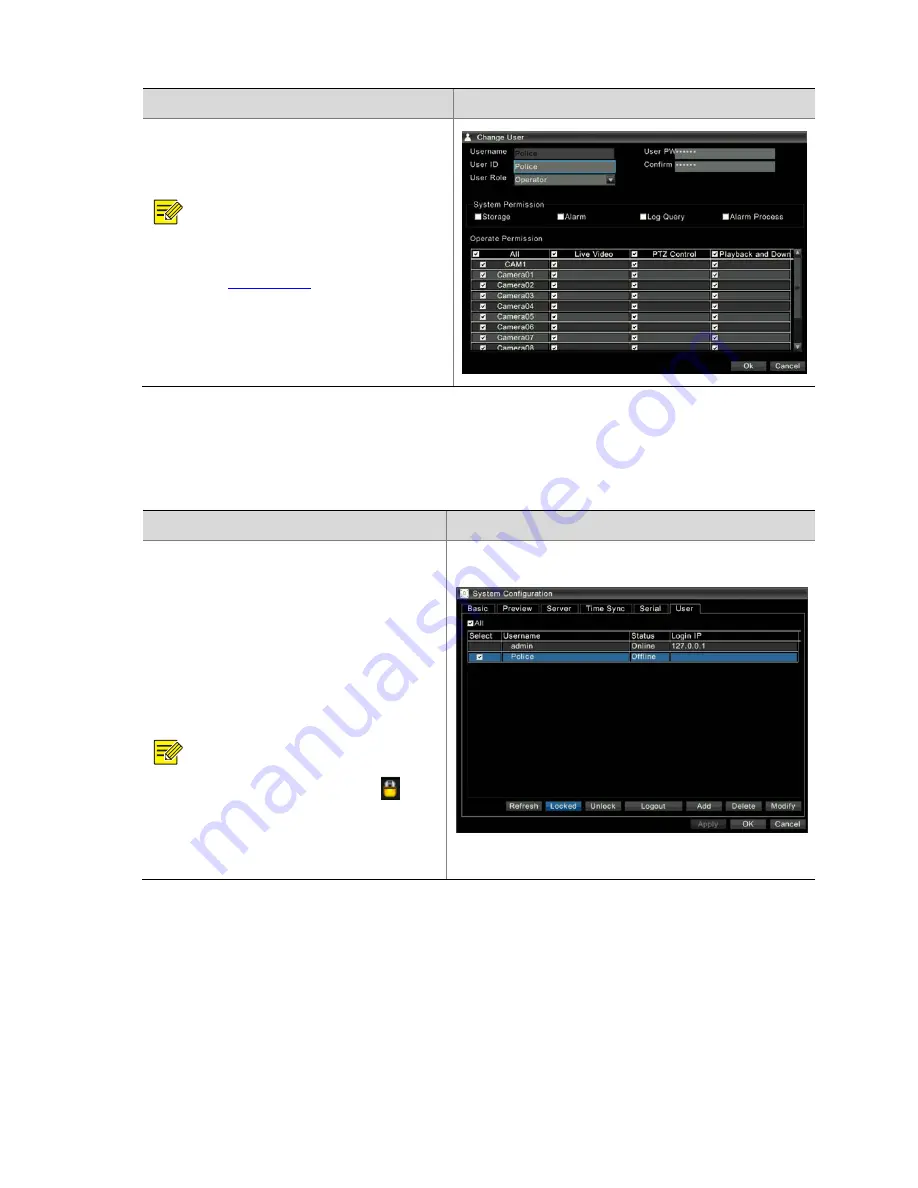
100
Steps
Screenshot
2)
Change
the
user
ID,
password,
or
role
information.
3.
Click
Ok
.
The
configuration
is
saved.
NOTE
!
z
The
user
admin
can
change
passwords,
roles,
and
permissions
of
other
users.
For
details,
refer
to
3
Adding
Users
.
An
online
user
can
change
its
own
password
by
choosing
Menu
>
Configuration
>
Password
Change
.
z
After
a
user
password
is
changed,
the
user
must
use
the
new
password
when
logging
in
to
the
system
next
time.
Locking
or
Unlocking
Users
Only
the
user
admin
can
lock
or
unlock
users.
You
can
lock
some
users
so
as
to
prevent
these
users
from
logging
in
to
the
device.
Steps
Screenshot
1.
Right
‐
click
anywhere
in
the
preview
interface,
and
then
choose
Menu
>
Configuration
>
User
.
The
user
configuration
interface
is
displayed.
2.
Lock
a
user.
Select
the
user
to
be
locked
and
click
Locked
.
Then
click
Yes
to
confirm
the
deletion
operation.
NOTE
!
When
a
user
is
locked,
the
icon
exists
before
the
username
of
the
user.
If
an
online
user
is
locked,
the
user
is
forcibly
logged
out
of
the
system.
The
user
cannot
log
in
to
the
system
again
unless
it
is
unlocked.
Содержание DVR300-08E
Страница 128: ...http www uniview com en globalsupport uniview com...






























