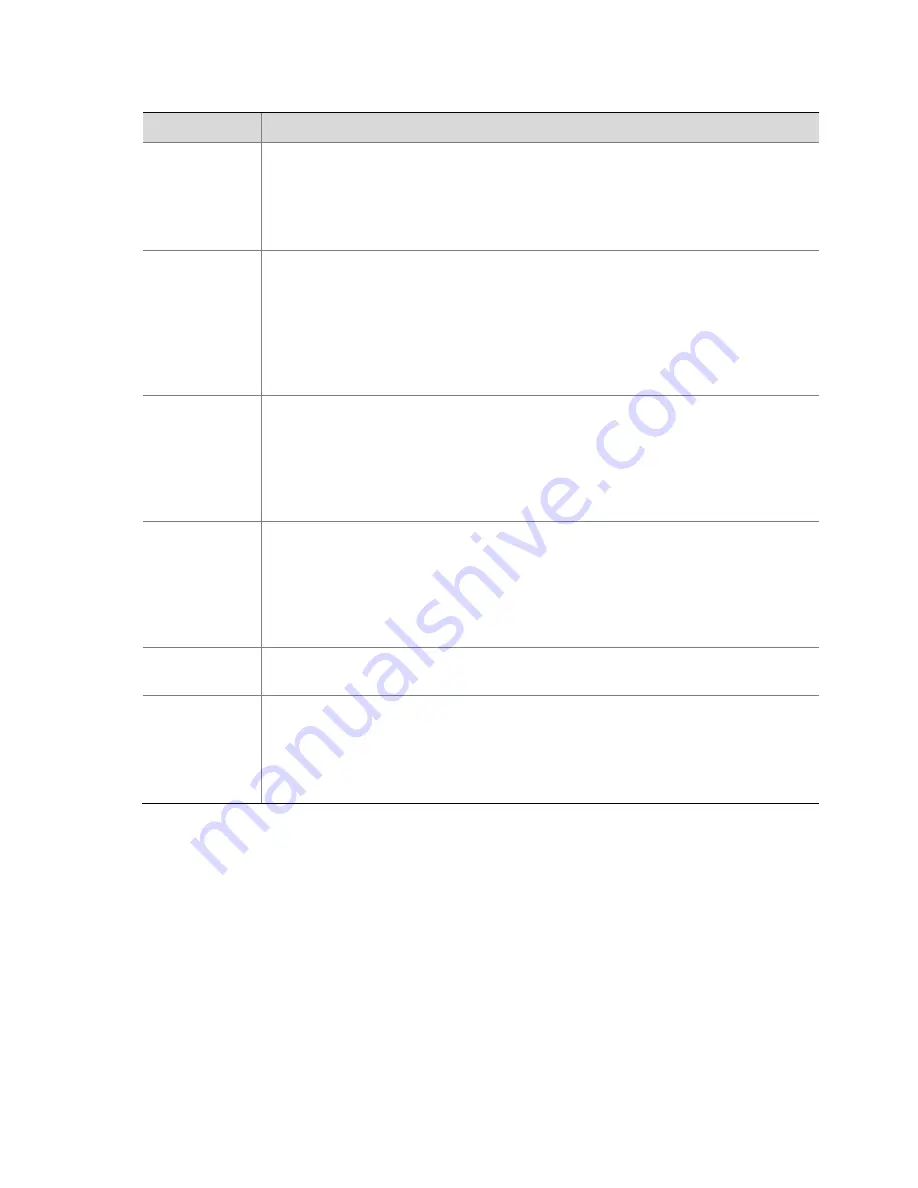
31
Table
2
‐
6
Description
of
Important
Parameters
Involved
in
OSD
Configuration
Parameter
Description
Auto
‐
switch
time
(s)
Time
interval
of
switching
the
display
between
the
primary
value
of
the
OSD
field
name
and
the
secondary
value
of
the
OSD
field
name
Note:
If
the
switching
time
is
0,
it
indicates
that
field
name
switching
is
not
performed
but
only
the
primary
value
of
the
OSD
field
name
is
displayed.
OSD
Position
Position
where
the
OSD
is
displayed
on
the
pane
Note:
To
set
the
position
of
the
time
OSD
or
the
field
name
OSD,
enable
the
display
time
or
field
name
OSD
at
first,
then
click
Set
beside
OSD
Position
to
enter
the
preview
state,
click
the
corresponding
box,
and
hold
and
drag
the
mouse
on
the
box
leftward,
rightward,
upward,
or
downward
to
adjust
the
display
position
of
the
OSD.
Finally,
right
‐
click
and
choose
Ok
to
return
to
the
previous
interface.
Mask
Area
Mask
area
of
the
channel.
The
image
content
in
this
area
will
be
masked.
Note:
To
set
a
mask
area,
click
Set
to
enter
the
preview
state
at
first,
hold
and
drag
the
left
button
of
the
mouse
to
draw
the
image
area
to
be
masked,
and
hold
the
mask
area
to
change
its
position.
Finally,
right
‐
click
and
choose
Ok
to
return
to
the
previous
configuration
interface.
Area
Position
where
the
OSD
is
displayed
on
the
pane
Note:
To
set
the
position
where
the
OSD
is
displayed,
click
Set
to
enter
the
preview
state
at
first,
click
the
corresponding
box,
and
hold
and
drag
the
mouse
on
the
box
leftward,
rightward,
upward,
or
downward
to
adjust
the
display
position
of
the
OSD.
Finally,
right
‐
click
and
choose
Ok
to
return
to
the
previous
interface.
Custom
Content
This
parameter
is
valid
when
the
OSD
type
is
Custom
.
It
is
used
to
customize
the
OSD
content
to
be
displayed
on
the
pane.
Display
Area
Display
area
corresponding
to
the
selected
OSD
type
Note:
For
IPCs
supporting
OSD
configuration,
the
maximum
number
of
OSD
rows
and
the
maximum
number
of
display
areas
relate
to
the
specific
device
model.
Therefore,
perform
configuration
operations
according
to
the
actual
page.
Содержание DVR300-08E
Страница 128: ...http www uniview com en globalsupport uniview com...






























