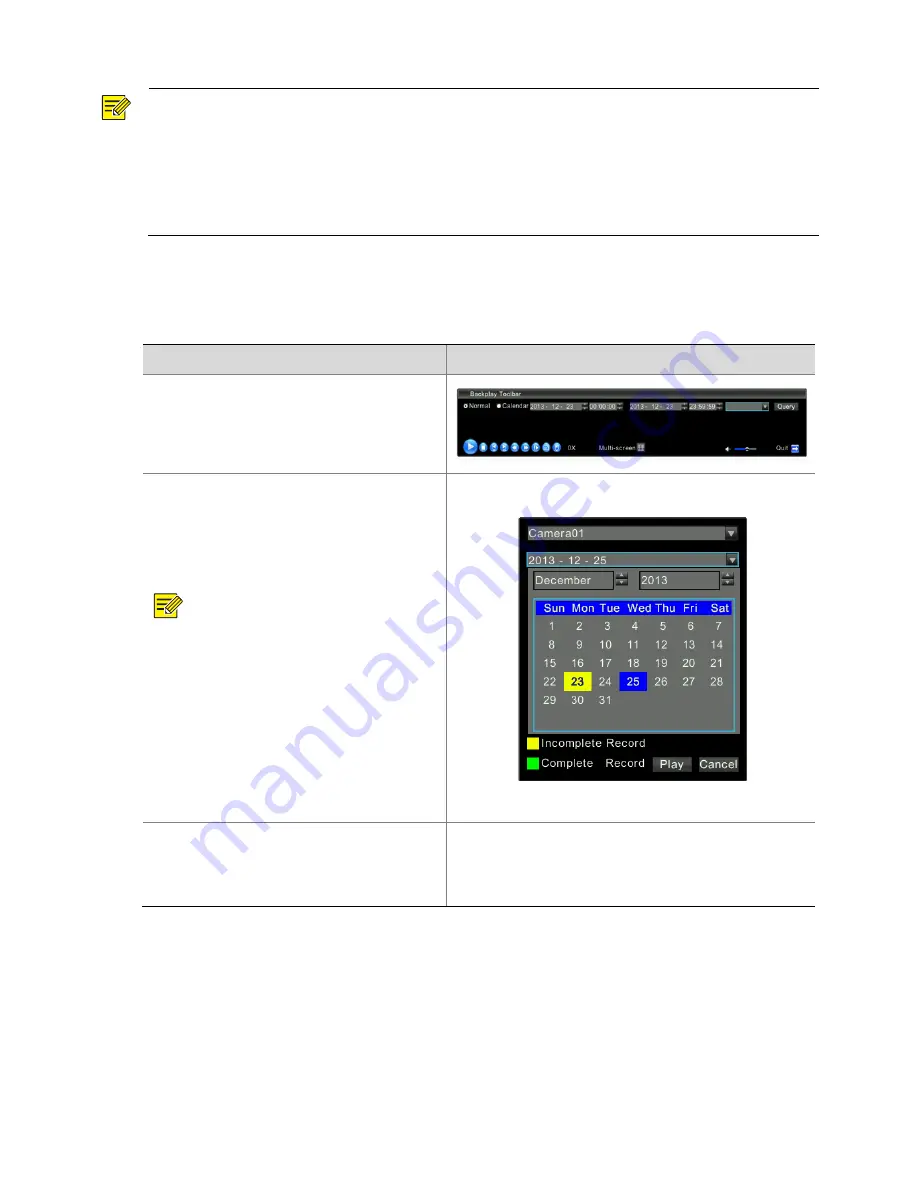
66
NOTE
!
z
During
synchronous
playback,
the
system
automatically
selects
the
fewest
split
screens
according
to
the
current
number
of
playback
channels.
For
example,
if
1
channel
is
selected,
1
split
screen
is
displayed;
if
2
to
4
channels
are
selected,
4
split
screens
are
displayed,
and
so
on.
z
If
you
use
the
mouse
to
double
‐
click
a
window
or
use
the
remote
control
to
select
a
pane
and
then
click
Full
Screen
during
synchronous
playback,
the
chosen
window
or
pane
is
switched
to
full
‐
screen
mode,
or
the
full
‐
screen
window
or
pane
is
restored
to
multi
‐
division
mode.
Checking
Video
State
This
function
allows
you
to
check
the
recording
situation
of
a
date
selected
from
the
calendar.
Steps
Screenshot
1.
Right
‐
click
a
pane
in
the
preview
interface.
A
menu
is
displayed.
Choose
Playback
.
The
video
playback
interface
is
displayed.
2.
Query
videos.
Select
Calendar
.
The
calendar
interface
is
displayed.
Select
the
camera
and
date
to
be
queried.
The
selected
date
is
highlighted
in
blue.
NOTE
!
z
Ensure
that
the
selected
camera
has
video
resources.
z
If
the
camera
has
storage
resources
and
the
recording
time
reaches
24
hours,
the
time
box
is
highlighted
in
green.
z
If
the
camera
has
storage
resources
and
the
actual
recording
time
is
shorter
than
24
hours,
the
time
box
is
highlighted
in
yellow.
z
If
the
camera
does
not
record
any
video
in
24
hours,
the
time
box
is
not
highlighted.
3.
Play
videos.
Click
Play
.
The
recording
time
axis
displays
the
recording
situation
of
the
selected
date.
‐
Содержание DVR300-08E
Страница 128: ...http www uniview com en globalsupport uniview com...






























